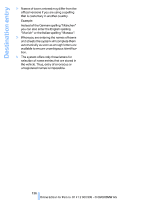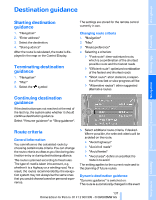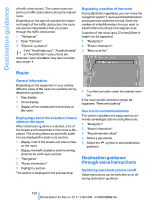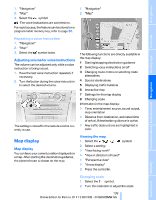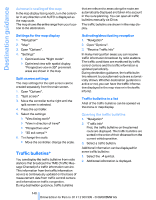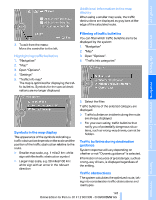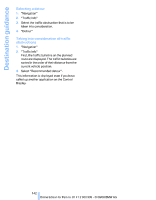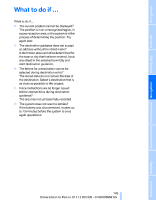2009 BMW M3 Owner's Manual - Page 141
2009 BMW M3 Manual
Page 141 highlights
1. "Navigation" 2. "Map" 3. Select the symbol The voice instructions are switched on. For rapid access, the feature can be stored on a programmable memory key, refer to page 20. 1. "Navigation" 2. "Map" Repeating a voice instruction 1. "Navigation" 2. "Map" 3. Select the symbol twice. The following functions are directly available in the map display: 1 2 3 4 5 6 7 8 Starting/stopping destination guidance Switching voice instructions on/off Changing route criteria or selecting route alternatives Special destinations Displaying traffic bulletins Interactive map Settings for the map display Changing scale Adjusting volume for voice instructions The volume can be adjusted only while a voice instruction is being issued. 1. Have the last voice instruction repeated, if necessary. 2. Turn the button during the voice instruction to select the desired volume. Information in the map display: > Time, entertainment source, sound output, map orientation > Distance from destination, estimated time of arrival, if destination guidance is active. The setting is stored for the remote control currently in use. > Any traffic obstructions are highlighted in color. Viewing the map Map display Map display You can have your current position displayed on a map. After starting the destination guidance, the planned route is shown on the map. 1. Select the 2. Select a setting: > "View facing north" > "View in direction of travel" > "Arrow display" 3. Press the controller. > "Perspective view" symbol. Changing scale 2. Turn the controller to adjust the scale. 139 Online Edition for Part no. 01 41 2 600 999 - © 08/08 BMW AG Reference 1. Select the symbol. Mobility Communications Entertainment Navigation Driving tips Controls At a glance