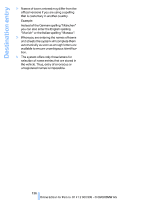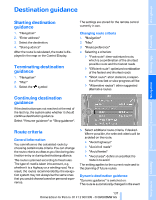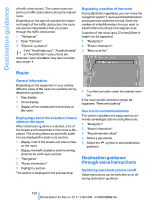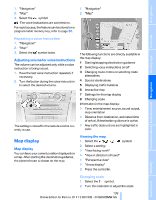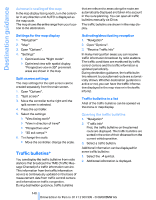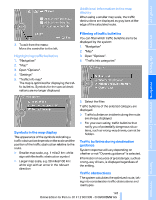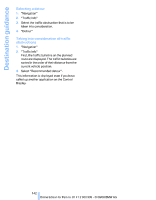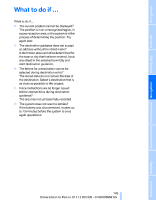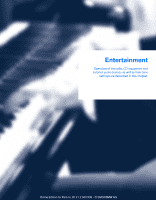2009 BMW M3 Owner's Manual - Page 142
2009 BMW M3 Manual
Page 142 highlights
Destination guidance Automatic scaling of the map In the map display facing north, turn the controller in any direction until AUTO is displayed as the map scale. The map shows the entire range from your location to the destination. that are relevant to areas along the route are automatically displayed and taken into account in the route planning. You can open all traffic bulletins manually via iDrive. The traffic bulletins are shown in the map display. Settings for the map display 1. "Navigation" 2. "Map" 3. Open "Options". 4. "Settings" > Optimized view "Night mode" > Optimized view with spatial display: "Perspective view in 3D" prominent areas are shown in the map. Activating/deactivating reception 1. "Navigation" 2. Open "Options". 3. "Receive Traffic Info" In many metropolitan areas you can receive traffic information broadcast by radio stations. The traffic conditions are monitored by traffic control centers and the traffic information is updated periodically. During destination guidance, the traffic bulletins relevant to your planned route are automatically shown. Whether destination guidance is active or not, you can have the traffic information displayed in the map view or in the traffic info list. Split screen settings The map settings for the split screen can be created separately from the main screen. 1. Open "Options". 2. "Split screen" 3. Move the controller to the right until the split screen is selected. 4. Press the controller. 5. Select the settings: > "View facing north" > "View in direction of travel" > "Perspective view" > "3D exit ramps"* 6. To change the scale: > Move the controller: change the scale. Traffic bulletins in a list A list of the traffic bulletins can be opened via the menu or map display. Opening the traffic bulletins 1. "Navigation" 2. "Traffic Info" First, the traffic bulletins on the planned route are displayed. The traffic bulletins are sorted in the order of their distance from the current vehicle position. 3. Select a traffic bulletin. Additional information can be displayed for some traffic bulletins: 1. Select the symbol. 2. Additional information is displayed. Traffic bulletins* You can display the traffic bulletins from radio stations that broadcast the TMC (Traffic Message Channel) of a traffic information service. This information from the traffic information service is continuously updated on the basis of measurement data from traffic control centers and information on traffic congestion. During destination guidance, traffic bulletins 140 Online Edition for Part no. 01 41 2 600 999 - © 08/08 BMW AG