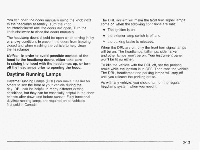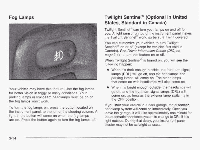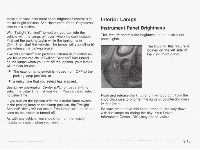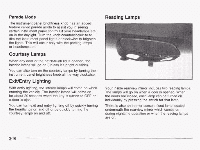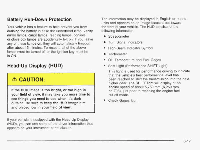2003 Chevrolet Corvette Owner's Manual - Page 131
2003 Chevrolet Corvette Manual
Page 131 highlights
There are five HUD selections that you can choose to view in the HUD display. By pressing and holding the PAGE button, you can scroll through these pages in the following order: 0 The selections that you choose will remain in the HUD display until they are changed. Speed Only Speed and Gage 0 Speed, Tachometer and Gage Speed and Tachometer Tachometer Only When you have chosen the desired HUD display, release the PAGE button. Gages can be scrolled through by tapping the PAGE button (only when a gage is displayed). The gages shown are the following: Oil Pressure Coolant Temperature Fuel Level Be sure to continue scanning your displays, controls and driving environment just as you would in a vehicle without HUD. If you never look at your instrument panel cluster, you may not see something important, such as a warning light. Under important warning conditions, the CHECK GAGES icon will illuminate in the HUD. View your Driver Information Center (DIC) for more information. 3-18