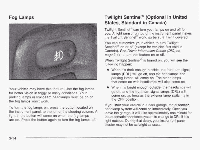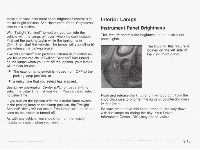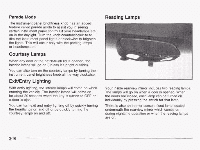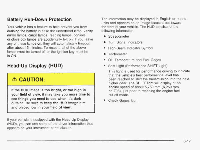2003 Chevrolet Corvette Owner's Manual - Page 132
2003 Chevrolet Corvette Manual
Page 132 highlights
To adjust the HUD so you can see it properly, do the following: 1. Start your engine and slide the HUD dimmer control all the way up. The brightness of the HUD image is determined by the light conditions in the direction your vehicle is facing and where you have the HUD dimmer control set. If you are facing a dark object or a heavily shaded area, your HUD may anticipate that you are entering a dark area and may begin to dim. 1 The HUD controls are located to the left of the steering wheel. It is possible for sunlight to enter the HUD causing all of the graphics to light up. The display will return to normal when the sunlight is no longer entering the HUD. 2. Adjust the seat to a comfortable driving position. If you change your seat position later, you may have to re-adjust your HUD. 3. Press the top nr hnttnm nf t h e DISPI AY switch to center the HUD image in your view. The HUD image can only be adjusted up and down, not side-to-side. 4. Slide the dimmer control downward until the HUD iiTiage is no brighter than riecessary--T- I.."*I I UI I I u LUI nuu n off, slide the switch to OFF. 3-19