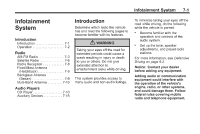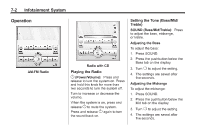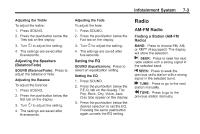2011 Chevrolet Aveo Owner's Manual - Page 146
2011 Chevrolet Aveo Manual
Page 146 highlights
7-6 Infotainment System 3. Press and hold one of the six numbered pushbuttons until a beep sounds. When the pushbutton is pressed and released, the station that was set will return. 4. Repeat the Steps 1 through 3 for each radio station to be stored as a favorite. To set up the number of favorites pages: 1. Press and hold FAV until the radio setup menu displays. Satellite Radio XM™ Satelite Radio Service XM is a satellite radio service based in the 48 contiguous United States and 10 Canadian provinces. XM Satellite Radio has a wide variety of programming and commercial-free music, coast-to-coast, and in digital-quality sound. A service fee is required to receive the XM service. For more information, contact XM at www.xmradio.com or call 1-800-929-2100 in the U.S. and www.xmradio.ca or call 1-877-438-9677 in Canada. t SEEK: Press to seek the previous XM channel. [ TUNE: Press to go to the next XM channel. r TUNE: Press to go to the previous XM channel. SCAN/AST: Press to scan XM channels. The radio goes to a channel, plays for a few seconds, then goes to the next channel. Press SCAN/AST again to stop scanning. SCAN: Press to scan XM channels. The radio goes to a channel, plays for a few seconds, then goes to the next channel. Press this button again to stop scanning. 2. Select the desired number of favorites pages by pressing the pushbutton located below the displayed page numbers. 3. Press FAV to return to the original main radio screen showing the radio station frequency tabs and to begin the process of programming favorites for the chosen number of numbered pages. Finding a Channel BAND: Press to choose FM, AM, or XM. The display will show the selection. u SEEK: Press to seek the next XM channel.