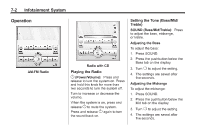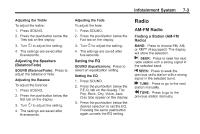2011 Chevrolet Aveo Owner's Manual - Page 147
2011 Chevrolet Aveo Manual
Page 147 highlights
Infotainment System Storing an XM Channel Drivers are encouraged to set up XM Channel favorites while the vehicle is in P (Park). Tune to favorite stations using the pushbuttons, favorites button, and steering wheel controls. See Defensive Driving on page 9‑2. A maximum of 36 stations can be programmed as favorites using the 6 pushbuttons positioned below the radio station frequency labels and by using the radio favorites page button (FAV button). Press the FAV button to go through up to six pages of favorites, each having six favorite stations available per page. If Automatic Store is used, then four pages of favorites are available. Each page of favorites can contain any combination of AM, FM, or XM channels. To store an XM channel as a favorite: 1. Tune in the desired channel. 2. Press and release the FAV button to display the page where the channel is to be stored. 3. Press and hold one of the six numbered pushbuttons until a beep sounds. When the pushbutton is pressed and released, the channel that was set will return. 4. Repeat Steps 1 through 3 for each XM channel to be stored as a favorite. To set up the number of favorites pages: 1. Press and hold FAV until the radio setup menu displays. 2. Select the desired number of favorites pages by pressing the pushbutton located below the displayed page numbers. 3. Press FAV to return to the original main radio screen showing the radio frequency tabs and to begin the process of programming favorites for the chosen number of numbered pages. 7-7 XM Radio Messages UPDATING: The encryption code in the receiver is being updated, and no action is required. This process should take no longer than 30 seconds. NO SIGNAL: The system is functioning correctly, but the vehicle is in a location that is blocking the XM signal. When the vehicle is moved into an open area, the signal should return. LOADING: The audio system is acquiring and processing audio and text data. No action is needed. This message should disappear shortly. OFF AIR: This channel is not currently in service. Tune in to another channel. CH UNAVAILABLE: This previously assigned channel is no longer assigned. Tune to another station. If this station was one of the presets, choose another station for that preset button.