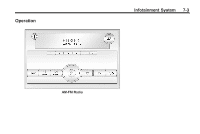2011 Chevrolet Express 1500 Cargo Owner's Manual - Page 182
2011 Chevrolet Express 1500 Cargo Manual
Page 182 highlights
7-8 Infotainment System Finding a Station BAND: Press to switch between FM1, FM2, AM and XM. The selection displays. For AM-FM Radio and Radio with CD (Base), scan presets within the current selected band by pressing and holding either SEEK arrow for four seconds until a double beep sounds. The radio goes to a stored preset, plays for a few seconds if a strong signal is present, then goes to the next stored preset. The station frequency flashes while the radio is in the scan mode. Radio AM-FM Radio Radio Data System (RDS) The Radio may have a Radio Data System (RDS). The RDS feature is available for use only on FM stations that broadcast RDS information. This system relies upon receiving specific information from these stations and only works when the information is available. While the radio is tuned to an FM-RDS station, the station name or call letters displays. In rare cases, a radio station could broadcast incorrect information that causes the radio features to work improperly. If this happens, contact the radio station. f (Tune): Turn clockwise or counterclockwise to increase or decrease the station frequency. © SEEK ¨ : Press the arrows to go to the previous or to the next station and stay there. To scan stations, press and hold either arrow for two seconds until a beep sounds. The radio goes to a station, plays for a few seconds, then goes to the next station. For AM-FM Radio and Radio with CD (Base), the station frequency flashes while the radio is in the scan mode. Press either arrow again to stop scanning. The radio seeks and scans stations only with a strong signal that are in the selected band. Setting Preset Stations If the radio does not have a FAV button, up to 18 stations (six FM1, six FM2, and six AM), can be programmed on the six numbered softkeys, by performing the following steps: 1. Turn the radio on. 2. Press BAND to select FM1, FM2, or AM. 3. Tune in the desired station.