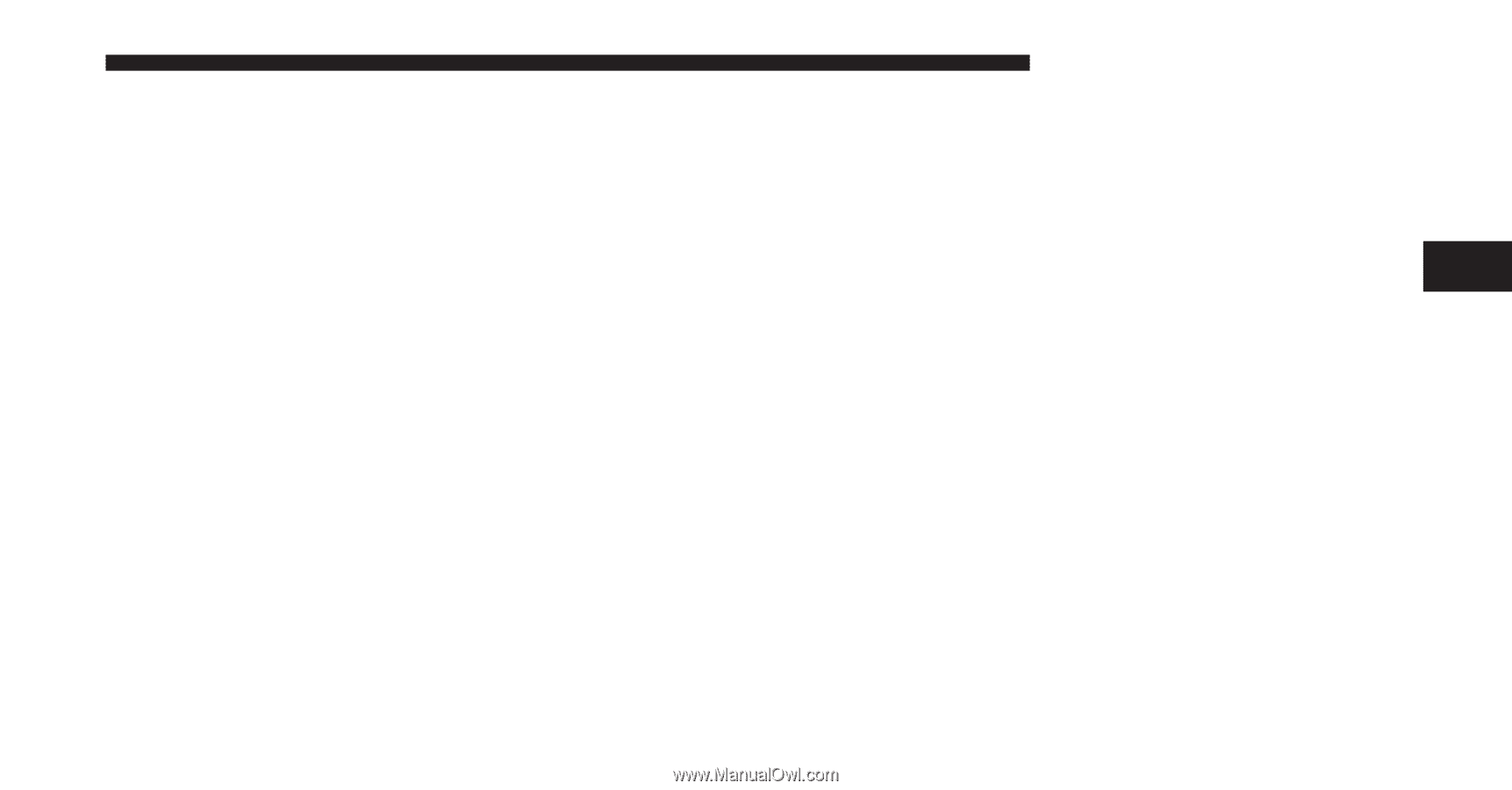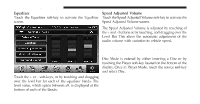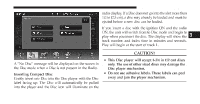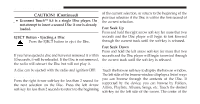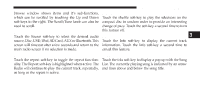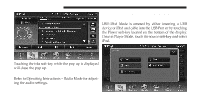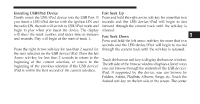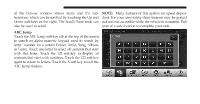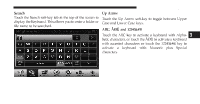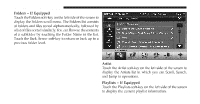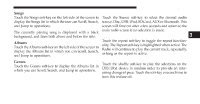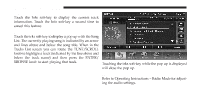2011 Dodge Charger UConnect Manual - Page 58
2011 Dodge Charger Manual
Page 58 highlights
Uconnect Touch™ 8.4 SYSTEM 57 Inserting USB/iPod Device Gently insert the USB/iPod device into the USB Port. If you insert a USB/iPod device with the ignition ON and the radio ON, the unit will switch to USB/iPod mode and begin to play when you insert the device. The display will show the track number, and index time in minutes and seconds. Play will begin at the start of track 1. Fast Seek Up Press and hold the right arrow soft-key for more that two seconds and the USB device/iPod will begin to fast forward through the current track until the soft-key is released. Fast Seek Down Press and hold the left arrow soft-key for more that two Seek Up/Down seconds and the USB device/iPod will begin to rewind Press the right Arrow soft-key for less than 2 second for through the current track until the soft-key is released. the next selection on the USB device/iPod. Press the left Browse Arrow soft-key for less than 2 seconds to return to the Touch the browse soft-key to display the browse window. beginning of the current selection, or return to the The left side of the browse window displays a list of ways beginning of the previous selection if the USB device/ you can browse through the contents of the USB device/ iPod is within the first second of the current selection. iPod. If supported by the device, you can browse by Folders, Artists, Playlists, Albums, Songs, etc. Touch the desired soft-key on the left side of the screen. The center 3