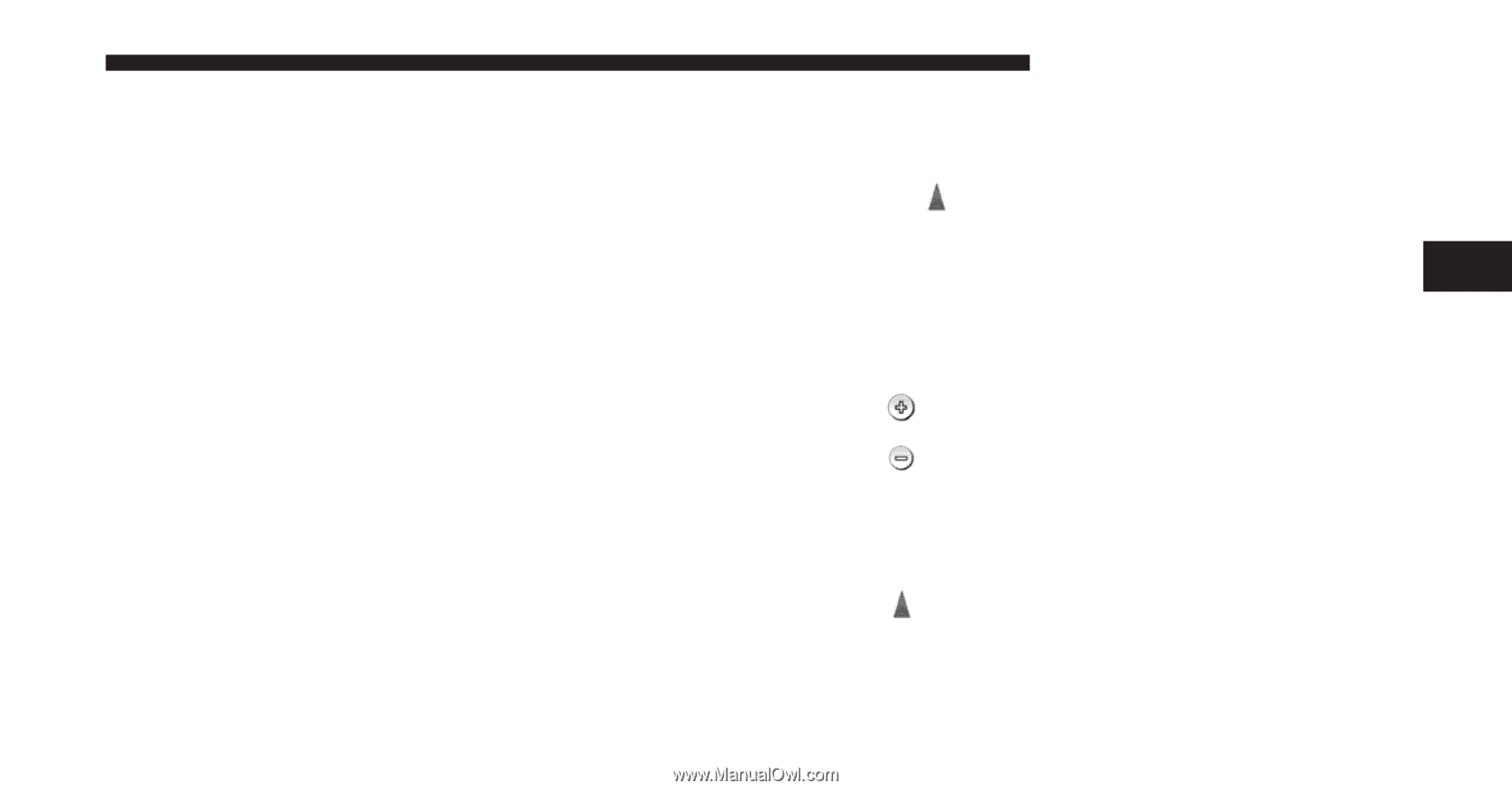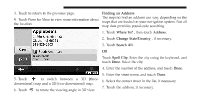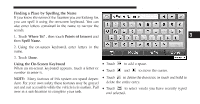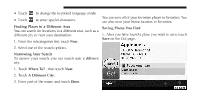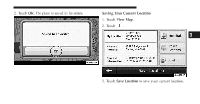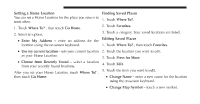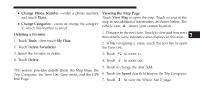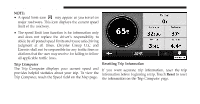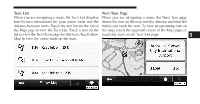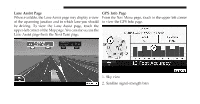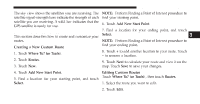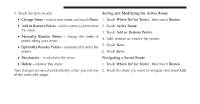2011 Dodge Charger UConnect Manual - Page 86
2011 Dodge Charger Manual
Page 86 highlights
Uconnect Touch™ 8.4 SYSTEM 85 • Change Phone Number - enter a phone number, Viewing the Map Page Touch View Map to open the map. Touch an area of the and touch Done. map to see additional information, as shown below. The • Change Categories - create or change the category shows your current location. vehicle icon in which this location is saved. 1. Distance to the next turn. Touch to view and hear next Deleting a Favorite turn details. Lane assistance also displays in this area. 1. Touch Tools , then touch My Data. 2. While navigating a route, touch the text bar to open 2. Touch Delete Favorite(s). the Turn List. 3. Select the Favorite to delete. 4. Touch Delete. 3. Touch 4. Touch to zoom in. to zoom out. 3 The Main Pages 5. Touch to change the data field. This section provides details about the Map Page, the Trip Computer, the Turn List, Lane assist, and the GPS 6. Touch the Speed data field to open the Trip Computer. Info Page. to view the Where Am I? page. 7. Touch