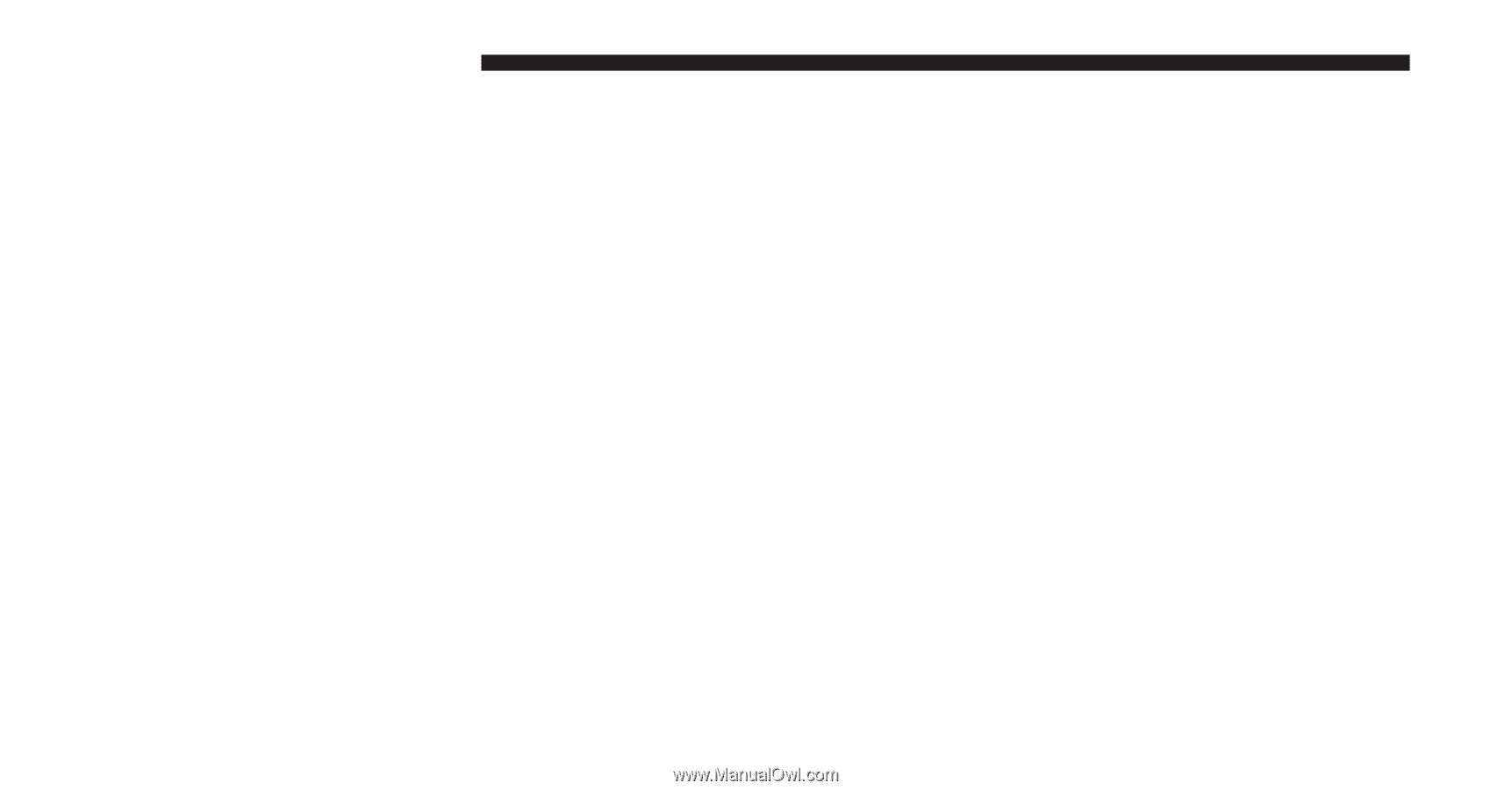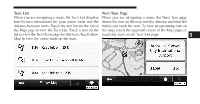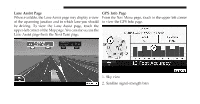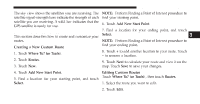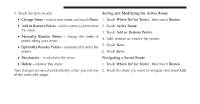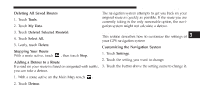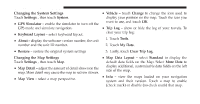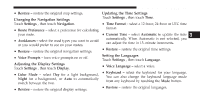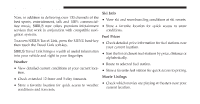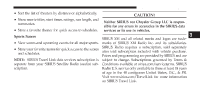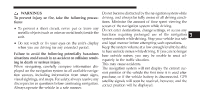2011 Dodge Charger UConnect Manual - Page 93
2011 Dodge Charger Manual
Page 93 highlights
92 Uconnect Touch™ 8.4 SYSTEM Changing the System Settings Touch Settings , then touch System. • GPS Simulator - enable the simulator to turn off the • Trip Log - show or hide the log of your travels. To GPS mode and simulate navigation. clear your trip log: • Keyboard Layout - select keyboard layout. 1. Touch Tools. • About - display the software version number, the unit number and the unit ID number. 2. Touch My Data. • Restore - restore the original system settings Changing the Map Settings Touch Settings , then touch Map. 3. Lastly, touch Clear Trip Log. • Map Data Layout - select Standard to display the default data fields on the Map. Select More Data to display additional, customizable data fields on the left • Map Detail - adjust the amount of detail shown on the side of the map. map. More detail may cause the map to redraw slower. • Info - view the maps loaded on your navigation • Map View - select a map perspective. system and their version. Touch a map to enable (check mark) or disable (no check mark) that map. • Vehicle - touch Change to change the icon used to display your position on the map. Touch the icon you want to use, and touch OK.