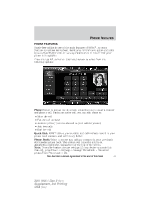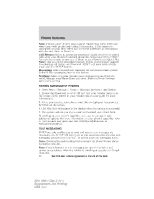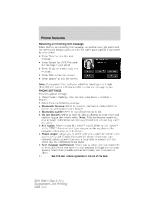2011 Ford Explorer MyFord Touch/MyLincoln Touch Supplement 3rd Printing - Page 39
2011 Ford Explorer Manual
Page 39 highlights
Phone features PHONE DEPENDENT FEATURES While SYNC supports a variety of features, many are dependent upon the functionality of your cell phone with Bluetooth wireless technology. At a minimum, most cellular phones with Bluetooth wireless technology support the following functions: • Answering an incoming call • Ending a call • Using privacy mode • Dial a number • Redial • Call waiting notification • Caller ID • Phonebook / Caller ID photos Other features, such as text messaging via Bluetooth, and automatic phone book download are phone dependent features. To ensure that you have a compatible cellular phone, refer to your phone's user manual and visit www.SyncMyRide.com or www.syncmaroute.ca. PAIRING YOUR PHONE FOR THE FIRST TIME WARNING: Driving while distracted can result in loss of vehicle control, accident and injury. Ford strongly recommends that drivers use extreme caution when using any device that may take their focus off the road. Your primary responsibility is the safe operation of the vehicle. We recommend against the use of any handheld device while driving, encourage the use of voice-operated systems when possible and that you become aware of applicable state and local laws that may affect use of electronic devices while driving. The first thing you must do to use the phone features of SYNC is to pair your Bluetooth enabled cellular phone with SYNC. This allows you to use your phone in a hands-free manner. 1. Touch 'Add Phone' in the upper left corner of the touchscreen. 2. When prompted, select 'Add'. 3. Select 'Add Device'. 4. Ensure that Bluetooth is set to ON and that your cellular phone is in the proper mode. (Refer to your cellular phone's user guide for more information). 39 See End User License Agreement at the end of this book 2011 HMI-1 Gen 2 (fd1) Supplement, 3rd Printing USA (fus)