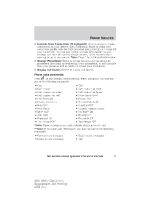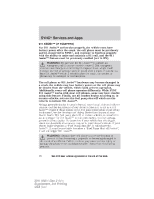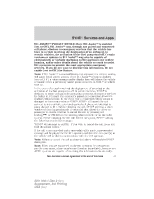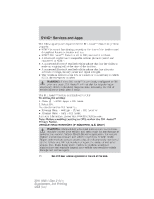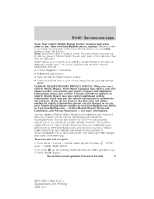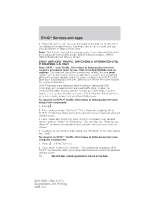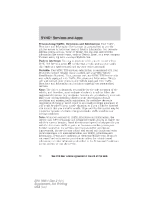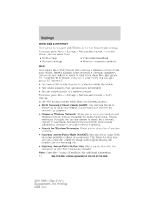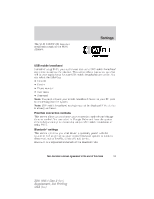2011 Ford Explorer MyFord Touch/MyLincoln Touch Supplement 3rd Printing - Page 50
2011 Ford Explorer Manual
Page 50 highlights
SYNCா Services and Apps 3. From this screen, you can turn automatic reminders on or off, select the mileage intervals at which you would like to run a report and also you can choose to 'Run a report now.' Note: This feature may not function properly if you have enabled caller ID blocking on your mobile phone. Before running a report, review Vehicle Health Report Privacy Notice. SYNCா SERVICES: TRAFFIC, DIRECTIONS & INFORMATION (TDI), IF EQUIPPED, U.S. ONLY Note: SYNC with Traffic, Directions & Information Services requires activation prior to use. Visit www.SyncMyRide.com to register. This features has a free introductory period, but you must register to use the service. You must also have a paired and connected Bluetooth enabled cellular phone in order to connect to SYNC Traffic, Directions & Information Services. Refer to the Phone Features chapter for pairing instructions. SYNC Services uses advanced vehicle sensors, integrated GPS technology and comprehensive map and traffic data, to give you personalized traffic reports, precise turn-by-turn directions, business search, news, sports, weather and more. For a complete list of services, or to learn more, please visit www.SyncMyRide.com. To connect to SYNC Traffic, Directions & Information Services using voice commands: 1. Press . 2. When prompted, say, "Services". This initiates an outgoing call to SYNC TDI Services using your paired and connected Bluetooth enabled cellular phone. 3. Once connected, follow the voice prompts to request your desired service such as "Traffic" or "Directions". You can also say, "What are my choices?" to receive a complete list of available services from which to choose. 4. To return to the services main menu, say "Services" or for help, simply say, "Help". To connect to SYNC Traffic, Directions & Information Services using the touchscreen: 1. Press > SYNC Services. 2. Then, select 'Connect to Services'. This initiates an outgoing call to SYNC TDI Services using your paired and connected Bluetooth enabled cellular phone. 50 See End User License Agreement at the end of this book 2011 HMI-1 Gen 2 (fd1) Supplement, 3rd Printing USA (fus)