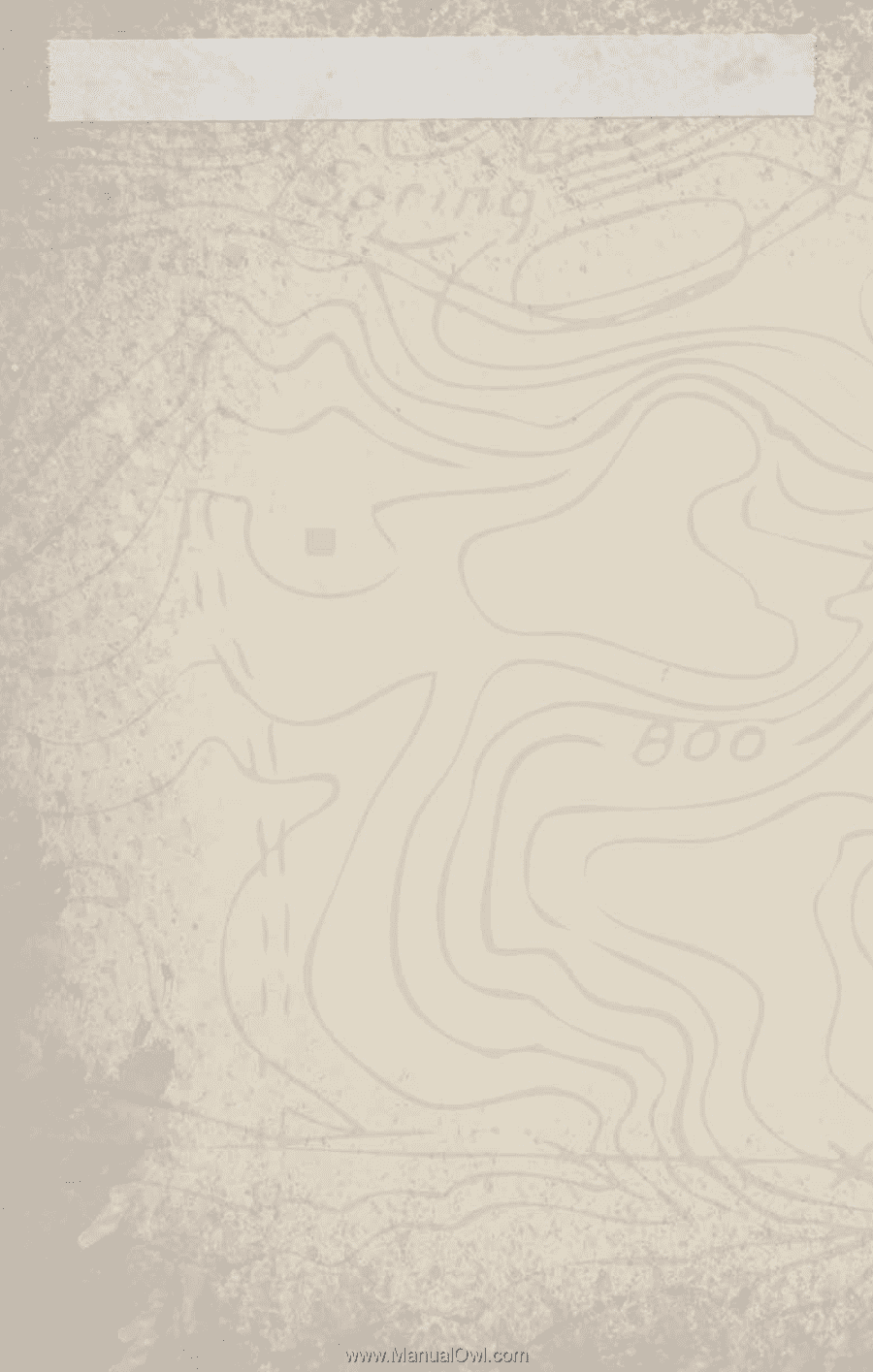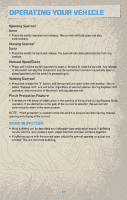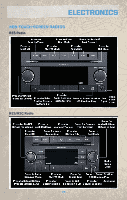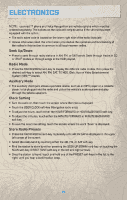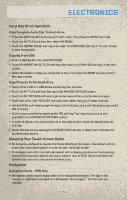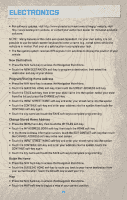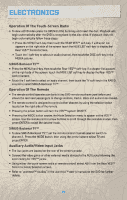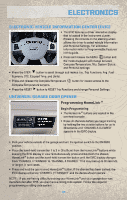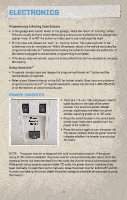2010 Jeep Commander User Guide - Page 31
2010 Jeep Commander Manual
Page 31 highlights
ELECTRONICS Hard Disc Drive Operation Copy Complete Audio Disc To Hard-Drive • Press the OPEN/CLOSE hard-key and insert a disc, then press the MENU hard-key. • Touch the MY FILES soft-key, then select MY MUSIC. • Touch the IMPORT MUSIC soft-key, then touch the FROM DISC soft-key in the next screen to start the process. Copying From USB • Insert a USB device, then select MY MUSIC. • Touch the IMPORT MUSIC FILES soft-key, then touch the FROM USB soft-key in the next screen. • Select the folders or titles you would like to copy, then touch the DONE soft-key to start the copy process. Copy Pictures To The Hard-Drive • Insert either a CD or a USB device containing your pictures. • Touch the MY FILES soft-key, then go to the MANAGE MY FILES screen. • Touch the MY PICTURES soft-key to get an overview of the currently stored images. • Touch one of the ADD PICTURES soft-keys, then select the type of media inserted. • Use the PAGE soft-keys to page through a list of pictures and press the picture you would like to import. • Confirm your selection by touching the YES soft-key. The imported picture is now available in the MANAGE MY PICTURES screen. • In order to display the imported picture in the radio screen, touch the desired pictures soft-key. • Select this picture by pressing the PICTURE VIEW soft-key. A check mark indicates the currently used picture. Cleaning Your Touch-Screen Radio • Do not spray any liquid or caustic chemicals directly on the screen. Use a clean and dry micro fiber lens cleaning cloth in order to clean the touch-screen. • If necessary, use a lint-free cloth dampened with a cleaning solution such as isopropyl alcohol or an isopropyl alcohol and water solution ratio of 50:50. Be sure to follow the solvent manufacture's precautions and directions. Navigation Navigation Radio - RER Only • Navigation radios require digital data from a navigation database. The data in the navigation database is licensed from Navigation Technologies®. Not all roads are digitized. 29