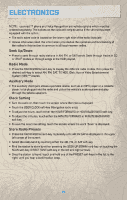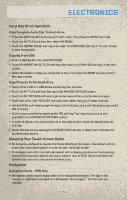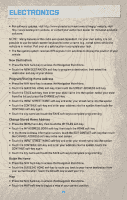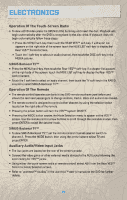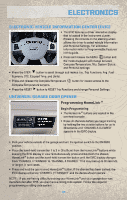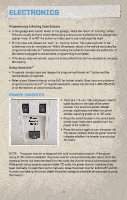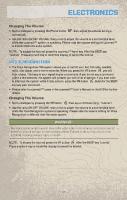2010 Jeep Commander User Guide - Page 34
2010 Jeep Commander Manual
Page 34 highlights
ELECTRONICS Operation Of The Touch-Screen Radio • To view a DVD video press the OPEN/CLOSE hard-key and insert the disc. Playback will begin automatically after the DVD is recognized by the disc drive. If playback does not begin automatically follow these steps: • Press the MENU hard-key, then touch the REAR VES™ soft-key. If a chapter list appears on the right side of the screen touch the HIDE LIST soft-key to display the Rear VES™ Control screen. • Touch the 1 soft-key to select an audio channel, then touch the DISC soft-key in the MEDIA column. SIRIUS Backseat TV™ • Press the MENU hard-key, then touch the Rear VES™ soft-key. If a chapter list appears on the right side of the screen, touch the HIDE LIST soft key to display the Rear VES™ Control screen. • Touch the 1 soft-key to select an audio channel, then touch the TV soft-key in the RADIO column to select SIRIUS Backseat TV™. Operation Of The Remote • The remote control operates similarly to any DVD remote you have used before and allows the rear seat passengers to change stations, tracks, discs and audio/video modes. • The remote control is designed to control either channel by using the selector switch located on the right side of the remote. • Pressing the power button will turn the VES™ system ON/OFF. • Pressing the MODE button causes the Mode Selection menu to appear on the VES™ screen. Use the remote control arrow buttons to scroll through the available modes, then press ENTER to select the desired mode. SIRIUS Backseat TV™ • To view SIRIUS Backseat TV™ set the remote control channel selector switch to channel 1. Press the MODE button, then using the arrow buttons select TV and press ENTER. Auxiliary Audio/Video Input Jacks • The Aux jacks are located on the rear of the center console. • Connect the video game or other external media devices to the AUX jacks following the color coding for VES™ jacks. • Using either the touch-screen radio or remote control, select AUX from the Rear VES™ Control or Mode Selection screen. • Refer to "uconnect™ studios" in the uconnect™ user's manual on the DVD for further details. 32