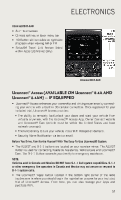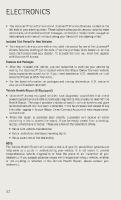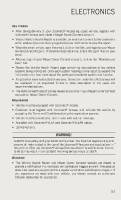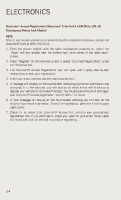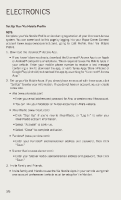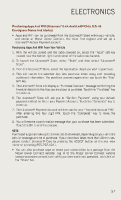2014 Jeep Grand Cherokee User Guide - Page 58
2014 Jeep Grand Cherokee Manual
Page 58 highlights
ELECTRONICS Set Up Your Via Mobile Profile NOTE: Complete your Via Mobile Profile online during registration of your Uconnect Access system. You can come back to this page by logging into your Mopar Owner Connect account (www.moparownerconnect.com), going to Edit Profile, then Via Mobile Profile. 1. Download the Uconnect® Access App. • If you haven't done so already, download the Uconnect® Access App to an Apple or Android® compatible smartphone. This is required to use Via Mobile Apps in your vehicle. Enter your mobile phone number to receive a text message containing a link to download the app, or visit iTunes Apps Store (iPhone) or Google Play (Android) to download the app by searching for "Uconnect® Access App." 2. Set up your Via Mobile Apps. If you already have an account with these apps, click "Set Up" to enter your information. If you do not have an account, you can create a new one. • Aha (www.aharadio.com) • Enter your email address and password for Aha, or create a new Aha account. • You can link your Facebook or Twitter accounts on Aha's website. • iHeartRadio (www.iheart.com) • Click "Sign Up" if you're new to iHeartRadio, or "Log In" to enter your iHeartRadio account information. • Select "Activate" to continue, • Select "Close" to complete activation. • Pandora® (www.pandora.com) • Enter your Pandora® username/email address and password, then click "Save." • Slacker Radio (www.slacker.com) • Enter your Slacker Radio username/email address and password, then click "Save." 3. Invite Family and Friends. • Invite family and friends to use the Via Mobile Apps in your vehicle using their own account preferences (vehicle must be setup for Via Mobile). 56