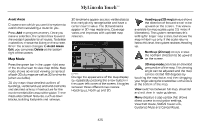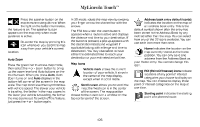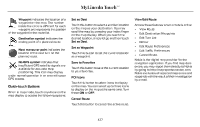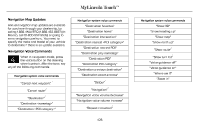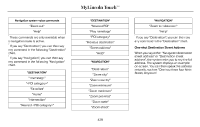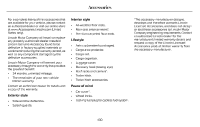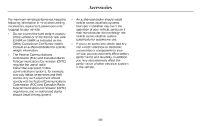2015 Lincoln MKC Owner Manual Printing 2 - Page 429
2015 Lincoln MKC Manual
Page 429 highlights
MyLincoln Touch™ Press the speaker button on the map to mute route guidance. When E174017 the light on the button illuminates, the feature is on. The speaker button appears on the map only when route guidance is active. Re-center the map by pressing this icon whenever you scroll the map away from your vehicle's current In 3D mode, rotate the map view by swiping your finger across the shaded bar with the arrows. The ETA box under the zoom buttons appears when a route is active and displays the distance and time to your destination. If the button is pressed, a pop up appears with the destination listed (and waypoint if applicable) along with mileage and time to destination. You may also select to have either the estimated time to reach your destination or your estimated arrival time. Map Icons Vehicle mark shows the current location of your vehicle. It stays in the center of the map display, except when in scroll mode. Address book entry default icon(s) indicates the location on the map of E142648 an address book entry. This is the default symbol shown after the entry has been stored to the Address Book by any method other than the map. You can select from any of the 22 icons available. You can use each icon more than once. Home indicates the location on the map currently stored as the home position. You can only save one E142649 address from the Address Book as your Home entry. You cannot change this icon. POI (Point Of Interest) icons indicate locations of any point of interest E142650 categories you choose to display on the map. You can choose to display three point of interest categories on the map at one time. Starting point indicates the starting point of a planned route. E142651 E146188 location. Auto Zoom Press the green bar to access map mode, then select the + or - zoom button to bring up the zoom level and Auto buttons on the touchscreen. When you press Auto, Auto Zoom turns on and Auto displays in the bottom left corner of the screen in the map scale. The map zoom level then synchronizes with vehicle speed. The slower your vehicle is traveling, the farther in the map zooms in; the faster your vehicle is traveling, the farther the map zooms out. To switch off the feature, just press the + or - button again. E142646 Scroll cursor allows you to scroll the map; the fixed icon is in the center E142647 of the screen. The map position closest to the cursor is in a window on the top center part of the screen. 426