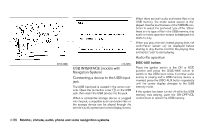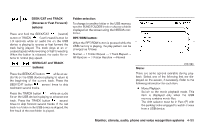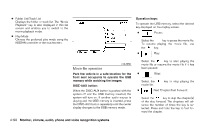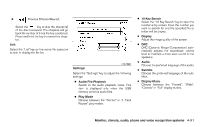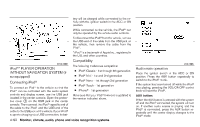2010 Nissan Maxima Owner's Manual - Page 248
2010 Nissan Maxima Manual
Page 248 highlights
Audio file operation AUX button: Place the ignition switch in the ON or ACC position and press the AUX button to switch to the USB input mode. If another audio source is playing and a USB memory device is inserted, press the AUX button repeatedly until the center display changes to the USB memory mode. If the system has been turned off while the USB memory was playing, push the ON-OFF/VOL control knob to restart the USB memory. WHA1366 SEEK/CAT and TRACK buttons: while an auPress the SEEK/CAT button dio file on the USB device is playing to return to the beginning of the current track. Press the several times to skip SEEK/CAT button backward several tracks. while an audio Press the TRACK button file on the USB device is playing to advance one several track. Press the TRACK button times to skip forward several tracks. If the last track in a folder on the USB device is skipped, the first track of the next folder is played. Folder selection: To change to another folder in the USB memory, turn the TUNE/FOLDER knob or choose a folder displayed on the screen using the NISSAN controller. RPT/RDM button: When the RPT/RDM button is pressed while the USB memory is playing, the play pattern can be changed as follows: Repeat All → 1 Folder Repeat → 1 Track Repeat → All Random → 1 Folder Random → Repeat All USB INTERFACE (models without Navigation System) (if so equipped) Connecting a device to the USB input jack The USB input jack is located in the center console. Open the protective cover 1 on the USB jack, then insert the USB device into the jack. When a compatible storage device is plugged into the jack, compatible audio files on the storage device can be played through the vehicle's audio system. SEEK/CAT and TRACK (Reverse or Fast Forward) buttons: (rewind) Press and hold the SEEK/CAT button or TRACK (fast forward) button for 1.5 seconds while an audio file on the USB device is playing to reverse or fast forward the track being played. The track plays at an increased speed while reversing or fast forwarding. When the button is released, the audio file returns to normal play speed. Monitor, climate, audio, phone and voice recognition systems 4-87