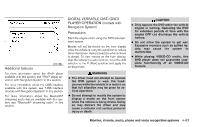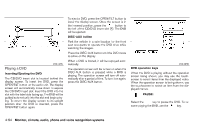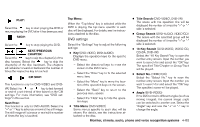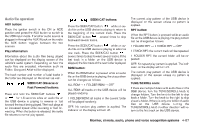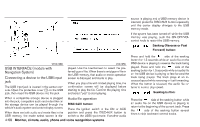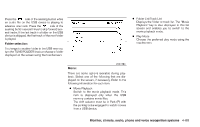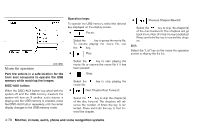2013 Nissan Altima Owner's Manual - Page 217
2013 Nissan Altima Manual
Page 217 highlights
source is playing and a USB memory device is inserted, press the DISC•AUX button repeatedly until the center display changes to the USB memory mode. If the system has been turned off while the USB memory was playing, push the ON-OFF/VOL control knob to restart the USB memory. Seeking (Reverse or Fast Forward) button: Press and hold the side of the seeking button for 1.5 seconds while an audio file on the USB device is playing to reverse the track being side of the played. Press and hold the seeking button for 1.5 seconds while an audio file on the USB device is playing to fast forward the track being played. The track plays at an increased speed while reversing or fast forwarding. When the button is released, the audio file returns to normal play speed. Seeking button: Press the side of the seeking button while an audio file on the USB device is playing to return to the beginning of the current track. Press side of the seeking button several the times to skip backward several tracks. WHA1530 LHA1378 USB INTERFACE (models with Navigation System) Connecting a device to the USB input jack The USB input jack is located in the center con1 on the USB sole. Open the protective cover ᭺ jack, then insert the USB device into the jack. When a compatible storage device is plugged into the jack, compatible audio and video files on the storage device can be played through the vehicle's audio system and center display screen. When there are both audio and movie files in the USB memory, the mode select screen is dis- played. Use the touchscreen to select the preferred type of file. When there is only type of file in the USB memory, that audio or movie operation screen is displayed and starts to play. When you play a file with limited playing time, the confirmation screen will be displayed before starting to play the file. Confirm the playing time and select "yes" to start playing. Audio file operation DISC•AUX button: Place the ignition switch in the ON or ACC position and press the DISC•AUX button to switch to the USB input mode. If another audio 4-68 Monitor, climate, audio, phone and voice recognition systems