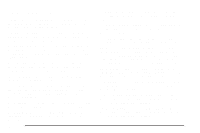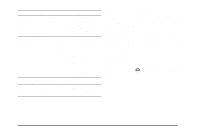2008 Saturn Outlook Owner's Manual - Page 264
2008 Saturn Outlook Manual
Page 264 highlights
To use the auxiliary inputs of the RSE system, connect an external auxiliary device to the color-coded A/V jacks and turn both the auxiliary device and the video screen power on. If the video screen is in the DVD player mode, pressing the AUX (auxiliary) button on the remote control, switches the video screen from the DVD player mode to the auxiliary device. The radio can listen to the audio of the connected auxiliary device by sourcing to auxiliary. See Radio(s) (MP3) on page 3-86 for more information. Audio Output Audio from the DVD player or auxiliary inputs can be heard through the following possible sources: • Wireless Headphones • Vehicle Speakers • Vehicle wired headphone jacks on the rear seat audio system, if the vehicle has this feature. The RSE system always transmits the audio signal to the wireless headphones, if there is audio available. See "Headphones" earlier in this section for more information. The DVD player is capable of outputting audio to the wired headphone jacks on the RSA system, if the vehicle has this feature. The DVD player can be selected as an audio source on the RSA system. See Rear Seat Audio (RSA) on page 3-124 for more information. When a device is connected to the A/V jacks, or the radio's auxiliary input jack, if the vehicle has this feature, the rear seat passengers are able to hear audio from the auxiliary device through the wireless or wired headphones. The front seat passengers are able to listen to playback from this device through the vehicle speakers by selecting AUX as the source on the radio. How to Change the RSE Video Screen Settings The screen display mode (normal, full, and zoom), screen brightness, and setup menu language can be changed from the on screen setup menu. To change any feature, do the following: 1. Press the control. z (display menu) button on the remote 2. Use the remote control n ,q, p , o (navigation arrows) and the r (enter) button to use the setup menu. 3. Press the display menu button again to remove the setup menu from the screen. 3-118