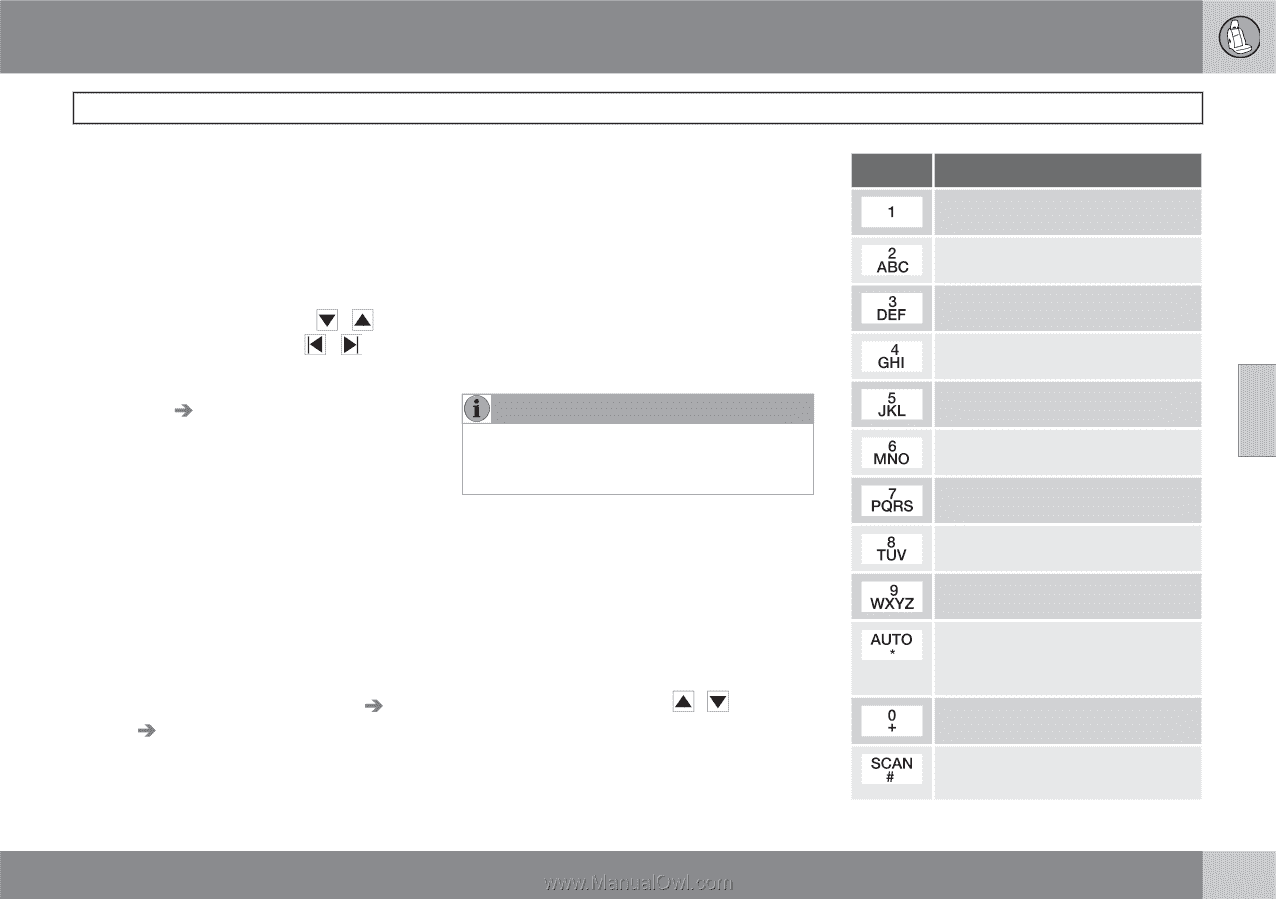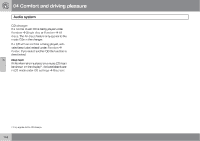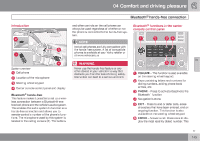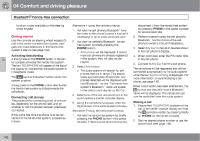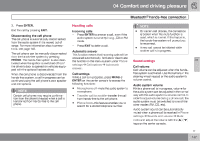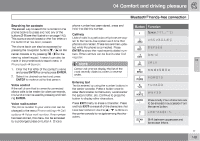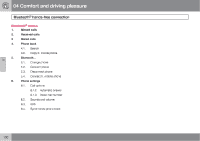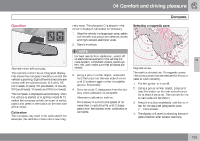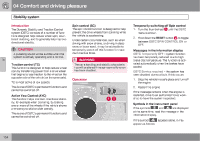2010 Volvo V70 Owner's Manual - Page 149
2010 Volvo V70 Manual
Page 149 highlights
04 Comfort and driving pleasure Bluetooth® hands-free connection Searching for contacts The easiest way to search for a contact in the phone book is to press and hold any of the buttons 2-9 (see the illustration on page 145). This starts a search based on the first letter on the button that has been pressed. The phone book can also be accessed by / on the pressing the navigation buttons / on the center console or by pressing steering wheel keypad. A search can also be made in the phone book's search menu in Phone book Search: 1. Enter the first letter of the contact's name and press ENTER or simply press ENTER. 2. Select the desired contact and press ENTER to make a call to that person. phone number has been stored, press and hold 1 to dial this number. Button Function Space .1 Call lists Lists of calls in a particular cell phone are copied to the hands-free system each time that phone is connected. These lists are then updated while the phone is connected. Press ENTER to show the most recently dialed numbers. Other call lists can be found under Call register. ABC2ÄÅÀÆÇ DEF3ÈÉ GHI4Ì 04 NOTE Certain cell phones display the list of the most recently dialed numbers in reverse order. JKL5 MNO6ÑÖÒØ PQRS7ß Entering text Voice control If the cell phone that is currently connected allows calls to be made via voice commands, this function can be used by pressing and holding ENTER. Text is entered by using the number buttons in the center console. Press a button once to enter the first letter on the button, twice to enter the second letter, etc. Continue to press the button to display other characters. Press EXIT briefly to erase a character. Press and hold EXIT to erase all of the characters that / buttons on have been entered. Use the the center console to navigate among the characters. TUV8ÜÙ WXYZ9 Press briefly if two characters are to be entered in succession from the same button. Voice mail number The phone number to your voice mail can be changed in the menu Phone settings Call options Voice mail number. If no number has been stored, this menu can be accessed by a prolonged press on button 1. Once a +0@*#&$£/% Shift between uppercase and lowercase letters `` 149