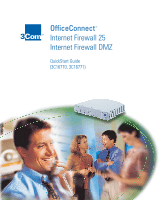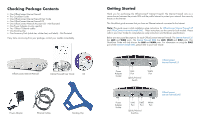3Com 3C16770-US Quick Start Guide - Page 4
Setting Up a Management Station
 |
View all 3Com 3C16770-US manuals
Add to My Manuals
Save this manual to your list of manuals |
Page 4 highlights
Setting Up a Management Station You can administer your OfficeConnect Internet Firewall from any computer on your LAN. This will be called the "Management Station." The Internet Firewall's preconfigured IP address is 192.168.1.254. To contact the Internet Firewall for the first time, you will need to change the IP address of the management station to 192.168.1.30. Internet Firewall 192.168.1.254 Internet Firewall LAN Hub Management Station, change IP address to 192.168.1.30 5 Configure TCP/IP Settings If the Management Station is running Windows® 95, 98, 2000, or NT 4.0, do the following: 1 From the Start menu, choose Settings and then choose Control Panel. 2 Then double-click the Network icon. 3 In the Network window's Configuration tab, select TCP/IP and click the Properties button. A TCP/IP Properties window will appear. 4 Click the IP Address tab. 5 Select the Specify an IP address radio button. 6 Enter 192.168.1.30 in the IP Address field. 8 Replace any existing information in the Gateway tab with 192.168.1.254. 7 Enter 255.255.255.0 in the Subnet Mask field. 9 Click OK and then click OK again to close the Network control panel. 6 Restart your PC for changes to take effect.