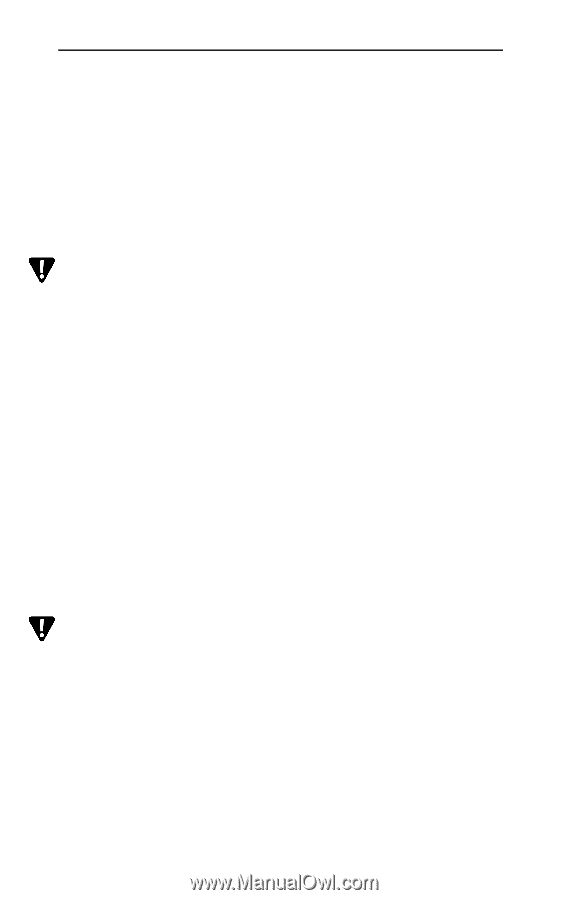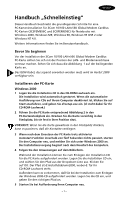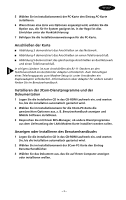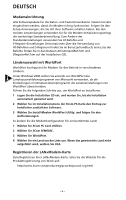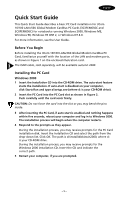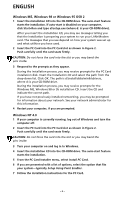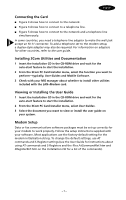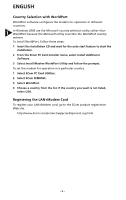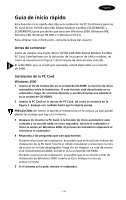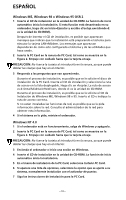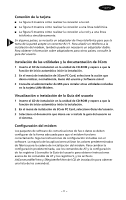3Com 3C3FEM656C User Guide - Page 11
English - drivers
 |
UPC - 662705346670
View all 3Com 3C3FEM656C manuals
Add to My Manuals
Save this manual to your list of manuals |
Page 11 highlights
ENGLISH Windows ME, Windows 98 or Windows 95 OSR 2 1 Insert the Installation CD into the CD-ROM drive. The auto-start feature starts the installation. If auto-start is disabled on your computer, click Start>Run and type d:\setup.exe (where d: is your CD-ROM drive). After you insert the Installation CD, you may see messages telling you that the installation is preparing your system to run your LAN+Modem card. The messages that you see depend on how your system was set up and what utilities you have used. 2 Insert the PC Card into the PC Card slot as shown in Figure 2. Push carefully until the card seats firmly. CAUTION: Do not force the card into the slot or you may bend the pins inside. 3 Respond to the prompts as they appear. During the installation process, you may receive prompts for the PC Card installation disk. Insert the Installation CD and select the path from the drop-down list. Click OK. The path is d:\install\disks\win9x\drivers, where d: is your CD-ROM drive. During the installation process, you may receive prompts for the Windows ME, Windows 98 or 95 installation CD. Insert the CD and indicate the correct path. If you have not previously installed networking, you may be prompted for information about your network. See your network administrator for this information. 4 Restart your computer, if you are prompted. Windows NT 4.0 1 If your computer is currently running, log out of Windows and turn the computer off. 2 Insert the PC Card into the PC Card slot as shown in Figure 2. Push carefully until the card seats firmly. CAUTION: Do not force the card into the slot or you may bend the pins inside. 3 Turn your computer on and log in to Windows. 4 Insert the Installation CD into the CD-ROM drive. The auto-start feature starts the installation. 5 From the PC Card Installer menu, select Install PC Card. 6 If you are presented with a list of options, select the option that fits your system-typically Setup Using Point Enabler. 7 Follow the installation instructions for the PC Card. - 6 -