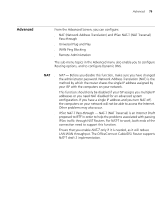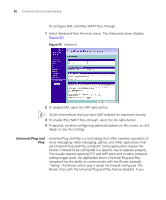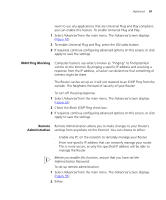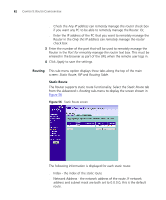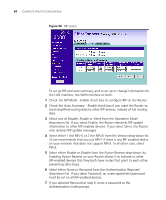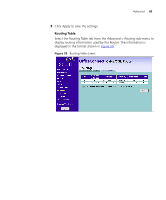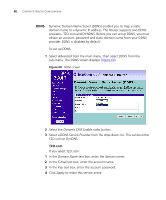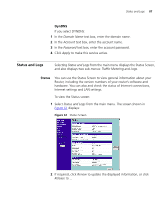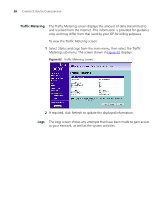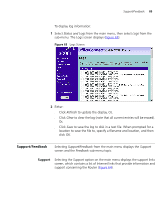3Com 3CR858-91 User Guide - Page 84
RIP Mode - Enable, Auto Summary - Enable
 |
UPC - 662705490946
View all 3Com 3CR858-91 manuals
Add to My Manuals
Save this manual to your list of manuals |
Page 84 highlights
84 CHAPTER 5: ROUTER CONFIGURATION Figure 58 RIP screen To set up RIP and auto summary, and to set up or change information for the LAN interface, the WAN interface or both: 1 Check the RIP Mode - Enable check box to configure RIP on the Router. 2 Check the Auto Summary - Enable check box if you want the Router to send simplified routing data to other RIP devices, instead of full routing data. 3 Select one of Disable, Enable or Silent from the Operation Mode drop-down list. If you select Enable, the Router transmits RIP update information to other RIP enabled devices. If you select Silent, the Router only receives RIP update messages. 4 Select either 1 (for RIPv1) or 2 (for RIPv2) from the Version drop-down list. 3Com recommends that you use RIPv1 if there is any RIP enabled device on your network that does not support RIPv2. In all other case, select RIPv2. 5 Select either Enable or Disable from the Poison Reverse drop-down list. Enabling Poison Reverse on your Router allows it to indicate to other RIP-enabled devices that they both have routes that point to each other, preventing data loops. 6 Select either None or Password from the Authentication Required drop-down list. If you select Password, an unencrypted text password must be set on all RIP-enabled devices. 7 If you selected Password at step 6, enter a password at the Authentication Code prompt.