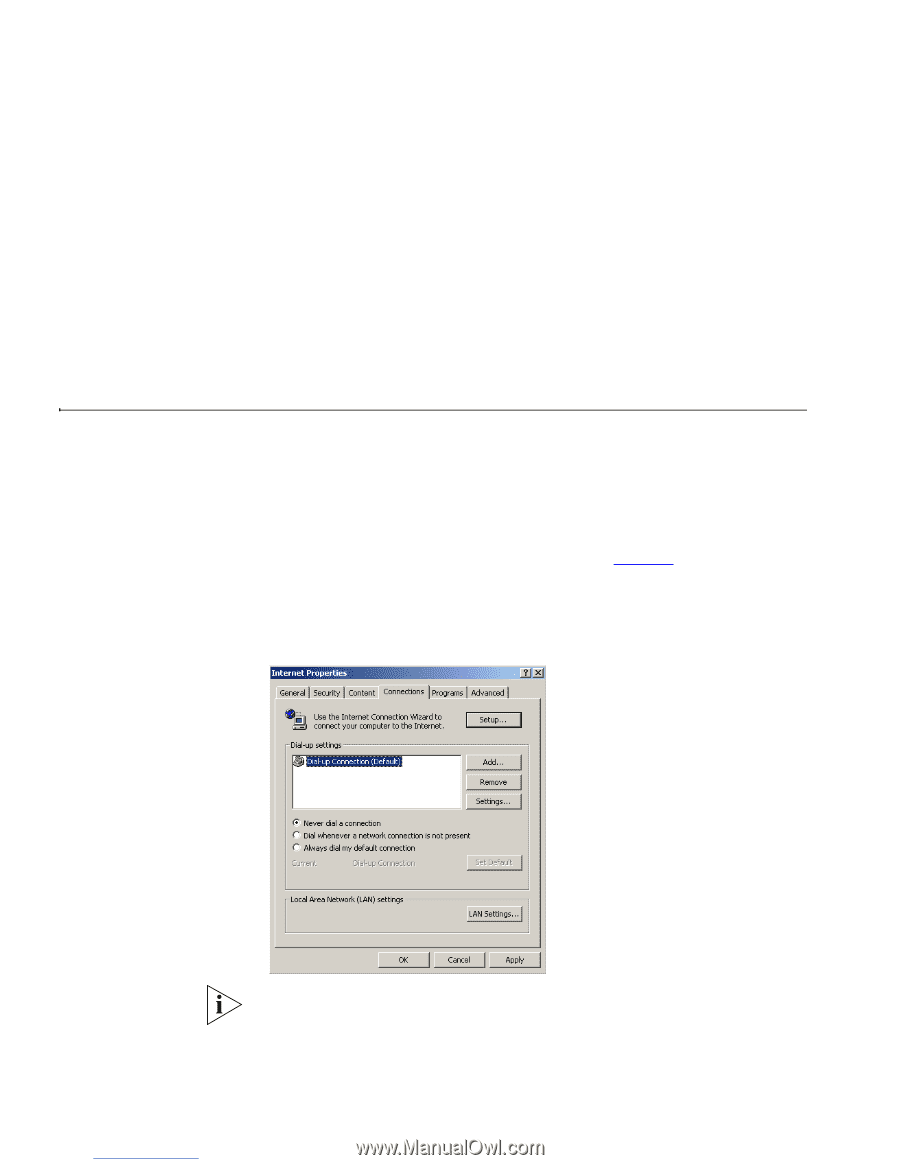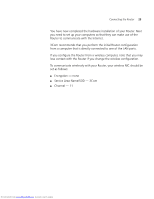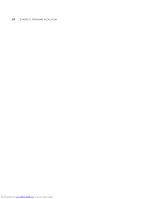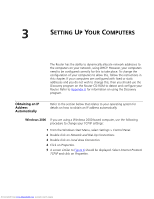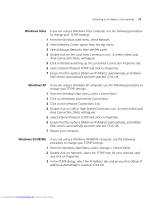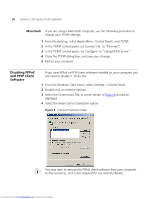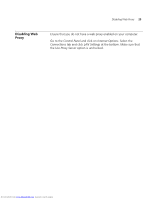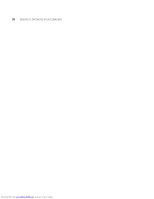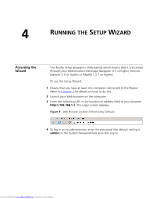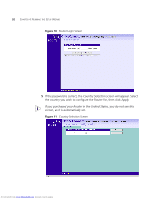3Com 3CRWDR200A-75 User Guide - Page 28
Disabling PPPoE, and PPTP Client, Software
 |
View all 3Com 3CRWDR200A-75 manuals
Add to My Manuals
Save this manual to your list of manuals |
Page 28 highlights
28 CHAPTER 3: SETTING UP YOUR COMPUTERS Macintosh If you are using a Macintosh computer, use the following procedure to change your TCP/IP settings: 1 From the desktop, select Apple Menu, Control Panels, and TCP/IP. 2 In the TCP/IP control panel, set Connect Via: to "Ethernet". 3 In the TCP/IP control panel, set Configure: to "Using DHCP Server." 4 Close the TCP/IP dialog box, and save your changes. 5 Restart your computer. Disabling PPPoE and PPTP Client Software If you have PPPoE or PPTP client software installed on your computer, you will need to disable it. To do this: 1 From the Windows Start menu, select Settings > Control Panel. 2 Double click on Internet Options. 3 Select the Connections Tab. A screen similar to Figure 8 should be displayed. 4 Select the Never Dial a Connection option. Figure 8 Internet Properties Screen You may wish to remove the PPPoE client software from your computer to free resources, as it is not required for use with the Router. Downloaded from www.Manualslib.com manuals search engine