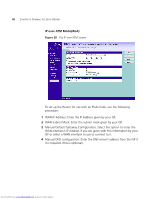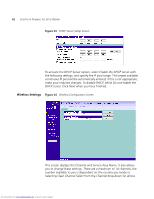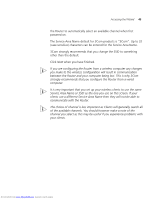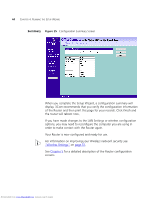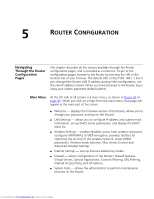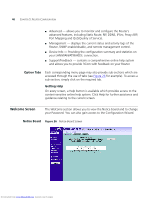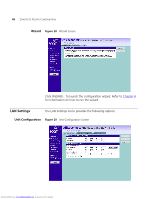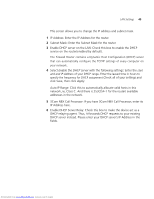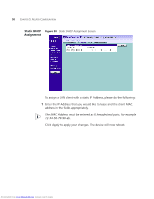3Com 3CRWDR200A-75 User Guide - Page 45
Router Configuration
 |
View all 3Com 3CRWDR200A-75 manuals
Add to My Manuals
Save this manual to your list of manuals |
Page 45 highlights
5 ROUTER CONFIGURATION Navigating Through the Router Configuration Pages This chapter describes all the screens available through the Router configuration pages, and is provided as a reference. To get to the configuration pages, browse to the Router by entering the URL in the location bar of your browser. The default URL is http://192.168.1.1 but if you changed the Router LAN IP address during initial configuration, use the new IP address instead. When you have browsed to the Router, log in using your system password (default admin). Main Menu At the left side of all screens is a main menu, as shown in Figure 26 on page 46. When you click on a topic from the main menu, that page will appear in the main part of the screen. ■ Welcome - displays the firmware version of the Router, allows you to change your password, and launch the Wizard ■ LAN Settings - allows you to configure IP address and subnet mask information, set up DHCP server parameters, and display the DHCP client list. ■ Wireless Settings - enables /disables access from wireless computers, configures WPA/WPA2 or WEP encryption, provides facilities for improving the security of the wireless network, setup WMM parameters, Wireless mode selection, Mac Access Control and Advanced Wireless Settings. ■ Internet Settings - sets up Internet addressing modes. ■ Firewall - allows configuration of the Router's firewall features: Virtual Servers, Special Applications, Content Filtering, URL Filtering, Internet Access Policy, and SPI options. ■ System Tools - allows the administrator to perform maintenance activities on the Router. Downloaded from www.Manualslib.com manuals search engine