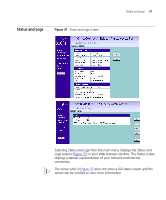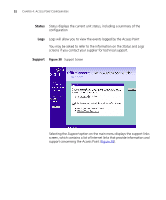3Com 3CRWE41196 User Guide - Page 47
Saving a Profile, Importing a Profile, accompanies your 3Com Wireless Network Adapters.
 |
View all 3Com 3CRWE41196 manuals
Add to My Manuals
Save this manual to your list of manuals |
Page 47 highlights
Wireless Settings 47 Saving a Profile To set up a profile (once the Service Area Name/SSID and Encryption settings have been configured in the Access Point): 1 Enter a Profile Name (up to 25 alphanumeric characters) and then click Save Profile. 2 Your browser will then prompt you to enter a file name and folder location in which to save the profile. Once the profile has been saved it can be copied on to another PC and imported into the 3Com Wireless Network Adapter. For instructions on how to import a profile, refer to the User Guide that accompanies your 3Com Wireless Network Adapter(s). If, once the profile is imported, the Wireless Network Adapter cannot connect to the Access Point, check that: ■ the adapter is within range of the Access Point if Connection Control has been enabled in the Access Point, the MAC address of the Wireless Network Adapter must be included in the list of authorised Wireless PCs. Importing a Profile You can import a profile that has already been saved. 1 Click Browse and navigate to the folder where you have saved the profile on your admin computer. 2 Select the Profile you want to import and click Load Profile. Only the Service Area Name and WEP settings will be imported from the profile.