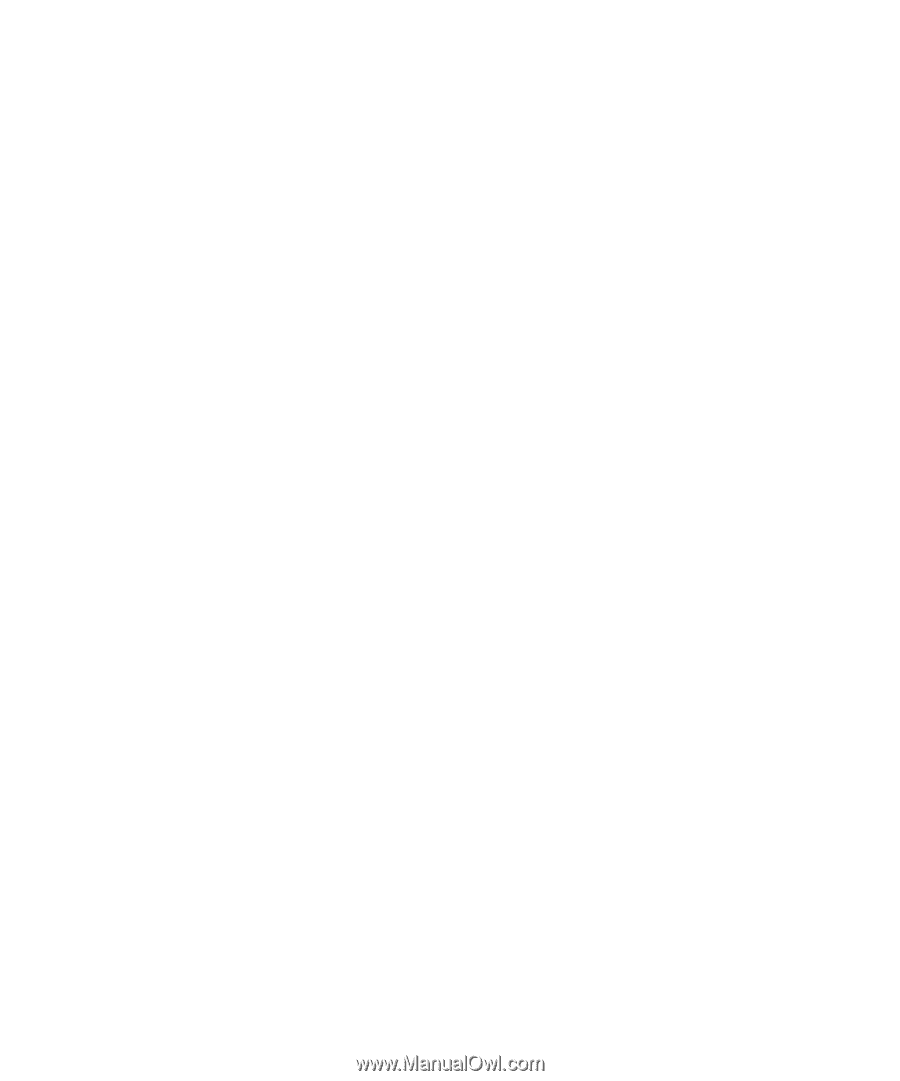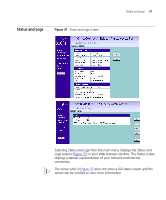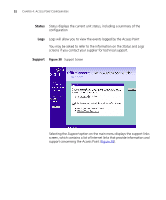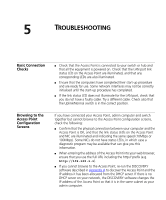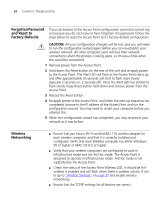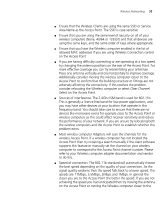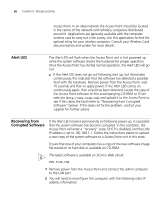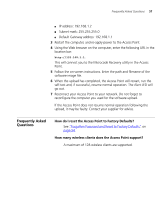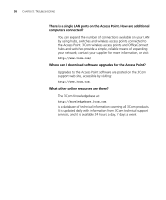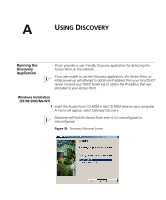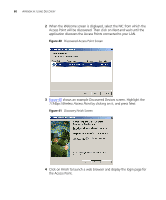3Com 3CRWE41196 User Guide - Page 55
Area Name as the Access Point. The SSID is case-sensitive, Clear Channel, Select
 |
View all 3Com 3CRWE41196 manuals
Add to My Manuals
Save this manual to your list of manuals |
Page 55 highlights
Wireless Networking 55 ■ Ensure that the Wireless Clients are using the same SSID or Service Area Name as the Access Point. The SSID is case-sensitive ■ Ensure that you are using the same level of security on all of your wireless computers (None, 40/64 or 128 bit) and that all devices are using the same keys, and the same order of keys where appropriate. ■ Ensure that you have the Wireless computer enabled in the list of allowed MAC addresses if you are using Wireless Connection control on the Access Point. ■ If you are having difficulty connecting or are operating at a low speed try changing the antenna positions on the rear of the Access Point. For more effective coverage you can try reorientating your antennae. Place one antenna vertically and one horizontally to improve coverage. Additionally consider moving the wireless computer closer to the Access Point to confirm that the building structure or fittings are not adversely affecting the connectivity. If this resolves the problem consider relocating the Wireless computer or select Clear Channel Select on the Access Point. ■ Sources of interference: The 2.4Ghz ISM band is used for 802.11b. This is generally a licence free band for low power applications, and you may have other devices at your location that operate in this frequency band. You should take care to ensure that there are no devices like microwave ovens for example close to the Access Point or wireless computers as this could affect receiver sensitivity and reduce the performance of your network. If you are unsure try relocating both the wireless computers and the Access Point to establish whether this problem exists. ■ Most wireless computer Adapters will scan the channels for the wireless Access Point. If a wireless computer has not located the Access Point then try initiating a search manually if the client software supports this feature or manually set the channel on your wireless computer to correspond to the Access Point channel number. Please refer to your Wireless computer adapter documentation and vendor to do this. ■ Speed of connection: The 802.11b standard will automatically choose the best speed depending on the quality of your connection. As the signal quality weakens then the speed falls back to a lower speed. The speeds are 11Mbps, 5.5Mbps, 2Mbps and 1Mbps. In general the closer you are to the Access Point the better the speed. If you are not achieving the speed you had anticipated then try moving the antenna on the Access Point or moving the Wireless computer closer to the