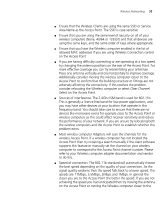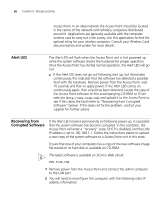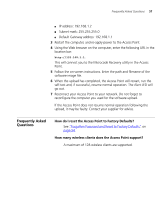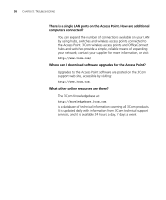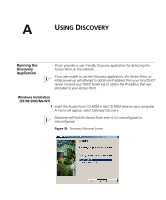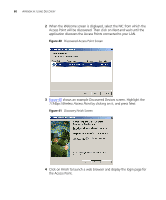3Com 3CRWE41196 User Guide - Page 60
the Access Point., Welcome, 11Mbps Wireless Access Point, Finish
 |
View all 3Com 3CRWE41196 manuals
Add to My Manuals
Save this manual to your list of manuals |
Page 60 highlights
60 APPENDIX A: USING DISCOVERY 2 When the Welcome screen is displayed, select the NIC from which the Access Point will be discovered. Then click on Next and wait until the application discovers the Access Points connected to your LAN. Figure 40 Discovered Access Point Screen 3 Figure 40 shows an example Discovered Devices screen. Highlight the 11Mbps Wireless Access Point by clicking on it, and press Next. Figure 41 Discovery Finish Screen 4 Click on Finish to launch a web browser and display the login page for the Access Point.

60
A
PPENDIX
A: U
SING
D
ISCOVERY
2
When the
Welcome
screen is displayed, select the NIC from which the
Access Point will be discovered. Then click on
Next
and wait until the
application discovers the Access Points connected to your LAN.
Figure 40
Discovered Access Point Screen
3
Figure 40
shows an example Discovered Devices screen. Highlight the
11Mbps Wireless Access Point
by clicking on it, and press
Next
.
Figure 41
Discovery Finish Screen
4
Click on
Finish
to launch a web browser and display the login page for
the Access Point.