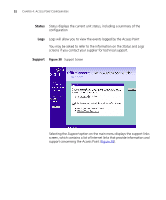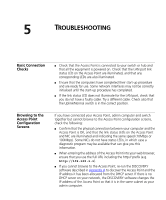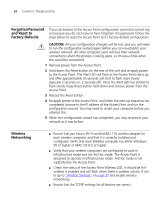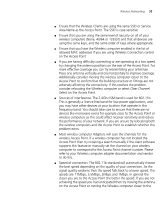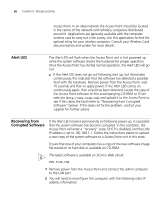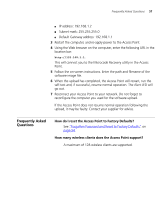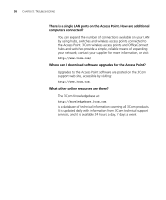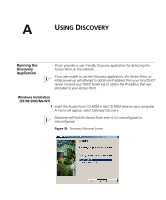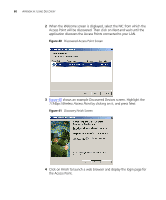3Com 3CRWE41196 User Guide - Page 57
Frequently Asked Questions, How do I reset the Access Point to Factory Defaults?
 |
View all 3Com 3CRWE41196 manuals
Add to My Manuals
Save this manual to your list of manuals |
Page 57 highlights
Frequently Asked Questions 57 ■ IP address: 192.168.1.2 ■ Subnet mask: 255.255.255.0 ■ Default Gateway address: 192.168.1.1 3 Restart the computer, and re-apply power to the Access Point. 4 Using the Web browser on the computer, enter the following URL in the location bar: http://192.168.1.1. This will connect you to the Microcode Recovery utility in the Access Point. 5 Follow the on-screen instructions. Enter the path and filename of the software image file. 6 When the upload has completed, the Access Point will restart, run the self-test and, if successful, resume normal operation. The Alert LED will go out. 7 Reconnect your Access Point to your network. Do not forget to reconfigure the computer you used for the software upload. If the Access Point does not resume normal operation following the upload, it may be faulty. Contact your supplier for advice. Frequently Asked Questions How do I reset the Access Point to Factory Defaults? See "Forgotten Password and Reset to Factory Defaults" on page 54. How many wireless clients does the Access Point support? A maximum of 128 wireless clients are supported.