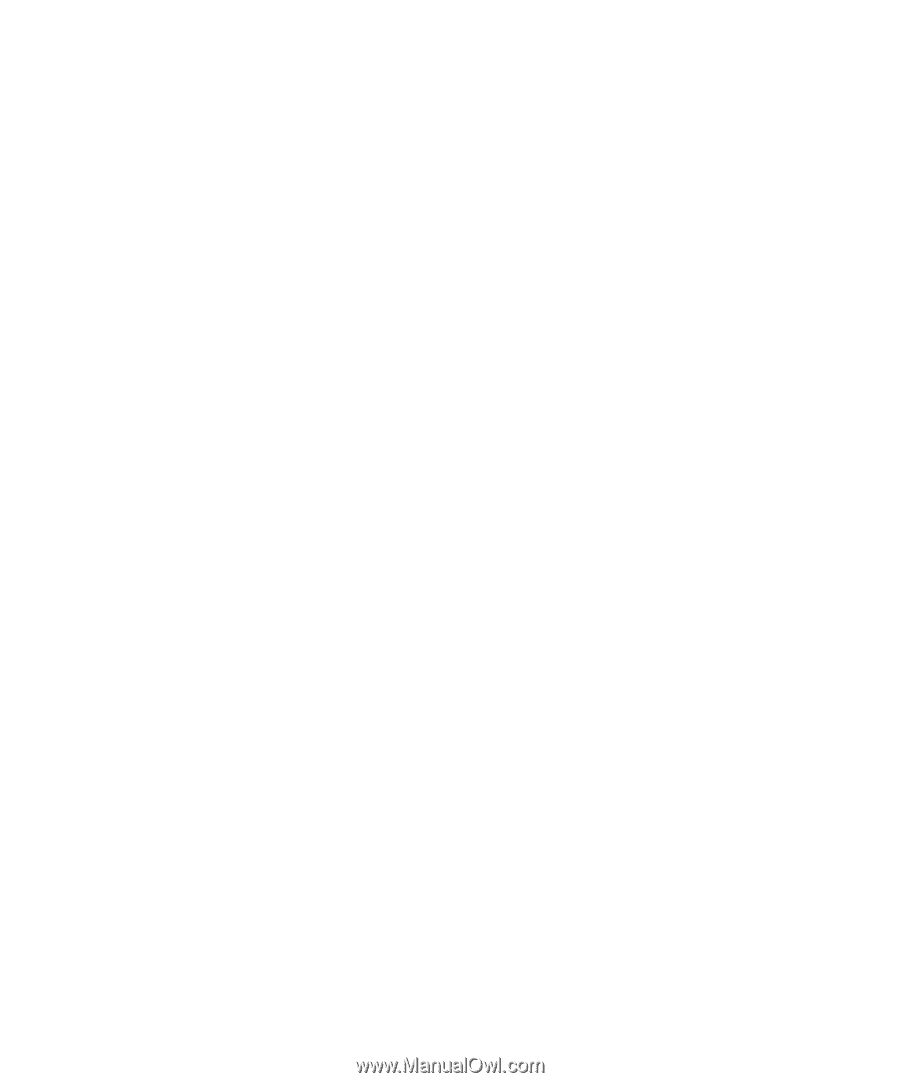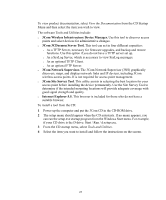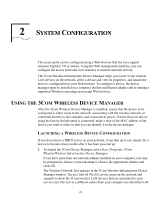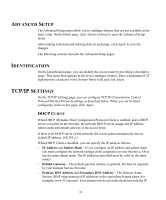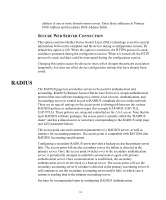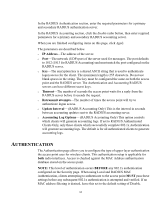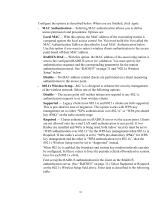3Com 3CRWE825075A-US User Guide - Page 29
Basic Setup
 |
UPC - 662705473796
View all 3Com 3CRWE825075A-US manuals
Add to My Manuals
Save this manual to your list of manuals |
Page 29 highlights
BASIC SETUP For a basic configuration, use the Setup Wizard as described below. At any time, you can click Home to return to the Home page of the configuration interface. If you want to configure more advanced features, click Advanced Setup in the Home page. 1 In the Home page, click Setup Wizard. 2 In the "1-2-3" Setup Wizard page, click Next to start basic configuration. 3 In the SSID page, enter the same Service Set ID as the other wireless devices in your network and click Next. (The SSID may be up to 32 alphanumeric characters and is case sensitive.) 4 In the Channel page, select the channel options for the access point radios and click Next. The channel options are: 802.11g-You can select from these options: o 802.11g Radio Channel-Set the operating radio channel number. o Auto Channel Select-When this mode is enabled, the access point selects a radio channel automatically. 802.11a-You can select from these options: o Turbo Mode-In some countries you can use Turbo Mode, allowing the access point to operate with a data rate of up to 108 Mbps. If Turbo Mode is not allowed in your country, this option is not available. o 802.11a Radio Channel-Set the operating radio channel number. o Auto Channel Select-When this mode is enabled, the access point selects a radio channel automatically. 802.11b-Set the operating radio channel number. 5 In the TCP/IP Settings page, you can choose whether the access point obtains its IP address from a DHCP server or uses a static IP address. Configure the DHCP Client settings and click Next. 6 In the Security page, make selections and click Next. For details on security settings, see "Security" on page 42. 7 Click Finish. 8 Click OK to restart the access point. 29