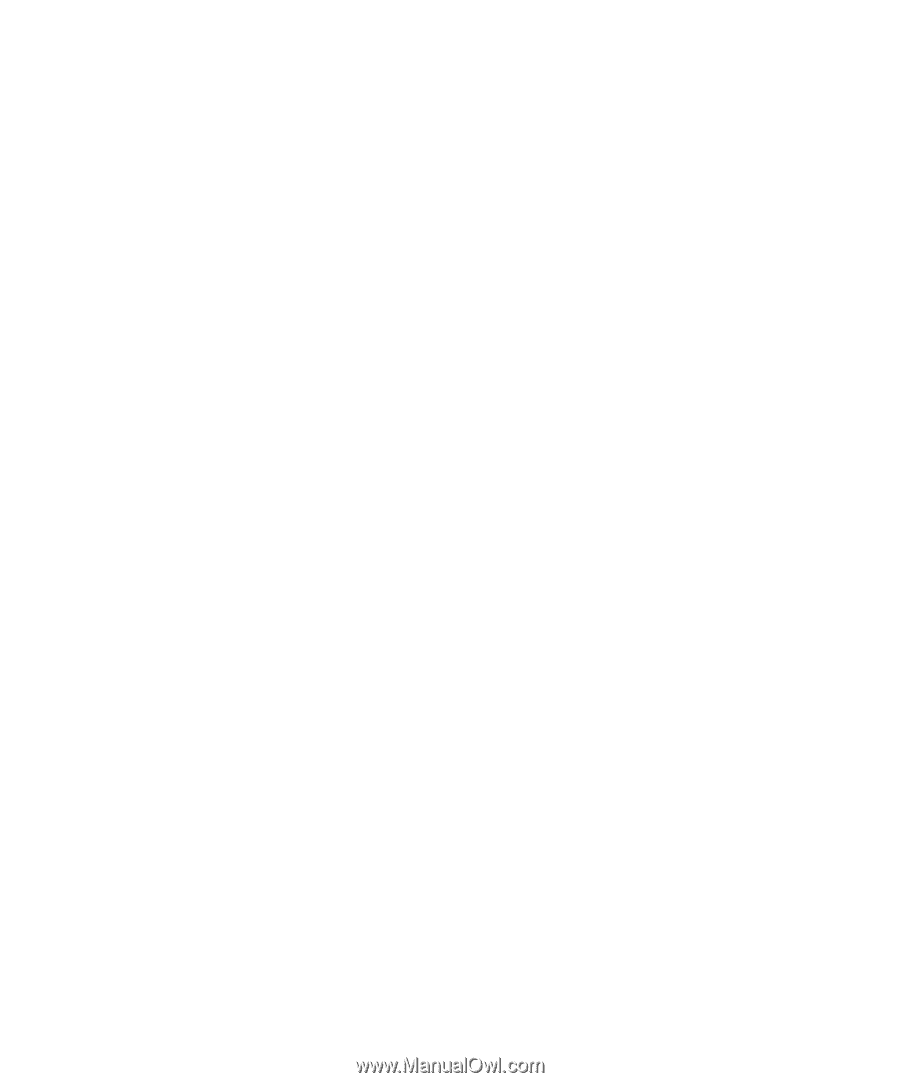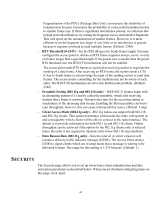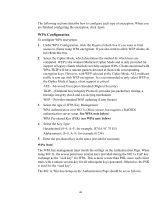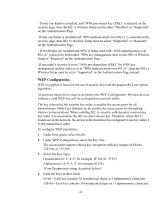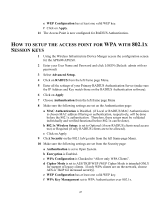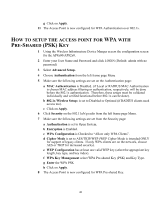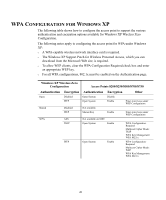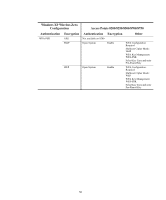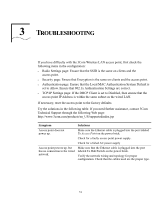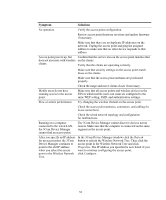3Com 3CRWE825075A-US User Guide - Page 47
Setup, Access, Point, Ession
 |
UPC - 662705473796
View all 3Com 3CRWE825075A-US manuals
Add to My Manuals
Save this manual to your list of manuals |
Page 47 highlights
e WEP Configuration has at least one valid WEP key. f Click on Apply. 11 The Access Point is now configured for RADIUS Authentication. HOW TO SETUP THE ACCESS POINT FOR WPA WITH 802.1X SESSION KEYS 1 Using the Wireless Infrastructure Device Manger access the configuration screen for the AP8x00/AP82x0. 2 Enter your User Name and Password and click LOGIN (Default: admin with no password) 3 Select Advanced Setup. 4 Click on RADIUS from the left frame page Menu. 5 Enter all the settings of your Primary RADIUS Authentication Server (make sure the IP Address and Key match those on the RADIUS Authentication software). 6 Click on Apply 7 Choose Authentication from the left frame page Menu 8 Make sure the following settings are set on the Authentication page: a MAC Authentication is Disabled. (if Local or RADIUS MAC Authentication is chosen MAC address filtering or authentication, respectively, will be done before the 802.1x authentication. Therefore, these setups must be validated individually and verified functional before 802.1x can be done). b 802.1x Wireless Setup: is set to Optional (if non-RADIUS clients need access too) or Required (if only RADIUS clients are to be allowed). c Click on Apply. 9 Click Security on the 802.11a/b/g radio from the left frame page Menu. 10 Make sure the following settings are set from the Security page: a Authentication is set to Open System. b Encryption is Enabled. c WPA Configuration is Checked to "Allow only WPA Clients". d Cipher Mode is set to AES/TKIP/WEP (WEP Cipher Mode is intended ONLY for support of legacy clients. If only WPA clients are on the network, choose AES or TKIP for increased security). e WEP Configuration has at least one valid WEP key. f WPA Key Management set to WPA Authentication over 802.1x. 47