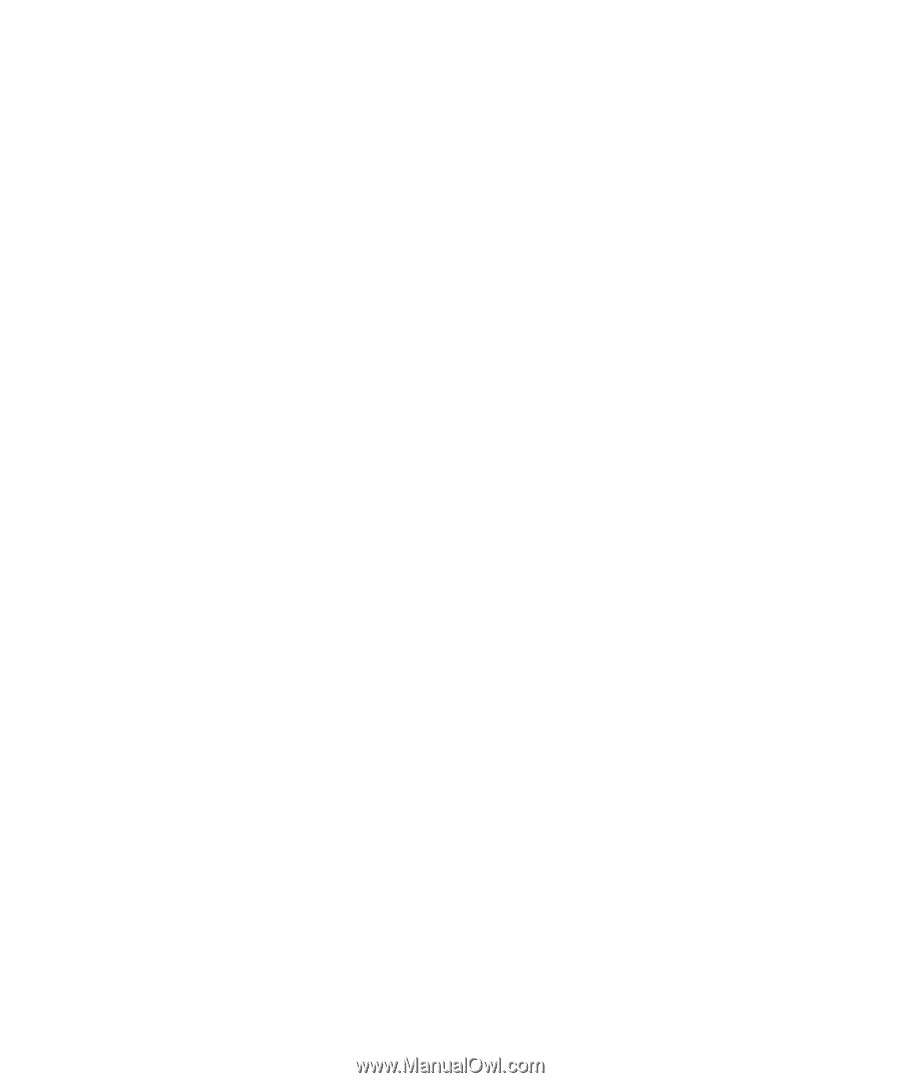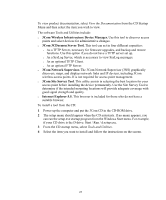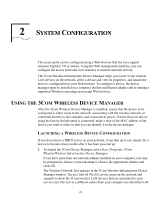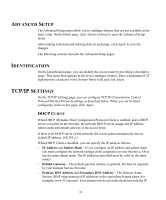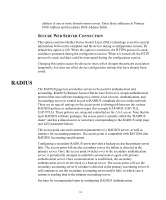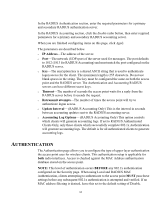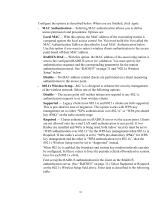3Com 3CRWE825075A-US User Guide - Page 30
Dvanced, Dentification, Ettings - map
 |
UPC - 662705473796
View all 3Com 3CRWE825075A-US manuals
Add to My Manuals
Save this manual to your list of manuals |
Page 30 highlights
ADVANCED SETUP The Advanced Setup pages allow you to configure features that are not available in the basic setup. On the Home page, click Advanced Setup to open the Advanced Setup menu. After making selections and entering data on each page, click Apply to save the changes. The following sections describe the Advanced Setup pages. IDENTIFICATION On the Identification page, you can identify the access point by providing a descriptive name. This name then appears in the device manager window. Enter a maximum of 32 alphanumeric characters in the System Name field and click Apply. TCP/IP SETTINGS On the TCP/IP Settings page, you can configure TCP/IP (Transmission Control Protocol/Internet Protocol) settings as described below. When you are finished configuring items on this page, click Apply. DHCP CLIENT When DHCP (Dynamic Host Configuration Protocol) Client is enabled, and a DHCP server is located on the network, the network DHCP server assigns the IP address, subnet mask and default gateway to the access point. If there is no DHCP server on the network, the access point automatically uses its default IP address, 169.254.2.1. When DHCP Client is disabled, you can specify the IP setup as follows: o IP Address and Subnet Mask-If you configure an IP address and subnet mask, you must configure the network settings of the computers on your wireless LAN to use the same subnet mask. The IP addresses specified must be valid on the same subnet. o Default Gateway-The default gateway address is optional, but may be required by your Internet Service Provider. o Primary DNS Address and Secondary DNS Address-The Domain Name Servers (DNS) map numerical IP addresses to the equivalent domain name (for example, www.3Com.com). Your internet service provider should provide the IP 30