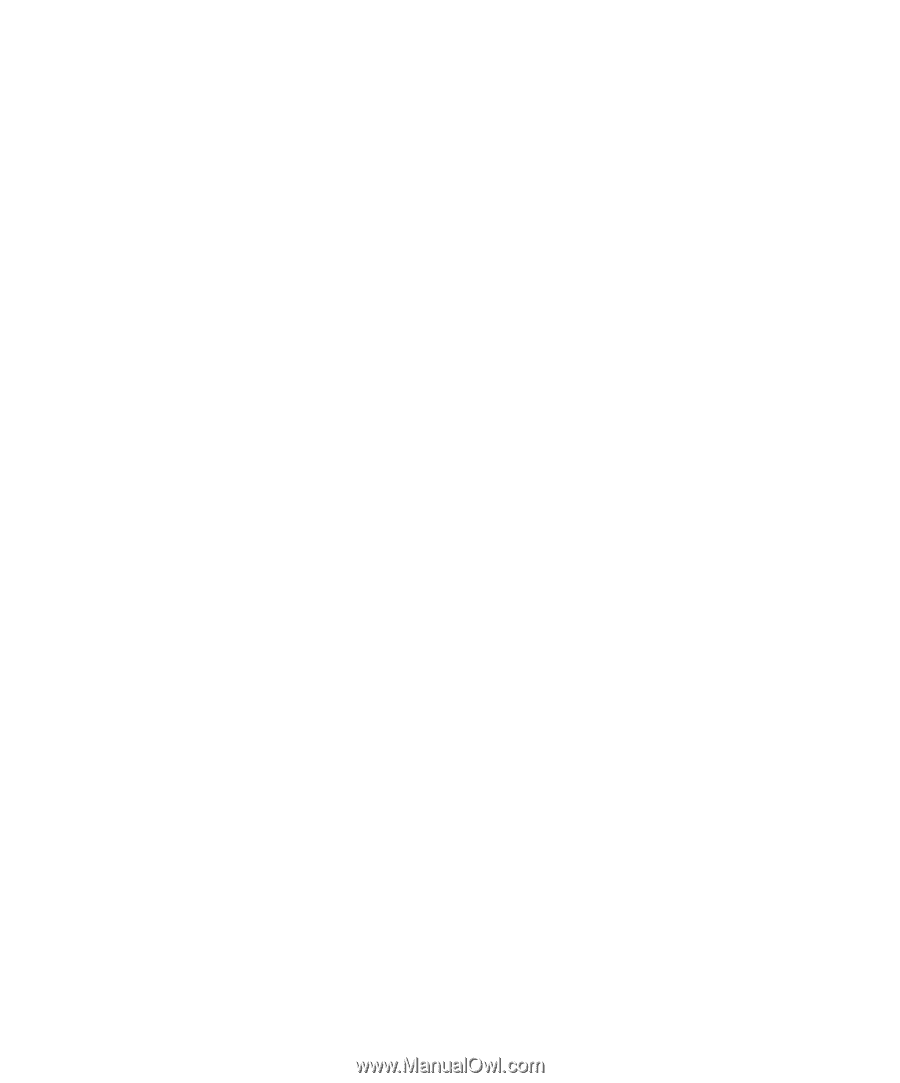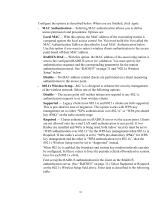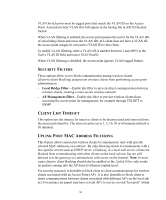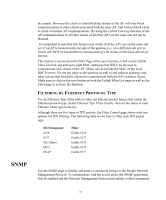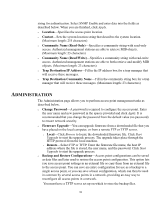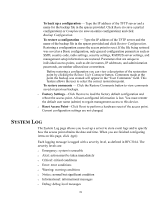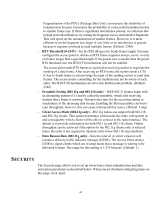3Com 3CRWE825075A-US User Guide - Page 38
Administration
 |
UPC - 662705473796
View all 3Com 3CRWE825075A-US manuals
Add to My Manuals
Save this manual to your list of manuals |
Page 38 highlights
string for authentication. Select SNMP Enable and enter data into the fields as described below. When you are finished, click Apply. o Location-Specifies the access point location. o Contact-Sets the system location string that describes the system location. (Maximum length: 255 characters) o Community Name (Read Only)-Specifies a community string with read-only access. Authorized management stations are able to retrieve MIB objects. (Maximum length: 23 characters) o Community Name (Read/Write)-Specifies a community string with read-write access. Authorized management stations are able to both retrieve and modify MIB objects. (Maximum length: 23 characters) o Trap Destination IP Address-Fill in the IP address box for a trap manager that will receive these messages. o Trap Destination Community Name-Fill in the community string box for a trap manager that will receive these messages. (Maximum length: 23 characters) ADMINISTRATION The Administration page allows you to perform access point management tasks as described below. o Change Password-A password is required to configure the access point. Enter the user name and new password in the spaces provided and click Apply. It is recommended that you change the password from the default value (no password) to ensure network security. o Firmware Upgrade-You can upgrade firmware from a downloaded file that you have placed on the local computer, or from a remote FTP or TFTP server. o Local-Click Browse to locate the downloaded firmware file. Click Start Upgrade to start the upgrade process. The upgrade takes place through the HTTP protocol from the local machine. o Remote-Select FTP or TFTP. Enter the firmware file name, the host IP address where the file is stored, the user name, and the password. Click Start Upgrade to start the upgrade process. o Backup and Restore Configurations-Access point configurations can be saved as data files and later used to restore the access point configuration. This option lets you save access point settings in an external file or copy them from an external file to the access point. You can save an entire configuration for use as a backup to a single access point, or you can save a basic configuration, which can then be used in common by several access points in a network, providing an easy way to reconfigure all access points in a network. You must have a TFTP server set up on which to store the backup files. 38