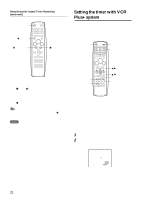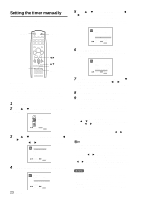AIWA HV-FX9000 Operating Instructions - Page 33
Dubbing
 |
View all AIWA HV-FX9000 manuals
Add to My Manuals
Save this manual to your list of manuals |
Page 33 highlights
Dubbing Connecting with another VCR (Front) HV-FX9000 (Recorder) VIDEO IN jack LINE 2 AUDIO IN L/R jacks Red (Rear) AERIAL (VHF/UHF) RF OUT LINE 1 AUDIO IN L (MONO)/R jacks VIDEO IN jack Yellow White Yellow or White Red Audio/video cable (not supplied) To audio/video output jacks or To audio/video output jacks Another VCR (Player) Video camera (Player) Important When you record a video signal output from this VCR onto another VCR, turn off the on-screen display. Otherwise, the indicators displayed on the TV screen will be recorded on the tape. Tips • If the other VCR is monaural type, connect one of the audio plugs only to AUDIO IN L (MONO) at the rear. • If you use this VCR for playback, connect the AUDIO/VIDEO OUT jacks on this VCR and the audio/video input jacks on the recording VCR. Note If both units are; turned on, made by AIWA, and located near each other, do not use the remote control. Use the buttons on the VCR instead. Operation wREC/ITR aPAUSE/ STILL 0/INPUT CHANNEL i/k Before starting Select the tape speed. 1 Insert a pre-recorded source cassette into another (playback) VCR. 2 Insert a blank cassette with its erasure prevention tab in place into your HV-FX9000 (recording) VCR. 3 Press 0/INPUT repeatedly to display "LINE1" (rear) or "LINE2" (front) on the TV screen. You can also use the CHANNNEL i or k button. 4 Press w REC/ITR and a PAUSE/STILL on the recording VCR. The recording VCR is in recording pause mode. 5 Set the other VCR to playback. 6 Press w REC/ITR or a PAUSE/STILL on the recording VCR. Dubbing begins. ENGLISH 24