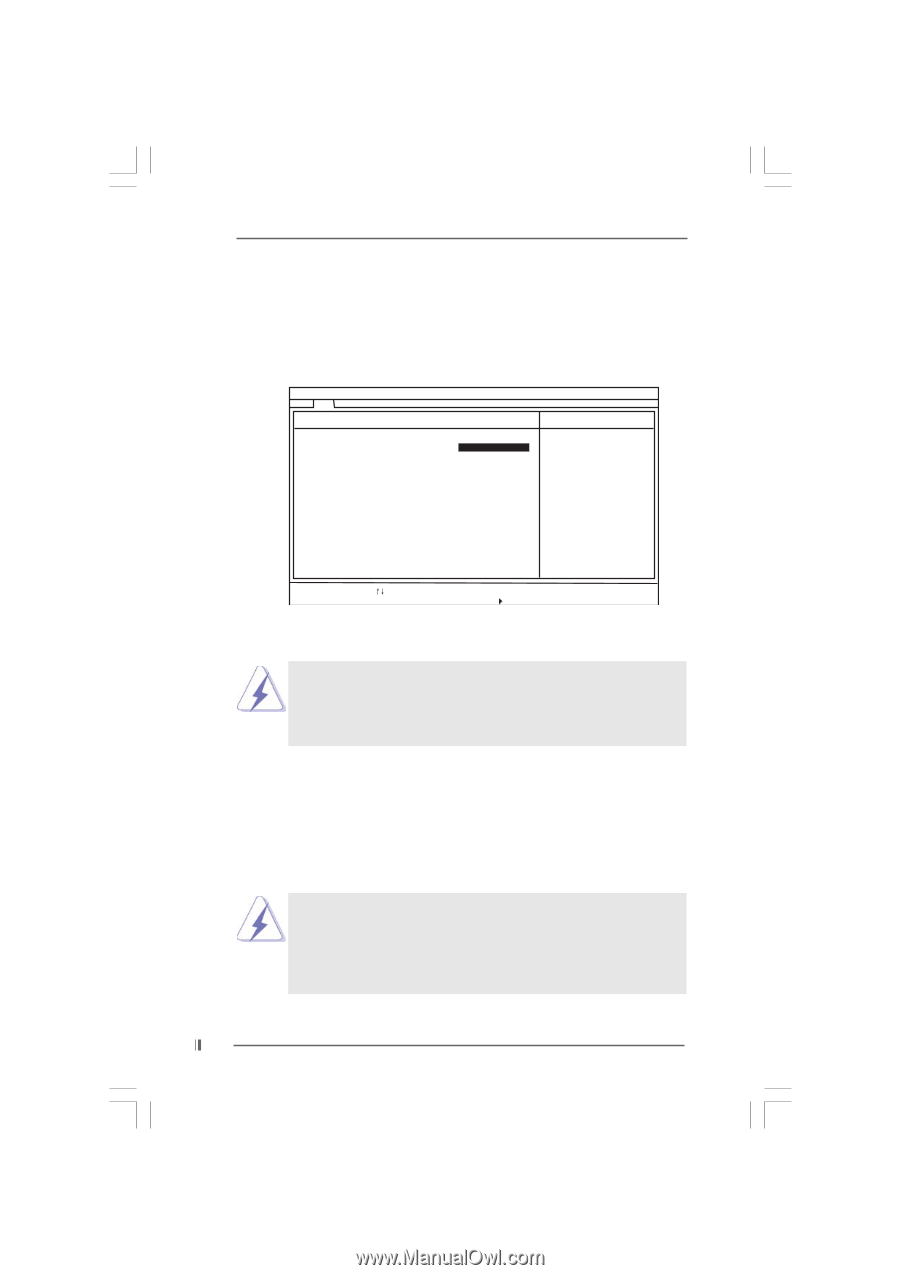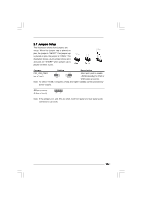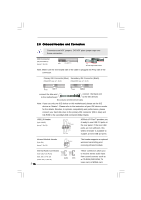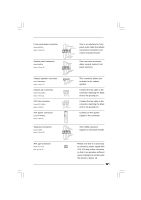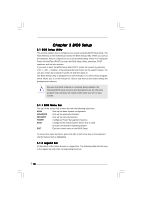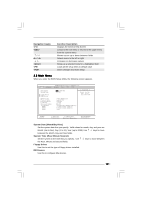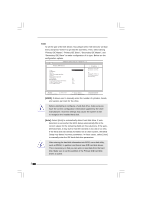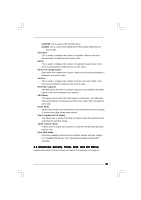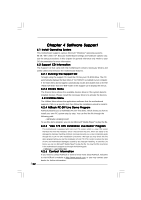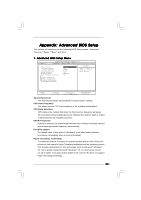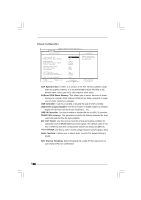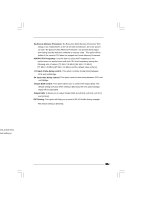ASRock 775S61 User Manual - Page 20
USER], Auto]
 |
View all ASRock 775S61 manuals
Add to My Manuals
Save this manual to your list of manuals |
Page 20 highlights
TYPE To set the type of the IDE device, first, please select "IDE Devices" on Main menu and press to get into the sub-menu. Then, select among "Primary IDE Master", "Primary IDE Slave", "Secondary IDE Master", and "Secondary IDE Slave" to make configuration of its type. Below are the configuration options. Main AMIBIOS SETUP UTILITY - VERSION 3.31a Primary IDE Master: [ Setup Help ] Type Cylinders Heads Write Precompensation Sectors Maximum Capacity LBA Mode Block Mode Fast Programmed I/O Modes 32 Bit Transfer Mode Ultra DMA Mode Auto On On Auto On Auto Select how to set the parameters of drive, Or Select [AUTO] to set all HDD parameters automatically. F1:Help Esc:Previous Menu :Select Item +/-:Change Values Enter:Select Sub-Menu F9:Setup Defaults F10:Save & Exit [USER]: It allows user to manually enter the number of cylinders, heads, and sectors per track for the drive. Before attempting to configure a hard disk drive, make sure you have the correct configuration information supplied by the drive manufacturer. Incorrect settings may cause the system to fail to recognize the installed hard disk. [Auto]: Select [Auto] to automatically detect hard disk drive. If autodetection is successful, the BIOS Setup automatically fills in the correct values for the remaining fields on this sub-menu. If the autodetection fails, it may due to that the hard disk is too old or too new. If the hard disk was already formatted on an older system, the BIOS Setup may detect incorrect parameters. In these cases, select [User] to manually enter the IDE hard disk drive parameters. After entering the hard disk information into BIOS, use a disk utility, such as FDISK, to partition and format new IDE hard disk drives. This is necessary so that you can write or read data from the hard disk. Make sure to set the partition of the Primary IDE hard disk drives to active. 20