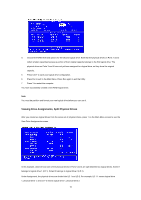ASRock A75 Extreme6 RAID Installation Guide - Page 10
Secure Erasing a Physical Drive
 |
View all ASRock A75 Extreme6 manuals
Add to My Manuals
Save this manual to your list of manuals |
Page 10 highlights
1.7 Secure Erasing a Physical Drive Warning When you secure erase a physical drive, you permanently delete all data on the physical drive. There is no way to restore your data after a secure erase. Do not secure erase a physical drive that belongs to a logical drive. This action will cause the logical drive to go Critical or Offline. Back up any important data before you use this feature! Important Once you begin, you cannot exit the Option ROM Utility until the Secure Erase operation is finished. Secure Erase takes about the same amount of time as a partition and format. Plan ahead and allow yourself enough time. The Secure Erase feature overwrites all sectors on a physical drive. To secure erase a physical drive: 1 From the Main Menu screen, press 1 to see the View Drive Assignments screen. 2 Press the arrow keys to highlight a physical drive you want to secure erase and press Ctrl-H. The caution screen appears. 3 Press Y to continue. The settings screen appears. 4. Optional. Press the arrow keys to highlight the settings you want. Press the Backspace key to delete, then enter a new value for: 10