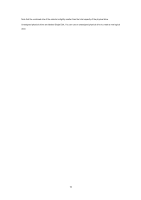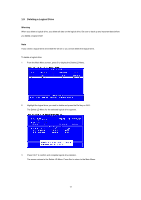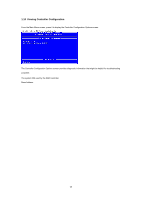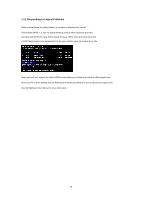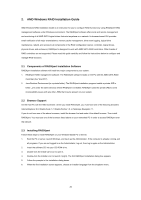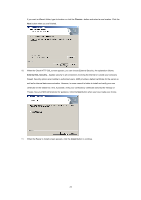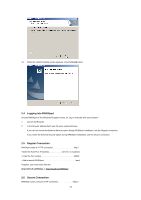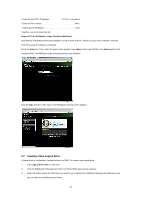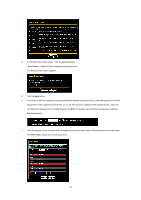ASRock A75 Extreme6 RAID Installation Guide - Page 21
C:\Program Files\AMD\RAIDXpert
 |
View all ASRock A75 Extreme6 manuals
Add to My Manuals
Save this manual to your list of manuals |
Page 21 highlights
7. When the Welcome screen appears, click the Next button. 8. When the License Agreement screen appears, click the "I accept the terms of the license agreement" option to proceed with installation. Then click the Next button to continue. Note: If you leave the "I do not accept the terms of the license" option selected, the installation will quit when you click Next. 9. When the Choose Install Folder screen appears, make your selection of a folder for the RAIDXpert applications you are installing. For example, the Windows default folder is: C:\Program Files\AMD\RAIDXpert 21

21
7.
When the Welcome screen appears, click the
Next
button.
8.
When the License Agreement screen appears, click the “I accept the terms of the license agreement” option to
proceed with installation. Then click the
Next
button to continue.
Note:
If you leave the “I do not accept the terms of the license” option selected, the installation will quit when you click
Next
.
9.
When the Choose Install Folder screen appears, make your selection of a folder for the RAIDXpert applications
you are installing. For example, the Windows default folder is:
C:\Program Files\AMD\RAIDXpert