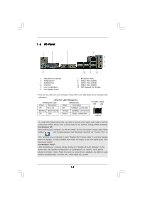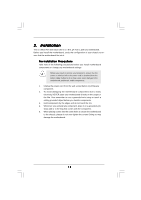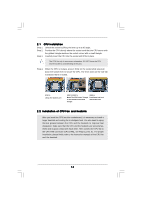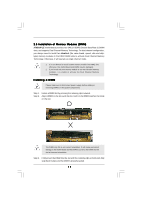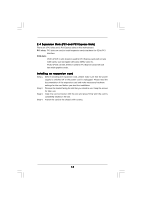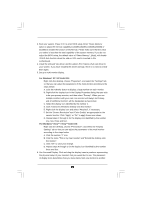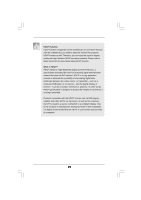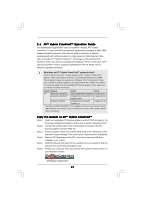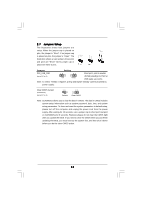ASRock A785GM-LE User Manual - Page 19
Dual Monitor and Surround Display Features - m drivers
 |
View all ASRock A785GM-LE manuals
Add to My Manuals
Save this manual to your list of manuals |
Page 19 highlights
2.5 Dual Monitor and Surround Display Features Dual Monitor Feature This motherboard supports dual monitor feature. With the internal dual VGA output support (DVI-D and D-Sub), you can easily enjoy the benefits of dual monitor feature without installing any add-on VGA card to this motherboard. This motherboard also provides independent display controllers for DVI-D and D-Sub to support dual VGA output so that DVI-D and D-sub can drive same or different display contents. To enable dual monitor feature, please follow the below steps: 1. Connect the DVI-D monitor cable to the VGA/DVI-D port on the I/O panel. And connect the D-Sub monitor cable to the VGA/D-Sub port on the I/O panel. VGA/D-Sub port VGA/DVI-D port 2. If you have installed onboard VGA driver from our support CD to your system already, you can freely enjoy the benefits of dual monitor function after your system boots. If you haven't installed onboard VGA driver yet, please install onboard VGA driver from our support CD to your system and restart your computer. Then you can start to use dual monitor function on this motherboard. When you playback HDCP-protected video from Blu-ray (BD) or HD-DVD disc, the content will be displayed only in one of the two monitors instead of both monitors. Surround Display Feature This motherboard supports surround display upgrade. With the internal dual VGA output support (DVI-D and D-Sub) and the external add-on PCI Express VGA card, you can easily enjoy the benefits of surround display feature. Please refer to the following steps to set up a surround display environment: 1. Install the ATITM PCI Express VGA card on PCIE2 slot. Please refer to page 18 for proper expansion card installation procedures for details. 2. Connect the DVI-D monitor cable to the VGA/DVI-D port on the I/O panel. And connect the D-Sub monitor cable to the VGA/D-Sub port on the I/O panel. Connect the other DVI-D monitor cable and D-Sub monitor cable to the corresponding connectors of the add-on PCI Express VGA card on PCIE2 slot. 19