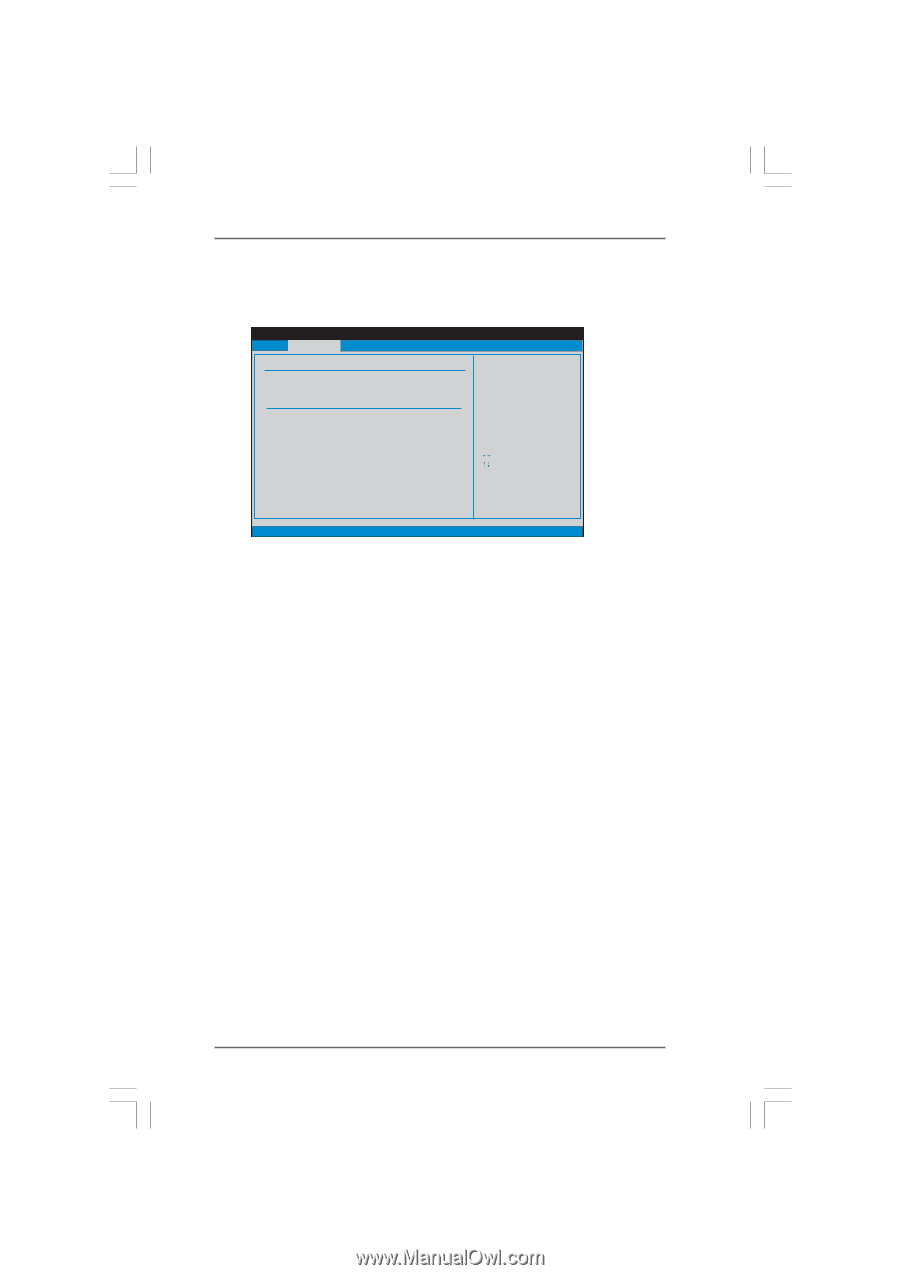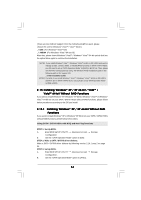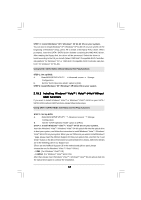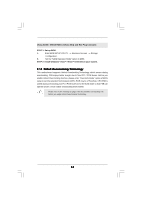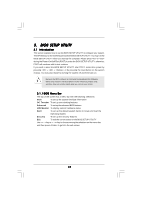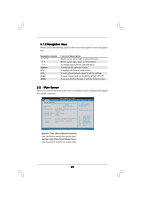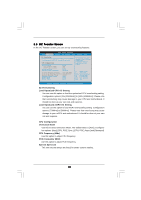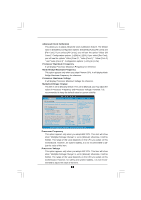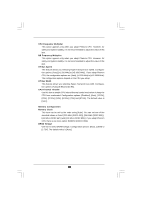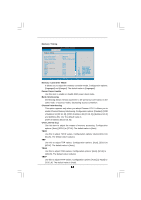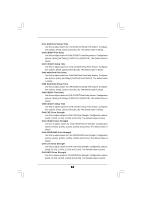ASRock A785GM-LE User Manual - Page 41
OC Tweak, weaker Screen, er Screen - advanced clock calibration
 |
View all ASRock A785GM-LE manuals
Add to My Manuals
Save this manual to your list of manuals |
Page 41 highlights
3.3 OC Tweaker Screen In the OC Tweaker screen, you can set up overclocking features. BIOS SETUP UTILITY Main OC Tweaker Advanced H/W Monitor Boot Security Exit EZ Overclocking Load Optimized CPU OC Setting [Press Enter] Load Optimized mGPU OC Setting [Press Enter] CPU Configuration Overclock Mode CPU Frequency (MHz) PCIE Frequency (MHz) Spread Spectrum Advanced Clock Calibration [Auto] [200] [100] [Auto] [Disabled] Processor Maximum Frequency x10.5 2100 MHZ North Bridge Maximum Frequency x9.0 1800 MHz Processor Maximum Voltage 1.2500 V Multiplier/Voltage Change [Auto] HT Bus Speed [Auto] HT Bus Width [Auto] Overclocking may cause damage to your CPU and motherboard. It should be done at your own risk and expense. Select Screen Select Item Enter Go to Sub Screen F1 General Help F9 Load Defaults F10 Save and Exit ESC Exit v02.54 (C) Copyright 1985-2005, American Megatrends, Inc. EZ Overclocking Load Optimized CPU OC Setting You can use this option to load the optiomized CPU overclocking setting. Configuration options: [5% (2940MHz)] to [50% (4200MHz)]. Please note that overclocking may cause damage to your CPU and motherboard. It should be done at your own risk and expense. Load Optimized mGPU OC Setting You can use this option to load mGPU overclocking setting. Configuration options: [700MHz] to [900MHz]. Please note that overclocing may cause damage to your mGPU and motherboard. It should be done at your own risk and expense. CPU Configuration Overclock Mode Use this to select Overclock Mode. The default value is [Auto]. Configuration options: [Auto], [CPU, PCIE, Sync.], [CPU, PCIE, Async.] and [Optimized]. CPU Frequency (MHz) Use this option to adjust CPU frequency. PCIE Frequency (MHz) Use this option to adjust PCIE frequency. Spread Spectrum This item should always be [Auto] for better system stability. 41