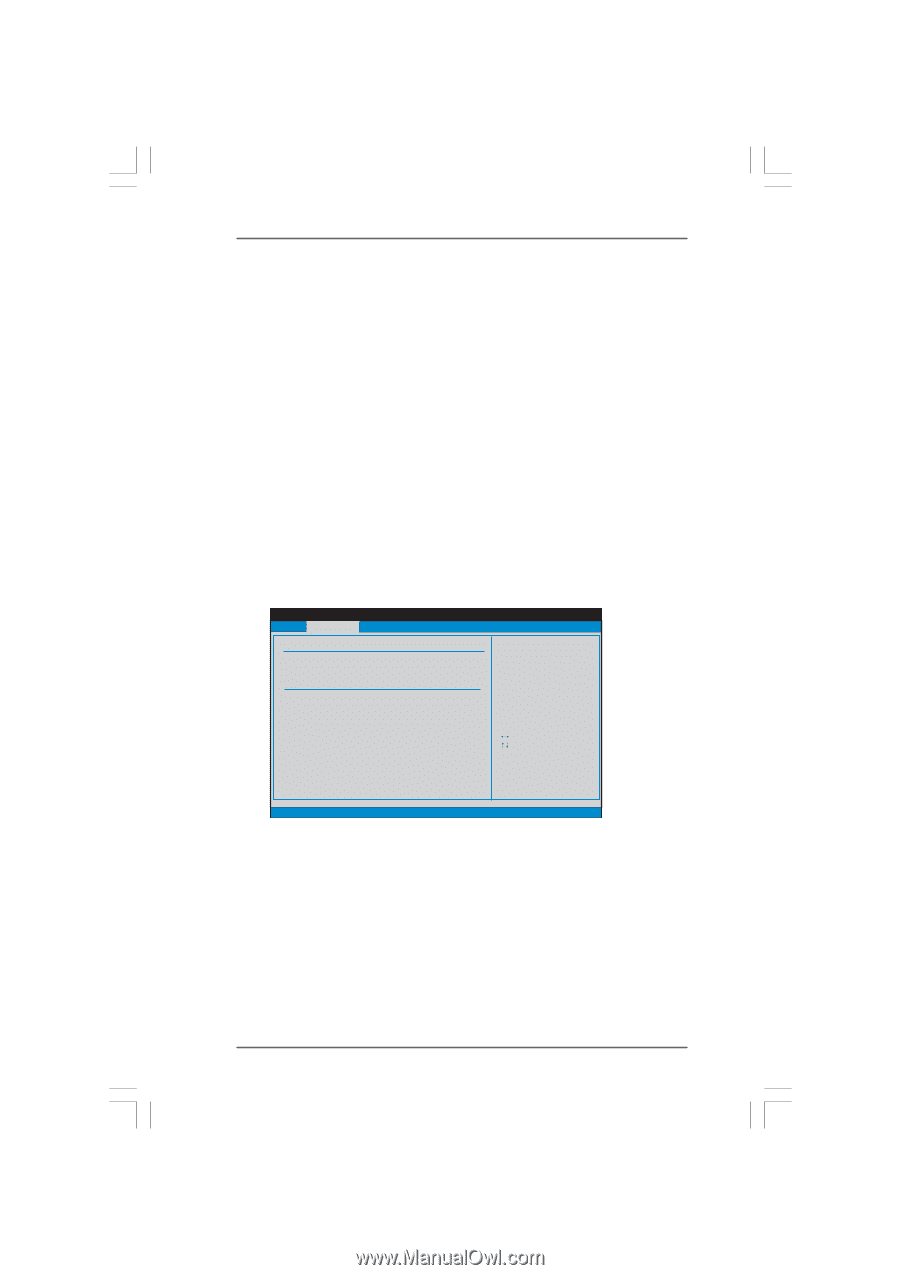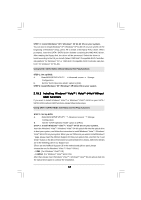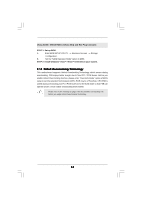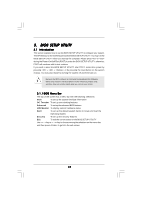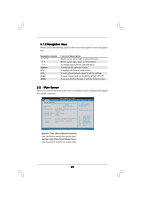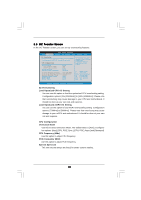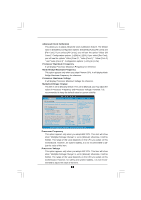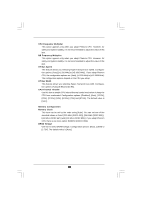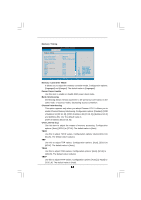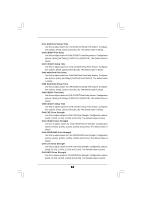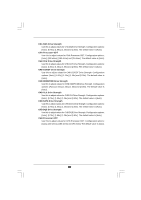ASRock A785GM-LE User Manual - Page 42
North Bridge Maximum Frequency - overclock
 |
View all ASRock A785GM-LE manuals
Add to My Manuals
Save this manual to your list of manuals |
Page 42 highlights
Advanced Clock Calibration This allows you to adjust Advanced Clock Calibration feature. The default value is [Disabled]. Configuration options: [Disabled], [Auto], [All Cores] and [Per Core]. If you select [All Cores], you will see the option "Value (All Cores)". Configuration options: [+12%] to [-12%]. If you select [Per Core], you will see the options "Value (Core 0)", "Value (Core 1)", "Value (Core 2) " and "Value (Core 3)". Configuration options: [+12%] to [-12%]. Processor Maximum Frequency It will display Processor Maximum Frequency for reference. North Bridge Maximum Frequency This option appears only when you adopt Phenom CPU. It will display North Bridge Maximum Frequency for reference. Processor Maximum Voltage It will display Processor Maximum Voltage for reference. Multiplier/Voltage Change This item is set to [Auto] by default. If it is set to [Manual], you may adjust the value of Processor Frequency and Processor Voltage. However, it is recommended to keep the default value for system stability. BIOS SETUP UTILITY Main OC Tweaker Advanced H/W Monitor Boot Security Exit EZ Overclocking Load Optimized CPU OC Setting [Press Enter] Load Optimized mGPU OC Setting [Press Enter] CPU Configuration Overclock Mode CPU Frequency (MHz) PCIE Frequency (MHz) Spread Spectrum Advanced Clock Calibration [Auto] [200] [100] [Auto] [Disabled] Processor Maximum Frequency x10.5 2100 MHZ North Bridge Maximum Frequency x9.0 1800 MHz Processor Maximum Voltage 1.2500 V Multiplier/Voltage Change [Manual] CPU Frequency Multiplier [x0.5 100 MHz] CPU Voltage [0.6000 V] NB Frequency Multiplier [x5.0 1000 MHz] Overclocking may cause damage to your CPU and motherboard. It should be done at your own risk and expense. Select Screen Select Item Enter Go to Sub Screen F1 General Help F9 Load Defaults F10 Save and Exit ESC Exit v02.54 (C) Copyright 1985-2005, American Megatrends, Inc. Processor Frequency This option appears only when you adopt AM2 CPU. This item will show when "Multiplier/Voltage Change" is set to [Manual]; otherwise, it will be hidden. The range of the value depends on the CPU you adopt on this motherboard. However, for system stability, it is not recommended to adjust the value of this item. Processor Voltage This option appears only when you adopt AM2 CPU. This item will show when "Multiplier/Voltage Change" is set to [Manual]; otherwise, it will be hidden. The range of the value depends on the CPU you adopt on this motherboard. However, for safety and system stability, it is not recommended to adjust the value of this item. 42