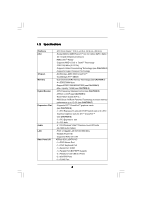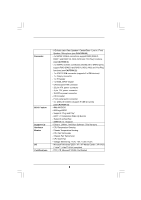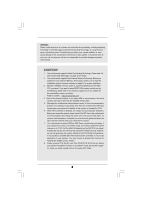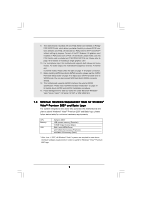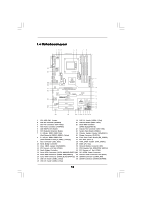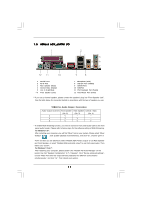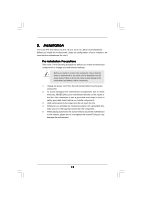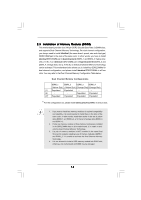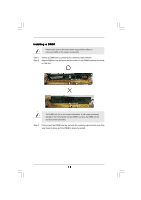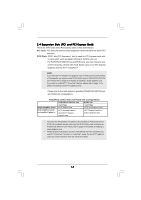ASRock ALiveXFire-eSATA2 R3.0 User Manual - Page 11
ASRock 6CH_eSA, ock 6CH_eSA, ock 6CH_eSATAII I/O, AII I/O - a asr
 |
View all ASRock ALiveXFire-eSATA2 R3.0 manuals
Add to My Manuals
Save this manual to your list of manuals |
Page 11 highlights
1 . 5 ASRock 6CH_eSATAII I/O 1 2 5 3 6 4 7 12 11 10 9 8 1 Parallel Port 2 RJ-45 Port 3 Rear Speaker (Black) 4 Central / Bass (Orange) 5 Line In (Light Blue) * 6 Front Speaker (Lime) 7 Microphone (Pink) 8 USB 2.0 Ports (USB01) 9 eSATAII Ports 10 COM Port 11 PS/2 Keyboard Port (Purple) 12 PS/2 Mouse Port (Green) * If you use 2-channel speaker, please connect the speaker's plug into "Front Speaker Jack". See the table below for connection details in accordance with the type of speaker you use. TABLE for Audio Output Connection Audio Output Channels Front Speaker (No. 6) 2 V 4 V 6 V Rear Speaker (No. 3) -V V Central / Bass (No. 4) --V * To enable Multi-Streaming function, you need to connect a front panel audio cable to the front panel audio header. Please refer to below steps for the software setting of Multi-Streaming. For Windows® XP: After restarting your computer, you will find "Mixer" tool on your system. Please select "Mixer ToolBox" , click "Enable playback multi-streaming", and click "ok". Choose "2CH" or "4CH" and then you are allowed to select "Realtek HDA Primary output" to use Rear Speaker and Front Speaker, or select "Realtek HDA Audio 2nd output" to use front panel audio. Then reboot your system. For Windows® VistaTM: After restarting your computer, please double-click "Realtek HD Audio Manager" on the system tray. Set "Speaker Configuration" to "5.1 Speaker". Click "Device advanced settings", choose "Make front and rear output devices playbacks two different audio streams simultaneously", and click "ok". Then reboot your system. 11