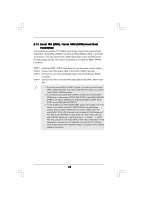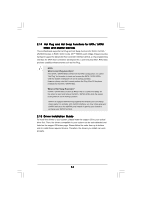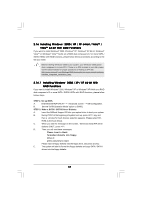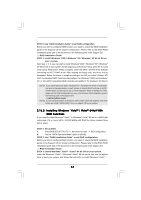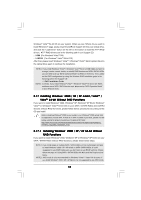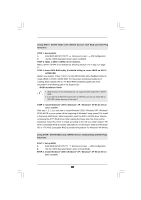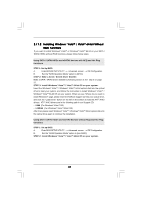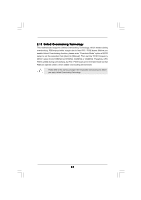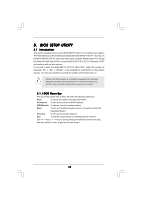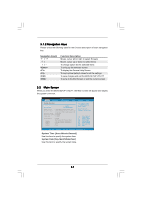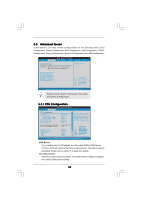ASRock ALiveXFire-eSATA2 R3.0 User Manual - Page 40
Using SATA / SATAII HDDs and eSATAII devices without NCQ and Hot Plug
 |
View all ASRock ALiveXFire-eSATA2 R3.0 manuals
Add to My Manuals
Save this manual to your list of manuals |
Page 40 highlights
Using SATA / SATAII HDDs and eSATAII devices with NCQ and Hot Plug functions STEP 1: Set Up BIOS. A. Enter BIOS SETUP UTILITY Advanced screen IDE Configuration. B. Set the "SATA Operation Mode" option to [RAID]. STEP 2: Make a SATA / SATAII driver diskette. Make a SATA / SATAII driver diskette by following section 2.16.1 step 2 on page 37. STEP 3: Enter BIOS RAID utility (FastBuild Utility) to create JBOD on SATA / SATAII HDD. Restart your system. Press to enter BIOS RAID utility (FastBuild Utility) to create JBOD on SATA / SATAII HDD. For the proper operating procedures of creating JBOD, please refer to the BIOS RAID installation guide part of the document in the following path in the Support CD: .. \ RAID Installation Guide 1. JBOD function on this motherboard is only supported with single SATA / SATAII HDD. 2. If you want to enable Hot Plug function on eSATAII ports but you install OS on IDE HDD, please skip step 2 and step 3. STEP 4: Install Windows® 2000 / Windows® XP / Windows® XP 64-bit OS on your system. After step 1, 2, 3, you can start to install Windows® 2000 / Windows® XP / Windows® XP 64-bit OS on your system. At the beginning of Windows® setup, press F6 to install a third-party RAID driver. When prompted, insert the SATA / SATAII driver diskette containing the ATITM RAID driver. After reading the floppy disk, the driver will be presented. Select the driver to install according to the OS you install. (Select "ATI AHCI Compatible RAID Controller-x86 platform" for Windows® 2000 and Windows® XP, or "ATI AHCI Compatible RAID Controller-x64 platform" for Windows® XP 64-bit.) Using SATA / SATAII HDDs and eSATAII devices without NCQ and Hot Plug functions STEP 1: Set up BIOS. A. Enter BIOS SETUP UTILITY Advanced screen IDE Configuration. B. Set the "SATA Operation Mode" option to [non-RAID]. STEP 2: Install Windows® 2000 / Windows® XP / Windows® XP 64-bit OS on your system. 40