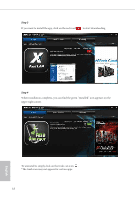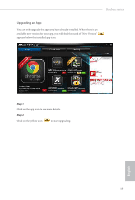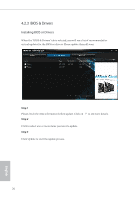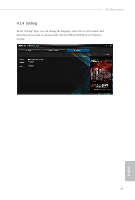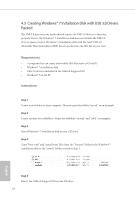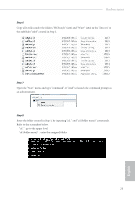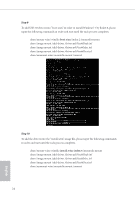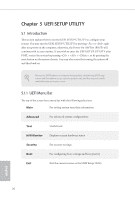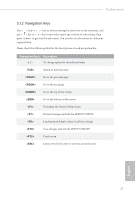ASRock Beebox N3150-NUC With OS User Manual - Page 28
Step 6, Step 7, Step 8
 |
View all ASRock Beebox N3150-NUC With OS manuals
Add to My Manuals
Save this manual to your list of manuals |
Page 28 highlights
Beebox series Step 6 Copy all 12 iles under the folders "HCSwitch" (x64) and "Win7" (x64) in the "Drivers" to the subfolder "usb3" created in Step 2. Step 7 Open the "Start" menu and type "command" or "cmd" to launch the command prompt as an administrator. Step 8 Enter the folder created in Step 1, by inputting "cd.." and "cd (folder name)" commands. Refer to the screenshot below. "cd.." : go to the upper level "cd (folder name)" : enter the assigned folder 23 English
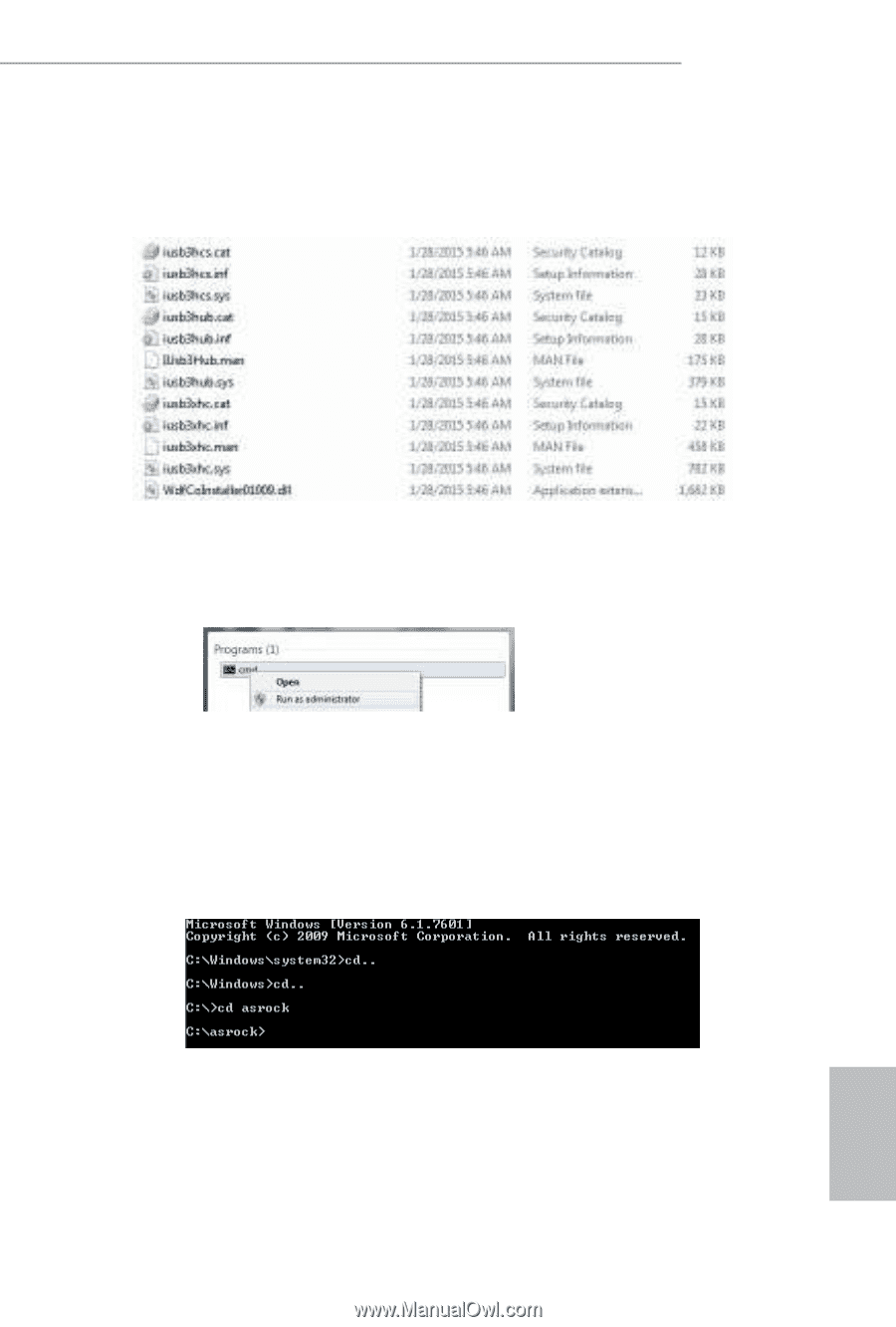
Beebox series
23
English
Step 6
Copy all 12 ±les under the folders "´CSwitch" (x64) and "Win7" (x64) in the "Drivers" to
the subfolder "usb3" created in Step 2.
Step 7
Open the "Start" menu and type "command" or "cmd" to launch the command prompt as
an administrator.
Step 8
Enter the folder created in Step 1, by inputting "cd.." and "cd (folder name)" commands.
Refer to the screenshot below.
"cd.." : go to the upper level
"cd (folder name)" :
enter the assigned folder