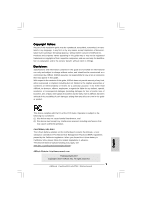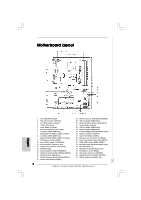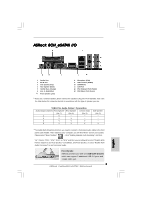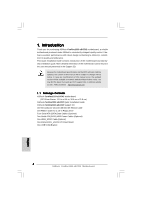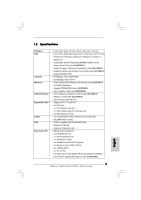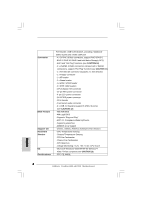ASRock ConRoe1333-eSATA2 Quick Installation Guide
ASRock ConRoe1333-eSATA2 Manual
 |
View all ASRock ConRoe1333-eSATA2 manuals
Add to My Manuals
Save this manual to your list of manuals |
ASRock ConRoe1333-eSATA2 manual content summary:
- ASRock ConRoe1333-eSATA2 | Quick Installation Guide - Page 1
for backup purpose, without written consent of ASRock Inc. Products and corporate names appearing in this guide may or may not be registered trademarks or ASRock Website: http://www.asrock.com Published April 2007 Copyright©2007 ASRock INC. All rights reserved. 1 ASRock ConRoe1333-eSATA2 Motherboard - ASRock ConRoe1333-eSATA2 | Quick Installation Guide - Page 2
Motherboard Layout English 1 PS2_USB_PWR1 Jumper 2 ATX 12V Connector (ATX12V1) 3 SLI / XFIRE Power Connector 4 775-Pin CPU Socket 5 North Bridge Controller 6 CPU (IR1) 12 Chassis Fan Connector (CHA_FAN1) 13 BIOS FWH Chip 14 Chassis Speaker Header (SPEAKER 1) 15 ASRock ConRoe1333-eSATA2 Motherboard - ASRock ConRoe1333-eSATA2 | Quick Installation Guide - Page 3
enable Multi-Streaming function, you need to connect a front panel audio cable to the front panel audio header. After restarting your computer, you ASRock provides you with one USB+1394 bracket, which can support 2 additional USB 2.0 ports and 1 IEEE 1394 port. 3 ASRock ConRoe1333-eSATA2 Motherboard - ASRock ConRoe1333-eSATA2 | Quick Installation Guide - Page 4
of this manual occur, the updated version will be available on ASRock website without further notice. You may find the latest VGA cards and CPU support lists on ASRock website as well. ASRock website http://www.asrock.com 1.1 Package Contents ASRock ConRoe1333-eSATA2 Motherboard (ATX Form - ASRock ConRoe1333-eSATA2 | Quick Installation Guide - Page 5
Keyboard Port - 1 x Serial Port: COM1 - 1 x Parallel Port (ECP/EPP Support) - 2 x Ready-to-Use USB 2.0 Ports - 2 x eSATAII Ports - 1 x RJ-45 Port - HD Audio Jack: Side Speaker/Rear Speaker/Central/Bass/ Line in/Front Speaker/Microphone (see CAUTION 9) English 5 ASRock ConRoe1333-eSATA2 Motherboard - ASRock ConRoe1333-eSATA2 | Quick Installation Guide - Page 6
- Chassis Temperature Sensing - CPU Fan Tachometer - Chassis Fan Tachometer - CPU Quiet Fan - Voltage Monitoring: +12V, +5V, +3.3V, CPU Vcore - Microsoft® Windows® 2000/XP/XP 64-bit/VistaTM/ VistaTM 64-bit compliant (see CAUTION 13) - FCC, CE, WHQL English 6 ASRock ConRoe1333-eSATA2 Motherboard - ASRock ConRoe1333-eSATA2 | Quick Installation Guide - Page 7
the PC system. 9. For microphone input, this motherboard supports both stereo and mono modes. For audio output, this motherboard supports 2-channel, 4-channel, 6-channel, and 8-channel modes. Please check the table on page 3 for proper connection. 7 ASRock ConRoe1333-eSATA2 Motherboard English - ASRock ConRoe1333-eSATA2 | Quick Installation Guide - Page 8
.0 with WDDM Driver with 128bit VGA memory (Premium) with 64bit VGA memory (Basic) * After June 1, 2007, all Windows® VistaTM systems are required to meet above minimum hardware requirements in order to qualify for Windows® VistaTM Premium 2007 logo. English 8 ASRock ConRoe1333-eSATA2 Motherboard - ASRock ConRoe1333-eSATA2 | Quick Installation Guide - Page 9
you insert the 775-LAND CPU into the socket, please check if the CPU surface is unclean or if there is any bent pin on the socket. Do not force to insert the CPU into the socket if above situation is found. Otherwise, the CPU will be seriously damaged. 9 ASRock ConRoe1333-eSATA2 Motherboard English - ASRock ConRoe1333-eSATA2 | Quick Installation Guide - Page 10
100 degrees. Step 2. Insert the 775-LAND CPU: Step 2-1. Hold the CPU by the edges where are marked with support the load plate edge, engage PnP cap with right hand thumb and peel the cap from the socket while pressing on center of PnP cap to assist in removal. 10 ASRock ConRoe1333-eSATA2 Motherboard - ASRock ConRoe1333-eSATA2 | Quick Installation Guide - Page 11
heatsink cannot be secured on the motherboard. Step 5. Step 6. Connect fan header with the CPU fan connector on the motherboard. Secure excess cable with tie-wrap to ensure cable does not interfere with fan operation or contact other components. 11 ASRock ConRoe1333-eSATA2 Motherboard English - ASRock ConRoe1333-eSATA2 | Quick Installation Guide - Page 12
2.3 Installation of Memory Modules (DIMM) ConRoe1333-eSATA2 motherboard provides four 240-pin DDRII (Double Data Rate II) DIMM slots, and supports Dual Channel Memory Technology. For dual channel configuration, you always need to install identical (the same brand, speed, size and chip-type) DDRII - ASRock ConRoe1333-eSATA2 | Quick Installation Guide - Page 13
damage to the motherboard and the DIMM if you force the DIMM into the slot at incorrect orientation. Step 3. Firmly insert the DIMM into the slot until the retaining clips at both ends fully snap back in place and the DIMM is properly seated. 13 ASRock ConRoe1333-eSATA2 Motherboard English - ASRock ConRoe1333-eSATA2 | Quick Installation Guide - Page 14
There are 3 PCI slots, 2 PCI Express slots, and 1 AGI Express slot (PCI Express x4) on this motherboard. PCI slots: PCI slots are used to install expansion cards that have the 32-bit PCI interface. PCIE Slots: the card to the chassis with screws. 14 ASRock ConRoe1333-eSATA2 Motherboard English - ASRock ConRoe1333-eSATA2 | Quick Installation Guide - Page 15
3D application. Currently CrossFireTM feature is supported with Windows® XP with Service Pack 2. Please check ATITM website for driver updates. What graphics cards work with CrossFireTM? A complete CrossFireTM system requires a CrossFireTM Ready motherboard, a CrossFireTM Edition graphics card and - ASRock ConRoe1333-eSATA2 | Quick Installation Guide - Page 16
compatible standard Radeon (CrossFireTM Ready) graphics card. There are two DVI connectors on the standard Radeon (CrossFireTM Ready) graphics card. Please connect the DVI-DMS cable to the correct DVI connector; otherwise , the graphics card will not work. 16 ASRock ConRoe1333-eSATA2 Motherboard - ASRock ConRoe1333-eSATA2 | Quick Installation Guide - Page 17
have Microsoft .NET Framework installed prior to downloading and installing the CATALYST Control Center: http://www.microsoft.com/downloads/details.aspx? FamilyId=262D25E3-F589-4842-8157-034D1E7CF3A3&displaylang=en Step 8. Restart your computer. English 17 ASRock ConRoe1333-eSATA2 Motherboard - ASRock ConRoe1333-eSATA2 | Quick Installation Guide - Page 18
Step 9. Install the VGA card drivers to your system, and restart your computer. Then you will find "ATI Catalyst Control Center" on your desktop and is used only for identification or explanation and to the owners' benefit, without intent to infringe. 18 ASRock ConRoe1333-eSATA2 Motherboard English - ASRock ConRoe1333-eSATA2 | Quick Installation Guide - Page 19
jumpers. Do NOT place jumper caps over these headers and connectors. Placing jumper caps over the headers and connectors will cause permanent damage of the motherboard! 19 ASRock ConRoe1333-eSATA2 Motherboard English - ASRock ConRoe1333-eSATA2 | Quick Installation Guide - Page 20
data cable Data Cable can be connected to the SATA / (Optional) SATAII hard disk or the SATAII connector on the motherboard. You can also use the SATA data cable to connect SATAII connec- tors and eSATAII connectors with corresponding color. 20 ASRock ConRoe1333-eSATA2 Motherboard English - ASRock ConRoe1333-eSATA2 | Quick Installation Guide - Page 21
(4-pin CD1) (CD1: see p.2 No. 28) CD1 This header supports an optional wireless transmitting and receiving infrared module. This connector allows you to receive stereo audio input from sound sources such as a CD-ROM, DVD-ROM, TV tuner card, or MPEG card. 21 ASRock ConRoe1333-eSATA2 Motherboard - ASRock ConRoe1333-eSATA2 | Quick Installation Guide - Page 22
. 12) Please connect a chassis fan cable to this connector and match the black wire to the ground pin. CPU Fan Connector (4-pin CPU_FAN1) (see p.2 No. 6) 1 2 3 4 Please connect a CPU fan cable to this connector and match the black wire to the ground pin. 22 ASRock ConRoe1333-eSATA2 Motherboard - ASRock ConRoe1333-eSATA2 | Quick Installation Guide - Page 23
p.2 No. 25) (9-pin BACK_1394) (see p.2 No. 31) There are two IEEE 1394 headers on this motherboard, including one front panel IEEE 1394 header (FRONT_1394) and one back panel IEEE 1394 header (BACK_1394). Each IEEE 1394 header can support one IEEE 1394 port. 23 ASRock ConRoe1333-eSATA2 Motherboard - ASRock ConRoe1333-eSATA2 | Quick Installation Guide - Page 24
the cable of this USB+1394 bracket to the USB 2.0 header (USB23, USB45, or USB67), and connect the red connector on the cable of this USB+1394 bracket to the IEEE 1394 header (BACK_1394). Then fasten the USB+1394 bracket to the chassis with screws. English 24 ASRock ConRoe1333-eSATA2 Motherboard - ASRock ConRoe1333-eSATA2 | Quick Installation Guide - Page 25
usage in advance. Step 4. Connect the HDMI output connector on HDMI VGA card to HDMI device, such as HDTV. Please refer to the user manual of HDTV and HDMI VGA card vendor for detailed connection procedures. Step 5. Install HDMI VGA card driver to your system. 25 ASRock ConRoe1333-eSATA2 Motherboard - ASRock ConRoe1333-eSATA2 | Quick Installation Guide - Page 26
2. If you set "Configure SATA as" option in BIOS setup to IDE mode, Hot Plug function is not supported with eSATAII devices. If you still want to use eSATAII see p.2 No.36) with a SATA data cable first. Then the bottom eSATAII port of the I/O shield is enabled. ASRock ConRoe1333-eSATA2 Motherboard - ASRock ConRoe1333-eSATA2 | Quick Installation Guide - Page 27
SATA data cables to both red eSATAII connector (eSATAII_BOTTOM) and orange eSATAII connector (eSATAII_TOP) Please make sure to correctly connect the SATAII and eSATAII connectors with corresponding color so that the eSATAII function will work successfully. 27 ASRock ConRoe1333-eSATA2 Motherboard - ASRock ConRoe1333-eSATA2 | Quick Installation Guide - Page 28
cable to eSATAII device Connect the other end of the eSATAII device cable to eSATAII port of the I/O shield Comparison between eSATAII and other devices IEEE 1394 USB 2.0 SATA eSATAII/SATAII 400Mb/s 480Mb/s 1.5Gb/s (1500Mb/s) 3.0Gb/s (3000Mb/s) English 28 ASRock ConRoe1333-eSATA2 Motherboard - ASRock ConRoe1333-eSATA2 | Quick Installation Guide - Page 29
.com/hdd/support/download.htm The above examples are just for your reference. For different SATAII hard disk products of different vendors, the jumper pin setting methods may not be the same. Please visit the vendors' website for the updates. 29 ASRock ConRoe1333-eSATA2 Motherboard English - ASRock ConRoe1333-eSATA2 | Quick Installation Guide - Page 30
hard disks. If you install 2 eSATAII devices, then only RAID 0, RAID 1, or Intel Matrix Storage functions will be enabled. 2. It is not recommended to switch the "Configure SATA as" setting between AHCI, RAID, and IDE mode after OS installation. 30 ASRock ConRoe1333-eSATA2 Motherboard English - ASRock ConRoe1333-eSATA2 | Quick Installation Guide - Page 31
64-bit / VistaTM / VistaTM 64-bit With RAID Functions If you want to install Windows® 2000 / XP / XP 64-bit / VistaTM / VistaTM 64-bit OS on your SATA / SATAII HDDs with RAID functions, please follow below procedures according to the OS you install. 31 ASRock ConRoe1333-eSATA2 Motherboard English - ASRock ConRoe1333-eSATA2 | Quick Installation Guide - Page 32
mode you choose and the OS you install. You may select: "Intel(R) 82801GR/GH SATA RAID Controller (Desktop ICH7RWindows XP/2000)" for Windows® XP/2000 or "Intel(R) 82801GR/GH SATA RAID Controller (Desktop ICH7R-Windows XP64)" for Windows® XP 64-bit. 32 ASRock ConRoe1333-eSATA2 Motherboard English - ASRock ConRoe1333-eSATA2 | Quick Installation Guide - Page 33
the Intel(R) Matrix Storage Console which can be used to manage the RAID configuration. 7. After setting up a "RAID Ready" system as the above steps, you can follow the procedures of the next section to migrate the system to RAID 0, RAID 1 or RAID 5. 33 ASRock ConRoe1333-eSATA2 Motherboard English - ASRock ConRoe1333-eSATA2 | Quick Installation Guide - Page 34
installation guide in the Support CD for proper configuration. Please refer to the document in the Support CD, "Guide to SATA Hard Disks Installation and RAID Configuration", which is located in the folder at the following path: .. \ RAID Installation Guide 34 ASRock ConRoe1333-eSATA2 Motherboard - ASRock ConRoe1333-eSATA2 | Quick Installation Guide - Page 35
the instruction to install Windows® VistaTM / VistaTM 64-bit OS on your system. When you see "Where do you want to install Windows?" page, please insert the ASRock Support CD into your optical drive, and click the "Load Driver" button on the left on the bottom to load the Intel® RAID drivers. Intel - ASRock ConRoe1333-eSATA2 | Quick Installation Guide - Page 36
devices with NCQ and Hot Plug functions STEP 1: Set Up BIOS. A. Enter BIOS SETUP UTILITY Advanced screen IDE Configuration. B. Set "ATA/IDE Configuration" to [Enhanced], and then in the option "Configure SATA as", please set the option to [AHCI]. 36 ASRock ConRoe1333-eSATA2 Motherboard - ASRock ConRoe1333-eSATA2 | Quick Installation Guide - Page 37
overclocking, but PCI / PCIE buses are in the fixed mode so that FSB can operate under a more stable overclocking environment. Please refer to the warning on page 6 for the possible overclocking risk before you apply Untied Overclocking Technology. English 37 ASRock ConRoe1333-eSATA2 Motherboard - ASRock ConRoe1333-eSATA2 | Quick Installation Guide - Page 38
your computer. If the Main Menu does not appear automatically, locate and double-click on the file "ASSETUP. EXE" from the BIN folder in the Support CD to display the menus. 38 ASRock ConRoe1333-eSATA2 Motherboard English - ASRock ConRoe1333-eSATA2 | Quick Installation Guide - Page 39
39 ASRock ConRoe1333-eSATA2 Motherboard - ASRock ConRoe1333-eSATA2 | Quick Installation Guide - Page 40
® ® ® ® ® ® ® ® ® 40 ASRock ConRoe1333-eSATA2 Motherboard - ASRock ConRoe1333-eSATA2 | Quick Installation Guide - Page 41
® ® 41 ASRock ConRoe1333-eSATA2 Motherboard - ASRock ConRoe1333-eSATA2 | Quick Installation Guide - Page 42
® ® ® ® ® 42 ASRock ConRoe1333-eSATA2 Motherboard - ASRock ConRoe1333-eSATA2 | Quick Installation Guide - Page 43
® ® ® ® ® ® ® ® ® 43 ASRock ConRoe1333-eSATA2 Motherboard - ASRock ConRoe1333-eSATA2 | Quick Installation Guide - Page 44
44 ASRock ConRoe1333-eSATA2 Motherboard - ASRock ConRoe1333-eSATA2 | Quick Installation Guide - Page 45
45 ASRock ConRoe1333-eSATA2 Motherboard - ASRock ConRoe1333-eSATA2 | Quick Installation Guide - Page 46
46 ASRock ConRoe1333-eSATA2 Motherboard - ASRock ConRoe1333-eSATA2 | Quick Installation Guide - Page 47
DDRII_1 DDRII_2 DDRII_3 DDRII_4 ( )( )( )( ) (1) - - (2) - - (3) 47 ASRock ConRoe1333-eSATA2 Motherboard - ASRock ConRoe1333-eSATA2 | Quick Installation Guide - Page 48
48 ASRock ConRoe1333-eSATA2 Motherboard - ASRock ConRoe1333-eSATA2 | Quick Installation Guide - Page 49
49 ASRock ConRoe1333-eSATA2 Motherboard - ASRock ConRoe1333-eSATA2 | Quick Installation Guide - Page 50
2.5 ® 50 ASRock ConRoe1333-eSATA2 Motherboard - ASRock ConRoe1333-eSATA2 | Quick Installation Guide - Page 51
51 ASRock ConRoe1333-eSATA2 Motherboard - ASRock ConRoe1333-eSATA2 | Quick Installation Guide - Page 52
® ® 52 ASRock ConRoe1333-eSATA2 Motherboard - ASRock ConRoe1333-eSATA2 | Quick Installation Guide - Page 53
53 ASRock ConRoe1333-eSATA2 Motherboard - ASRock ConRoe1333-eSATA2 | Quick Installation Guide - Page 54
54 ASRock ConRoe1333-eSATA2 Motherboard - ASRock ConRoe1333-eSATA2 | Quick Installation Guide - Page 55
SATAII_ORANGE (PORT3) SATAII_RED (PORT2) SATAII_BLACK (PORT1) SATAII_BLUE (PORT0) 55 ASRock ConRoe1333-eSATA2 Motherboard eSATAII_TOP eSATAII_BOTTOM - ASRock ConRoe1333-eSATA2 | Quick Installation Guide - Page 56
56 ASRock ConRoe1333-eSATA2 Motherboard - ASRock ConRoe1333-eSATA2 | Quick Installation Guide - Page 57
CD1 57 ASRock ConRoe1333-eSATA2 Motherboard - ASRock ConRoe1333-eSATA2 | Quick Installation Guide - Page 58
1 2 3 4 SLI/XFIRE_POWER1 58 ASRock ConRoe1333-eSATA2 Motherboard - ASRock ConRoe1333-eSATA2 | Quick Installation Guide - Page 59
C B A 59 ASRock ConRoe1333-eSATA2 Motherboard - ASRock ConRoe1333-eSATA2 | Quick Installation Guide - Page 60
60 ASRock ConRoe1333-eSATA2 Motherboard - ASRock ConRoe1333-eSATA2 | Quick Installation Guide - Page 61
61 ASRock ConRoe1333-eSATA2 Motherboard - ASRock ConRoe1333-eSATA2 | Quick Installation Guide - Page 62
62 ASRock ConRoe1333-eSATA2 Motherboard - ASRock ConRoe1333-eSATA2 | Quick Installation Guide - Page 63
IEEE 1394 USB 2.0 SATA eSATAII/SATAII 400Mb/s 480Mb/s 1.5Gb/s (1500Mb/s) 3.0Gb/s (3000Mb/s) 63 ASRock ConRoe1333-eSATA2 Motherboard - ASRock ConRoe1333-eSATA2 | Quick Installation Guide - Page 64
® 64 ASRock ConRoe1333-eSATA2 Motherboard - ASRock ConRoe1333-eSATA2 | Quick Installation Guide - Page 65
65 ASRock ConRoe1333-eSATA2 Motherboard - ASRock ConRoe1333-eSATA2 | Quick Installation Guide - Page 66
® ® ® ® ® ® ® ® ® ® 66 ASRock ConRoe1333-eSATA2 Motherboard - ASRock ConRoe1333-eSATA2 | Quick Installation Guide - Page 67
® ® ® ® ® ® ® ® ® ® ® ® ® 67 ASRock ConRoe1333-eSATA2 Motherboard - ASRock ConRoe1333-eSATA2 | Quick Installation Guide - Page 68
® ® ® ® ® ® 68 ASRock ConRoe1333-eSATA2 Motherboard - ASRock ConRoe1333-eSATA2 | Quick Installation Guide - Page 69
® ® ® ® ® ® ® ® ® ® ® ® ® ® ® ® ® ® ® ® ® 69 ASRock ConRoe1333-eSATA2 Motherboard - ASRock ConRoe1333-eSATA2 | Quick Installation Guide - Page 70
® ® ® ® ® ® ® ® ® ® 70 ASRock ConRoe1333-eSATA2 Motherboard - ASRock ConRoe1333-eSATA2 | Quick Installation Guide - Page 71
® ® 71 ASRock ConRoe1333-eSATA2 Motherboard - ASRock ConRoe1333-eSATA2 | Quick Installation Guide - Page 72
® ® 72 ASRock ConRoe1333-eSATA2 Motherboard - ASRock ConRoe1333-eSATA2 | Quick Installation Guide - Page 73
X O O O X O O O O: X: O O O O 73 ASRock ConRoe1333-eSATA2 Motherboard - ASRock ConRoe1333-eSATA2 | Quick Installation Guide - Page 74
auch auf der ASRock-Website aufgelistet. ASRock-Website: http://www.asrock.com 1.1 Kartoninhalt ASRock ConRoe1333-eSATA2 Motherboard (ATX-Formfaktor: 30.5 cm x 21.8 cm; 12.0 Zoll x 8.6 Zoll) ASRock ConRoe1333-eSATA2 Schnellinstallationsanleitung ASRock ConRoe1333-eSATA2 Support-CD Ein 80-adriges - ASRock ConRoe1333-eSATA2 | Quick Installation Guide - Page 75
Unterstützt Wake-On-LAN ASRock 8CH_eSATAII I/O - 1 x PS/2-Mausanschluss - 1 x PS/2-Tastaturanschluss - 1 x Serieller port: COM 1 - 1 x Paralleler port: Unterstützung für ECP / EPP - 2 x Standard-USB 2.0-Anschlüsse - 2 x eSATAII Ports - 1 x RJ-45 Port 75 ASRock ConRoe1333-eSATA2 Motherboard Deutsch - ASRock ConRoe1333-eSATA2 | Quick Installation Guide - Page 76
Gehäuselüfter - CPU-Lüftergeräuschdämpfung - Spannungsüberwachung: +12V, +5V, +3.3V, Vcore Betriebssysteme - Unterstützt Microsoft® Windows® 2000 / XP / XP 64-Bit / VistaTM / VistaTM 64-Bit (siehe VORSICHT 13) Zertifizierungen - FCC, CE, WHQL 76 ASRock ConRoe1333-eSATA2 Motherboard Deutsch - ASRock ConRoe1333-eSATA2 | Quick Installation Guide - Page 77
, ob der CPU-Lüfter am Motherboard richtig funktioniert, und stecken Sie bitte den Stromkabelstecker aus und dann wieder ein. Um die Wärmeableitung zu verbessern, bitte nicht vergessen, etwas Wärmeleitpaste zwischen CPU und Kühlkörper zu sprühen. Deutsch 77 ASRock ConRoe1333-eSATA2 Motherboard - ASRock ConRoe1333-eSATA2 | Quick Installation Guide - Page 78
modes. For audio output, this motherboard supports 2-channel, 4-channel, 6-channel, Windows® VistaTM Systems dafür erforderlich, mit der Minimalforderung der obengenannte Hardware übereinzustimmen, um Windows® VistaTM Premium 2007 logo.zu befähigen. Deutsch 78 ASRock ConRoe1333-eSATA2 Motherboard - ASRock ConRoe1333-eSATA2 | Quick Installation Guide - Page 79
775-Pin Sockel Übersicht Bevor Sie die 775-Pin CPU in den Sockel sitzen, prüfen Sie bitte, ob die CPU-Oberfläche sauber ist und keine der Kontakte verbogen sind. Setzen Sie die CPU nicht mit Gewalt in den Sockel, dies kann die CPU schwer beschädigen. Deutsch 79 ASRock ConRoe1333-eSATA2 Motherboard - ASRock ConRoe1333-eSATA2 | Quick Installation Guide - Page 80
775-Pin Sockel 775-Pin CPU Um die CPU ordnungsgemäß einsetzen zu können, richten Sie die zwei Orientierungskerben der CPU mit den beiden Markierungen des Sockels aus. Schritt 2-3. Drücken Sie die CPU vorsichtig in vertikaler Richtung in den Sockel. 80 ASRock ConRoe1333-eSATA2 Motherboard - ASRock ConRoe1333-eSATA2 | Quick Installation Guide - Page 81
Schritt 2-4. Prüfen Sie, dass die CPU ordnungsgemäß im Sockel sitzt und die Orientierungskerben einwandfrei in den entsprechenden Auskerbungen sitzen. Sie den Ladehebel. Schritt 4-3. Sichern Sie Ladehebel und Ladeplatte mithilfe des Hebelverschlusses. 81 ASRock ConRoe1333-eSATA2 Motherboard Deutsch - ASRock ConRoe1333-eSATA2 | Quick Installation Guide - Page 82
ordnungsgemäß am Motherboard befestigt. Schritt 5. Schließen Sie den Lüfter an den CPULüfteranschluss des Motherboards. Schritt 6. Befestigen Sie überschüssiges Kabel mit Band, um eine Störung des Lüfters oder Kontakt mit anderen Teilen zu vermeiden. Deutsch 82 ASRock ConRoe1333-eSATA2 Motherboard - ASRock ConRoe1333-eSATA2 | Quick Installation Guide - Page 83
DDRII Steckplatz zu installieren; andernfalls könnten Motherboard und DIMMs beschädigt werden. 5. Wenn Sie eine PCI Express-VGA-Karte von ATITM mit diesem Motherboard verwenden möchten, muss der Haupspeicher (SystemRAM) mehr als 512 MB groß sein. Deutsch 83 ASRock ConRoe1333-eSATA2 Motherboard - ASRock ConRoe1333-eSATA2 | Quick Installation Guide - Page 84
in die Steckplätze, so dass die Halteklammern an beiden Enden des Moduls einschnappen und das DIMM-Modul fest an Ort und Stelle sitzt. 84 ASRock ConRoe1333-eSATA2 Motherboard Deutsch - ASRock ConRoe1333-eSATA2 | Quick Installation Guide - Page 85
PCI- , 2 PCI Express - und 1 AGI Express -Slot (PCI Express x4) auf dem ConRoe1333-eSATA2 Motherboard zur Verfügung. PCI-Slots: PCI-Slots werden zur Installation von Erweiterungskarten mit dem 32bit PCI- Sie die Karte mit der Schraube aus Schritt 2. 85 ASRock ConRoe1333-eSATA2 Motherboard Deutsch - ASRock ConRoe1333-eSATA2 | Quick Installation Guide - Page 86
die CrossFireTM-Funktion nur von Windows® XP mit Service Pack 2 unterstützt. Informieren Sie sich auf der ATITM-Website nach Treiber-Updates. Welche Grafikkarten funktionieren mit Installation bitte in den jeweiligen Bedienungsanleitungen zur Grafikkarte nach. 86 ASRock ConRoe1333-eSATA2 Motherboard - ASRock ConRoe1333-eSATA2 | Quick Installation Guide - Page 87
4. Verbinden Sie das DVI-DMS-Kabel mit den zwei installierten Grafikkarten und dem Anschluss am Monitor. (Wenn Sie zwei Radeon-Standardgrafikkarten (CrossFire TM Ready) in diesem Motherboard installieren, überspringen Sie bitte diesen Schritt.) 87 ASRock ConRoe1333-eSATA2 Motherboard Deutsch - ASRock ConRoe1333-eSATA2 | Quick Installation Guide - Page 88
Radeon (CrossFireTM Ready) Grafikkarte installieren, verbinden Sie bitte ein Ende des DVI-DMS-Kabels mit dem DVI-Anschluss am Monitor, ein anderes Ende mit dem DMS-Anschluss an der Sie jeden früher installierten ATITM-VGA-Treiber von Ihrem System. Deutsch 88 ASRock ConRoe1333-eSATA2 Motherboard - ASRock ConRoe1333-eSATA2 | Quick Installation Guide - Page 89
http://support.ati.com/ics/support/DLRedirect.asp empfiehlt die Installation des Windows® XP service Pack 2 order dessen Nachfolger (Wenn Windows® XP Service Pack 2 oder e werden: http://www.microsoft.com/downloads/details.aspx? FamilyId=262D25E3-F589- an. 89 ASRock ConRoe1333-eSATA2 Motherboard - ASRock ConRoe1333-eSATA2 | Quick Installation Guide - Page 90
problemlos genießen. Für detaillierte Informationen, siehe folgendes Dokument auf beiliegender Support-CD: ..\ Surround Display Information 2.7 Einstellung der Jumper Die Abbildung sich eine JumperKappe auf diesen beiden Pins. Gebrückt Offen 90 ASRock ConRoe1333-eSATA2 Motherboard Deutsch - ASRock ConRoe1333-eSATA2 | Quick Installation Guide - Page 91
das System-Passwort, Datum, Zeit und die verschiedenen BIOS-Parameter. Um die Systemparameter zu löschen und auf die Motherboard zur Festplatte 80-adriges ATA 66/100 Kabel Hinweis: Details entnehmen Sie bitte den Anweisungen Ihres IDE-Gerätehändlers. 91 ASRock ConRoe1333-eSATA2 Motherboard - ASRock ConRoe1333-eSATA2 | Quick Installation Guide - Page 92
schwarze Ende des SATAStromversorgungskabels mit dem Stromanschluss jedes Laufwerks. Verbinden Sie dann das weiße Ende des SATA-Stromversorgungskabels mit dem Stromanschluss des Netzteils. Deutsch 92 ASRock ConRoe1333-eSATA2 Motherboard - ASRock ConRoe1333-eSATA2 | Quick Installation Guide - Page 93
zu den zwei üblichen USB 2.0-Ports an den I/O-Anschlüssen befinden sich drei USB 2.0-Anschlussleisten am Motherboard. Pro USB 2.0Anschlussleiste werden zwei USB 2.0-Ports unterstützt. (9-pol. USB23) (siehe S.2 ßen Sie Mic_IN (MIC) an MIC2_L an. 93 ASRock ConRoe1333-eSATA2 Motherboard Deutsch - ASRock ConRoe1333-eSATA2 | Quick Installation Guide - Page 94
das BIOS-Setup-Dienstprogramm Rufen Sie das Windows-System auf. CPU-Lüfter an den CPU-Lüferanschluss dieses Motherboards anschließen möchten, verbinden Sie ihn bitte mit den Pins 1 - 3. Pins 1-3 anschließen Lüfter mit dreipoligem Anschluss installieren 94 ASRock ConRoe1333-eSATA2 Motherboard - ASRock ConRoe1333-eSATA2 | Quick Installation Guide - Page 95
S.2 - No. 31) Auf dem Motherboard befinden sich zwei IEEE 1394Anschlussleisten; eine IEEE 1394-Frontanschlussleiste (FRONT_1394) und eine rückwärtige IEEE 1394Anschlussleiste (BACK_1394). Jeder IEEE 1394Anschlussleiste unterstützt einen IEEE 1394-Port. n i 95 ASRock ConRoe1333-eSATA2 Motherboard - ASRock ConRoe1333-eSATA2 | Quick Installation Guide - Page 96
das (Option) C B schwarze Ende (A) des HDMI_SPDIF-Kabels mit dem A HDMI_SPDIF-Anschluss am Motherboard. Schließen Sie dann das weiße Ende (B oder C) des HDMI_SPDIF-Kabels an den HDMI_SPDIF- das USB+1394-Blech danach mit Schrauben am Gehäuse. Deutsch 96 ASRock ConRoe1333-eSATA2 Motherboard - ASRock ConRoe1333-eSATA2 | Quick Installation Guide - Page 97
falschen Anschluss der HDMI-VGA-Karte oder gar an eine andere VGA-Karte an. Dadurch können Motherboard und VGA-Karte schwer beschädigt werden. In der Abbildung sehen Sie ein Beispiel für einen falschen schon im Vorfeld über die richtige Nutzung der Anschlüsse. 97 ASRock ConRoe1333-eSATA2 Motherboard - ASRock ConRoe1333-eSATA2 | Quick Installation Guide - Page 98
-Anschlüssen verbinden oder von ihnen abtrennen. 2. Wenn Sie die Option "Configure SATA as" im BIOS-Setup auf den IDE-Modus setzen, wird die Hot Plug-Funktion auf eSATAII-Geräten nicht unterst AHCI-Modus sind auf den Seiten 104 zu 110 angegeben. Deutsch 98 ASRock ConRoe1333-eSATA2 Motherboard - ASRock ConRoe1333-eSATA2 | Quick Installation Guide - Page 99
dem roten eSATAIIAnschluss (eSATAII_BOTTOM) 2. Wenn Sie zwei eSATAII-Geräte mit Ihrem Motherboard verwenden möchten, müssen Sie sowohl den oberen als auch den unteren eSATAII-Anschluss auch der untere eSATAII-Anschluss am Ein-/Ausgabefeld aktiviert. 99 ASRock ConRoe1333-eSATA2 Motherboard Deutsch - ASRock ConRoe1333-eSATA2 | Quick Installation Guide - Page 100
eSATAII-Gerätekabels an das eSATAII-Gerät an Verbinden Sie das andere Ende des eSATAIIGerätekabels mit dem eSATAII-Anschluss am Ein-/Ausgabefeld Deutsch 100 ASRock ConRoe1333-eSATA2 Motherboard - ASRock ConRoe1333-eSATA2 | Quick Installation Guide - Page 101
Vergleich von eSATAII- mit anderen Geräten IEEE 1394 USB 2.0 SATA eSATAII/SATAII 400Mb/s 480Mb/s 1.5Gb/s (1500Mb/s) 3.0Gb/s (3000Mb/s) Deutsch ASRock ConRoe1333-eSATA2 Motherboard 101 - ASRock ConRoe1333-eSATA2 | Quick Installation Guide - Page 102
von HITACHI finden Sie entsprechende Details: http://www.hitachigst.com/hdd/support/download.htm Die Beispiele oben dienen lediglich Ihrer Referenz. Die Steckbrückeneinstellungen nzende Informationen finden Sie auf der Internetseite des Herstellers. Deutsch 102 ASRock ConRoe1333-eSATA2 Motherboard - ASRock ConRoe1333-eSATA2 | Quick Installation Guide - Page 103
äte installieren, werden lediglich RAID 0-, RAID 1- oder Intel Matrix Storage-Funktionen aktiviert. 2. Wir raten davon ab, „Configure SATA as" („SATA konfigurieren als") nach der Betriebssysteminstallation zwischen AHCI, RAID und IDE umzuschalten. Deutsch ASRock ConRoe1333-eSATA2 Motherboard 103 - ASRock ConRoe1333-eSATA2 | Quick Installation Guide - Page 104
Möchten Sie das Windows® 2000 / XP / XP 64-Bit / VistaTM / VistaTM 64-Bit Betriebssystem auf Ihre SATA / SATAII-Festplatten mit RAID-Funktionen installieren, dann folgen Sie bitte je nach dem zu installierenden Betriebssystem den folgenden Schritten. 104 ASRock ConRoe1333-eSATA2 Motherboard - ASRock ConRoe1333-eSATA2 | Quick Installation Guide - Page 105
Support-CD hinsichtlich der richtigen Komfiguration nachlesen. Bitte lesen Sie dazu das Dokument „Anleitung zur SATAFestplatteninstallation und RAID-Konfiguration", das sich in folgendem Ordner auf der Support-CD befindet: .. \ RAID Installation Guide Deutsch ASRock ConRoe1333-eSATA2 Motherboard - ASRock ConRoe1333-eSATA2 | Quick Installation Guide - Page 106
Intel Matrix Storage Manager Wenn Sie das „Intel Matrix Storage Manager" unter Windows® benutzen möchten, installieren Sie die SATA / SATAII-Treiber erneut von der Support-CD, so dass das „Intel . Sie können wählen: "Intel(R) 82801GR/GH SATA RAID 106 ASRock ConRoe1333-eSATA2 Motherboard Deutsch - ASRock ConRoe1333-eSATA2 | Quick Installation Guide - Page 107
von Windows® zum Partitionieren und Formatieren des freien Speicherplatzes, der durch die Kombination der beiden Festplatten entstanden ist. Sie können auch Drittanbietersoftware benutzen, um Partitionen innerhalb des RAID- Volumes zu erweitern. ASRock ConRoe1333-eSATA2 Motherboard 107 - ASRock ConRoe1333-eSATA2 | Quick Installation Guide - Page 108
Manager Deutsch Wenn Sie das „Intel Matrix Storage Manager" unter Windows® benutzen möchten, installieren Sie die SATA / SATAII-Treiber erneut von der Support-CD, so dass das „Intel Matrix Storage Manager" ebenfalls auf Ihrem System installiert wird. 108 ASRock ConRoe1333-eSATA2 Motherboard - ASRock ConRoe1333-eSATA2 | Quick Installation Guide - Page 109
NCQ und Hot-Plug-Funktionen SCHRITT 1: BIOS einrichten. A. Rufen Sie das BIOS SETUP UTILITY auf, wählen Sie Intel(R) 82801GR/GH SATA AHCI Controller (Desktop ICH7R-Windows XP/2000)" oder "Intel(R) 82801GR/GH SATA AHCI Controller (Desktop ICH7R-Windows XP64) ". ASRock ConRoe1333-eSATA2 Motherboard - ASRock ConRoe1333-eSATA2 | Quick Installation Guide - Page 110
-Geräten mit NCQ und Hot-Plug-Funktionen SCHRITT 1: BIOS einrichten. A. Rufen Sie das BIOS SETUP UTILITY auf, wählen Sie den „Advanced"- Bildschirm als" auf [IDE] ein. SCHRITT 2: Installieren Sie Windows® VistaTM / VistaTM 64-Bit in Ihrem System. Deutsch 110 ASRock ConRoe1333-eSATA2 Motherboard - ASRock ConRoe1333-eSATA2 | Quick Installation Guide - Page 111
bitte die Option "Overclock Mode" (Übertaktungsmodus) im BIOS von [Auto] auf [CPU, PCIE, Async.] um. Dadurch wird der CPU-FSB beim Übertakten vor möglichen Overclocking-Risiken auf Seite 77, bevor Sie die Untied Overclocking-Technologie anwenden. Deutsch ASRock ConRoe1333-eSATA2 Motherboard 111 - ASRock ConRoe1333-eSATA2 | Quick Installation Guide - Page 112
Support-CD, um die Menüs aufzurufen. Das Setup-Programm soll es Ihnen so leicht wie möglich machen. Es ist menügesteuert, d.h. Sie können in den verschiedenen Untermenüs Ihre Auswahl treffen und die Programme werden dann automatisch installiert. Deutsch 112 ASRock ConRoe1333-eSATA2 Motherboard - ASRock ConRoe1333-eSATA2 | Quick Installation Guide - Page 113
données de série ATA (SATA) (en option) Deux câbles d'alimentation de série ATA (SATA) HDD (en option) Un câble HDMI_SPDIF (en option) Un écran ASRock 8CH_eSATAII I/O Un Support USB+1394 Français ASRock ConRoe1333-eSATA2 Motherboard 113 - ASRock ConRoe1333-eSATA2 | Quick Installation Guide - Page 114
- Support du Wake-On-LAN Panneau arrière ASRock 8CH_eSATAII I/O E/S - 1 x port souris PS/2 - 1 x port clavier PS/2 - 1 x port série: COM 1 - 1 x port parallèle: Support ECP/EPP - 2 x ports USB 2.0 par défaut - 2 x ports eSATAII 114 - 1 x port RJ-45 ASRock ConRoe1333-eSATA2 Motherboard - ASRock ConRoe1333-eSATA2 | Quick Installation Guide - Page 115
émentaires) (voir ATTENTION 12) BIOS - 4Mb BIOS AMI - BIOS AMI - Support du "Plug and Play" - CPU système - Mesure de température de la carte mère - Tachéomètre ventilateur CPU - Tachéomètre ventilateur châssis - Ventilateur silencieux d'unité centrale ASRock ConRoe1333-eSATA2 Motherboard - ASRock ConRoe1333-eSATA2 | Quick Installation Guide - Page 116
Même si cette carte mère offre un contrôle sans souci, il n'est pas recommandé d'y appliquer un over clocking. Des fréquences de bus CPU autres que celles recommandées risquent de rendre le système instable ou d'endommager le CPU et la carte mère. ASRock ConRoe1333-eSATA2 Motherboard Français - ASRock ConRoe1333-eSATA2 | Quick Installation Guide - Page 117
le CPU le dissipateur lors de l'installation du PC. 9. Pour l'entrée microphone, cette carte mère supporte les deux Windows® VistaTM systems sont demandes de mettre au dessus de exigence du hardware minimum pour qualifier pour Windows® VistaTM Premium 2007 logo. ASRock ConRoe1333-eSATA2 Motherboard - ASRock ConRoe1333-eSATA2 | Quick Installation Guide - Page 118
, placez-le sur un support antistatique ou dans son sachet d'origine. 5. Lorsque vous placez les vis dans les orifices pour vis pour fixer la carte mère sur le châssis, ne serrez pas trop les vis ! Vous risquez sinon d'endommager la carte mère. Français 118 ASRock ConRoe1333-eSATA2 Motherboard - ASRock ConRoe1333-eSATA2 | Quick Installation Guide - Page 119
CPU Pour l'installation du processeur Intel 775 broches, veuillez suivre la procédure (Plaque de chargement) ci-dessous. (Barrette de contact) (Corps du socket) Vue d'ensemble du socket 775 broches Avant d'insérer le processeur 775 Ligne noire ASRock ConRoe1333-eSATA2 Motherboard 119 Français - ASRock ConRoe1333-eSATA2 | Quick Installation Guide - Page 120
broche 1 Détrompeur Détrompeur Processeur 775 broches Socket 775 broches Pour une insertion correcte, veuillez capuchon doit être mis en place si vous renvoyez la carte mère pour service après vente. Français Etape 4. Refermez le socle : Etape 4-1. Faites ASRock ConRoe1333-eSATA2 Motherboard - ASRock ConRoe1333-eSATA2 | Quick Installation Guide - Page 121
, veuillez vous reporter aux manuels d'instructions de votre ventilateur de processeur et de -dessous illustre l'installation du dissipateur thermique pour un processeur 775 broches. (Appliquez le matériau d'interface thermique) Etape composants. ASRock ConRoe1333-eSATA2 Motherboard 121 Français - ASRock ConRoe1333-eSATA2 | Quick Installation Guide - Page 122
modules m émoire [DIMM] La carte mère ConRoe1333-eSATA2 dispose de quatre emplacements DIMM DDRII (Double Data Rate II) de 240-broches, et supporte la Technologie de Mémoire à Canal Double. Pour ATITM PCI, la mémoire totale du système doit être de 512Mo minimum. ASRock ConRoe1333-eSATA2 Motherboard - ASRock ConRoe1333-eSATA2 | Quick Installation Guide - Page 123
emplacement jusqu'à ce que les clips de maintien situés aux deux extrémités se ferment complètement et que le module DIMM soit inséré correctement. ASRock ConRoe1333-eSATA2 Motherboard 123 - ASRock ConRoe1333-eSATA2 | Quick Installation Guide - Page 124
PCI , 2 slots PCI Express et 1 slot AGI Express (PCI Express x4) sur les cartes mères ConRoe1333-eSATA2. Slots PCI: Les slots PCI sont utilisés pour installer des cartes d'extension dotées d'une interface PCI 32 sur le châssis à l'aide d'une vis. Français 124 ASRock ConRoe1333-eSATA2 Motherboard - ASRock ConRoe1333-eSATA2 | Quick Installation Guide - Page 125
Guide de Fonctionnement CrossFireTM Cette carte mère supporte la fonction CrossFireTM. La technologie CrossFireTM propose les moyens les plus avantageux disponibles en combinant plusieurs CPU Windows® XP avec le Service Pack guide d'installation détaillé. ASRock ConRoe1333-eSATA2 Motherboard 125 - ASRock ConRoe1333-eSATA2 | Quick Installation Guide - Page 126
. Etape 4. 126 Connectez correctement le câble DVI-DMS sur le connecteur du moniteur et sur les deux cartes graphiques installées. (Si vous installez deux cartes graphiques standard Radeon (CrossFire TM Ready) à cette carte mère, passez cette étape.) ASRock ConRoe1333-eSATA2 Motherboard Français - ASRock ConRoe1333-eSATA2 | Quick Installation Guide - Page 127
deux cartes graphiques CrossFireTM Edition sur la carte mère, veuillez connecter une extrémité du câble DVI-DMS sur le moniteur, une extrémité sur le connecteur DMS de l'une des cartes graphiques installé un pilote VGA sur votre système. Français ASRock ConRoe1333-eSATA2 Motherboard 127 - ASRock ConRoe1333-eSATA2 | Quick Installation Guide - Page 128
pilote: http://support.ati.com/ics/support/DLRedirect.asp? ATITM recommande d'installer Windows® XP Service Pack 2 ou plus (Si vous avez déja installé Windows® XP Service Pack 2 ou Center: http://www.microsoft.com/downloads/details.aspx? FamilyId=262D25E3-F589- ASRock ConRoe1333-eSATA2 Motherboard - ASRock ConRoe1333-eSATA2 | Quick Installation Guide - Page 129
violation. 2.6 "Surround Display" Cette carte mère supporte la mise à niveau de Surround Display. Avec la instructions détaillées, veuillez vous reporter au document qui se trouve sur le chemin suivant dans le CD d'assistance : ..\ Surround Display Information ASRock ConRoe1333-eSATA2 Motherboard - ASRock ConRoe1333-eSATA2 | Quick Installation Guide - Page 130
. 26) le côté avec fil rouge côté Broche1 Note: Assurez-vous que le côté avec fil rouge du câble est bien branché sur le 130 côté Broche1 du connecteur. ASRock ConRoe1333-eSATA2 Motherboard - ASRock ConRoe1333-eSATA2 | Quick Installation Guide - Page 131
vers le disque dur Câble ATA 66/100 80 conducteurs Note: Veuillez vous reporter aux instructions du fabricant de votre IDE périphérique pour les détails. Connecteurs Série ATAII ( connecteur SATAII sur la carte mère. eSATAII_TOP eSATAII_BOTTOM Français ASRock ConRoe1333-eSATA2 Motherboard 131 - ASRock ConRoe1333-eSATA2 | Quick Installation Guide - Page 132
br. 4) (CD1: voir p.2 No. 28) CD1 Cet en-tête supporte un module infrarouge optionnel de transfert et de réception sans fil. Ils vous permettent de gérer des entrées audio à partir de sources stéréo comme un CD-ROM, DVD-ROM, un tuner TV ou une carte MPEG. 132 ASRock ConRoe1333-eSATA2 Motherboard - ASRock ConRoe1333-eSATA2 | Quick Installation Guide - Page 133
pour fonctionner correctement. Veuillez suivre les instructions dans notre manuel et le manuel de Entrer dans l'utilitaire de configuration du BIOS. Saisir les Paramètres avancés puis Activé]. F. Entrer dans le système Windows. Cliquer sur l'icône sur la ASRock ConRoe1333-eSATA2 Motherboard 133 - ASRock ConRoe1333-eSATA2 | Quick Installation Guide - Page 134
broche de terre. ien que cette carte mère offre un support de (Ventilateur silencieux) ventilateur de CPU à 4 broches , le ventilateur de CPU à 3 broches peut bien fonctionner même sans la fonction de un connecteur IEEE 1394 sur le panneau arrière (BACK_1394). ASRock ConRoe1333-eSATA2 Motherboard - ASRock ConRoe1333-eSATA2 | Quick Installation Guide - Page 135
mité blanche C. extrémité blanche rt (2 briches) (3 briches) s t Support USB+1394 Cette parenthèse USB+1394 peut supporter 2 ports USB 2.0 supplémentaires et un port IEEE 1394. Veuillez brancher la USB+1394 au r châssis avec les vis. è 135 ASRock ConRoe1333-eSATA2 Motherboard Français - ASRock ConRoe1333-eSATA2 | Quick Installation Guide - Page 136
Pour une bonne installation de la carte VGA HDMI, veuillez vous reporter à la page 124 du guide d'installation. Etape 2. Connectez l'extrémité noire (A) du câble HDMI_SPDIF au collecteur HDMI_SPDIF ( briches) (B) extrémité blanche (3 briches) (C) Français 136 ASRock ConRoe1333-eSATA2 Motherboard - ASRock ConRoe1333-eSATA2 | Quick Installation Guide - Page 137
état de fonctionnement. 2. Si vous réglez l'option «Configure SATA as» dans les paramètres du BIOS sur le mode IDE, la fonction de connexion à chaud n'est pas prise en charge avec les appareils détaillées sur les modes RAID, IDE et AHCI. ASRock ConRoe1333-eSATA2 Motherboard 137 Français - ASRock ConRoe1333-eSATA2 | Quick Installation Guide - Page 138
autre câble de données SATA. Les deux ports eSATAII supérieur et inférieur du blindage entrée/sortie sont alors activés. Français 138 ASRock ConRoe1333-eSATA2 Motherboard - ASRock ConRoe1333-eSATA2 | Quick Installation Guide - Page 139
érique SATAII au périphérique eSATAII. Connectez l'autre extrémité du câble de périphérique SATAII au port eSATAII du blindage entrée/sortie. Français ASRock ConRoe1333-eSATA2 Motherboard 139 - ASRock ConRoe1333-eSATA2 | Quick Installation Guide - Page 140
Comparaison entre eSATAII et les autres périphériques IEEE 1394 USB 2.0 SATA eSATAII/SATAII 400Mb/s 480Mb/s 1.5Gb/s (1500Mb/s) 3.0Gb/s (3000Mb/s) Français 140 ASRock ConRoe1333-eSATA2 Motherboard - ASRock ConRoe1333-eSATA2 | Quick Installation Guide - Page 141
veuillez lire attentivement le présent guide d'installation du disque dur SATAII fonction SATAII, veuillez suivre les instructions ci-dessous avec les différents de détails. http://www.hitachigst.com/hdd/support/download.htm Les exemples donnés précédemment ne ASRock ConRoe1333-eSATA2 Motherboard 141 - ASRock ConRoe1333-eSATA2 | Quick Installation Guide - Page 142
RAID 0, RAID 1 ou mémoire matricielle d'Intel seront activées. 2. Il n'est pas recommandé de basculer le paramètre "Configure SATA as" («Configurer SATA comme») entre les modes AHCI, RAID et IDE après l'installation du système d'exploitation. Français 142 ASRock ConRoe1333-eSATA2 Motherboard - ASRock ConRoe1333-eSATA2 | Quick Installation Guide - Page 143
fonctions RAID Si vous voulez installer l'OS Windows® 2000 / XP / XP 64-bits / VistaTM / VistaTM 64-bits sur vos disques durs SATA / SATAII avec les fonctions RAID, veuillez suivre les procédures ci-dessous, en fonction de l'OS que vous installez. Français ASRock ConRoe1333-eSATA2 Motherboard 143 - ASRock ConRoe1333-eSATA2 | Quick Installation Guide - Page 144
vous voyez s'afficher sur l'écran le message "Generate Serial ATA driver diskette [Y/N]?" (Voulez-vous générer une disquette de pilotage Série ATA Guide ETAPE 4 : Installer le système d'exploitation Windows® 2000 / XP / XP 64bit sur votre système. Français 144 ASRock ConRoe1333-eSATA2 Motherboard - ASRock ConRoe1333-eSATA2 | Quick Installation Guide - Page 145
lecteur à installer en fonction du mode choisi et au système d'exploitation installé. Vous pouvez sélectionner : "Intel 82801GR/GH SATA RAID Controller (Desktop ICH7R-Windows XP/2000)" ou "Intel 82801GR/ GH SATA RAID Controller (Desktop ICH7R-Windows XP64)". ASRock ConRoe1333-eSATA2 Motherboard 145 - ASRock ConRoe1333-eSATA2 | Quick Installation Guide - Page 146
de disques dans Windows® afin partitionner et de formater l'espace vide créé quand les deux capacités de lecteur de disque dur sont combinées. Vous pouvez aussi utiliser un logiciel tiers pour étendre les partitions existantes dans le volume RAID. Français 146 ASRock ConRoe1333-eSATA2 Motherboard - ASRock ConRoe1333-eSATA2 | Quick Installation Guide - Page 147
matricielle Intel Si vous voulez utiliser "Intel Matrix Storage Manager" dans un environnement Windows®, veuillez réinstaller les pilotes SATA / SATAII à partir du CD d'assistance afin que "Intel Matrix Storage Manager" soit aussi installé dans votre système. ASRock ConRoe1333-eSATA2 Motherboard - ASRock ConRoe1333-eSATA2 | Quick Installation Guide - Page 148
1 : Configurez le BIOS. A. Accédez à BIOS SETUP UTILITY (Utilitaire de configuration BIOS) écran Avancé Intel 82801GR/GH SATA AHCI Controller (Desktop ICH7R-Windows XP/2000)" ou "Intel 82801GR/GH SATA AHCI Controller (Desktop ICH7R-Windows XP64)". Français 148 ASRock ConRoe1333-eSATA2 Motherboard - ASRock ConRoe1333-eSATA2 | Quick Installation Guide - Page 149
connexion à chaud ETAPE 1 : Configurez le BIOS. A. Accédez à BIOS SETUP UTILITY (Utilitaire de configuration BIOS) écran Avancé Configuration IDE. B. Ré 2: Installer le système d'exploitation Windows® VistaTM / VistaTM 64-bit sur votre système. Français ASRock ConRoe1333-eSATA2 Motherboard 149 - ASRock ConRoe1333-eSATA2 | Quick Installation Guide - Page 150
Mode de surcadençage" de la configuration du BIOS pour établir la sélection de [Auto] à [CPU, PCIE, Async.]. Par conséquent, le CPU FSB n'est pas lié durant le surcadenç liés à l'overclocking avant d'appliquer la technologie Untied Overclocking. Français 150 ASRock ConRoe1333-eSATA2 Motherboard - ASRock ConRoe1333-eSATA2 | Quick Installation Guide - Page 151
le BIOS, veuillez consulter le Guide de l'utilisateur (fichier PDF) dans le CD technique. 4. Informations sur le CD de support Cette carte mère supporte divers systèmes d'exploitation Microsoft® Windows®: cliquez dessus pour afficher les menus. Français ASRock ConRoe1333-eSATA2 Motherboard 151 - ASRock ConRoe1333-eSATA2 | Quick Installation Guide - Page 152
e gli elenchi di CPU supportate. ASRock website http://www.asrock.com 1.1 Contenuto della confezione Scheda madre ASRock ConRoe1333-eSATA2 (ATX Form Factor: 12.0-in x 8.6-in, 30.5 cm x 21.8 cm) Guida di installazione rapida ASRock ConRoe1333-eSATA2 CD di supporto ASRock ConRoe1333-eSATA2 Un cavo IDE - ASRock ConRoe1333-eSATA2 | Quick Installation Guide - Page 153
- Supporta Wake-On-LAN ASRock 8CH_eSATAII I/O - 1 x porta PS/2 per mouse - 1 x porta PS/2 per tastiera - 1 x porta seriale: COM 1 - 1 x porta parallela: supporto ECP/EPP - 2 x porte USB 2.0 già integrate - 2 x porte eSATAII - 1 x Porta RJ-45 ASRock ConRoe1333-eSATA2 Motherboard 153 Italiano - ASRock ConRoe1333-eSATA2 | Quick Installation Guide - Page 154
1, 10, 5 ed Intel Matrix Storage), NCQ, AHCI BIOS - Suppor AMI legal BIOS - Supporta "Plug and Play" - Compatibile con ACPI 1.1 wake up events - Supporta jumperfree - Supporta SMBIOS 2.3.1 - Driver CPU silenziosa - Voltaggio: +12V, +5V, +3.3V, Vcore Italiano 154 ASRock ConRoe1333-eSATA2 Motherboard - ASRock ConRoe1333-eSATA2 | Quick Installation Guide - Page 155
e alla scheda madre. 8. Se il processore si surriscalda, il sistema si chiude automaticamente. Prima di riavviare il sistema, assicurarsi che la ventolina CPU della scheda madre funzioni correttamente; scollegare e ricollegare il cavo ASRock ConRoe1333-eSATA2 Motherboard 155 Italiano - ASRock ConRoe1333-eSATA2 | Quick Installation Guide - Page 156
driver WDDM Con memoria VGA 128bit (Premium) Con memoria VGA 64bit (Basic) * Dopo il 1 Giugno 2007, tutti i sistemi Windows® VistaTM vengono richiesti di essere in accordo ai requisiti minimi del sistema per Windows® VistaTM Premium 2007 logo. Italiano 156 ASRock ConRoe1333-eSATA2 Motherboard - ASRock ConRoe1333-eSATA2 | Quick Installation Guide - Page 157
componente. 5. Nell'usare i giraviti per fissare la scheda madre al telaio non serrare eccessivamente le viti! Altrimenti si rischia di danneggiare la scheda madre. Italiano ASRock ConRoe1333-eSATA2 Motherboard 157 - ASRock ConRoe1333-eSATA2 | Quick Installation Guide - Page 158
la leva di carico per aprirla completamente. Fase 1-3. Ruotare di circa 100 gradi la piastra di carico per aprirla completamente. Fase 2. Inserire la CPU 775-Pin: Fase 2-1. Tenere la CPU dai bordi segnati con linee nere. Linea nera Linea nera Italiano 158 ASRock ConRoe1333-eSATA2 Motherboard - ASRock ConRoe1333-eSATA2 | Quick Installation Guide - Page 159
orientamento Tacca di allineamento CPU da 775-Pin Socket da 775-Pin Per il corretto inserimento, verificare di far combaciare i due denti di allineamento della CPU con le due tacche la leva di carico mentre si preme leggermente sulla piastra di carico. ASRock ConRoe1333-eSATA2 Motherboard 159 - ASRock ConRoe1333-eSATA2 | Quick Installation Guide - Page 160
di alimentazione della ventola al connettore ventola della CPU sulla scheda madre. fissare il cavo in eccesso con fascette per assicurare che il cavo non interferisca con il funzionamento della ventola o che venga a contatto con gli altri componenti. ASRock ConRoe1333-eSATA2 Motherboard Italiano - ASRock ConRoe1333-eSATA2 | Quick Installation Guide - Page 161
2.3 Installazione dei moduli di memoria (DIMM) La scheda madre ConRoe1333-eSATA2 fornisce quattro alloggiamenti DIMM DDRII (Double Data Rate II) a 240 pin, e supporta la dimensione totale della memoria del sistema deve essere superiore a 512MB. Italiano ASRock ConRoe1333-eSATA2 Motherboard 161 - ASRock ConRoe1333-eSATA2 | Quick Installation Guide - Page 162
DIMM nello slot fino a far scattare completamente in posizione i fermagli di ritegno alle due estremità e fino ad installare correttamente la DIMM nella sua sede. 162 ASRock ConRoe1333-eSATA2 Motherboard - ASRock ConRoe1333-eSATA2 | Quick Installation Guide - Page 163
2 slot PCI Express e 1 slot AGI Express (PCI Express x4) su entrambe le schede madri ConRoe1333-eSATA2. Slot PCI: Sono utilizzati per installare schede di espansione con Interfaccia PCI a 32-bit. Slot Agganciare la scheda allo chassis con le viti. Italiano ASRock ConRoe1333-eSATA2 Motherboard 163 - ASRock ConRoe1333-eSATA2 | Quick Installation Guide - Page 164
è supportata solo da Windows® XP con Service Pack 2. Visitare il sito ATITM per gli aggiornamenti dei driver. Quali schede grafiche futuro, fare riferimento al manuale della scheda video ATITM per una guida dettagliata all'installazione. 164 ASRock ConRoe1333-eSATA2 Motherboard Italiano - ASRock ConRoe1333-eSATA2 | Quick Installation Guide - Page 165
e nell'alloggio AGI Express (PCI Express x4) per supportare CrossFireTM. Inoltre, collegare una estremità del cavo del monitor alla scheda grafica nell'alloggio PCIE1. Italiano ASRock ConRoe1333-eSATA2 Motherboard 165 - ASRock ConRoe1333-eSATA2 | Quick Installation Guide - Page 166
altra estremità al connettore DVI di un'atra scheda DVI-DMS al monitor, un'altra estremità al connettore DMS di una delle schede CrossFireTM Edition, e l'altra estremità al connettore DVI della scheda compatibile standard Radeon (CrossFireTM Ready). 166 ASRock ConRoe1333-eSATA2 Motherboard - ASRock ConRoe1333-eSATA2 | Quick Installation Guide - Page 167
8. Riavviare il computer. Fase 9. Installare i driver scheda VGA sul sistema e riavviare il computer. Quindi sul desktop si troverà l'icona "ATI Catalyst Control Center". e t Sul desktop si troverà l'icona "ATI Catalyst Control Center". Italiano ASRock ConRoe1333-eSATA2 Motherboard 167 - ASRock ConRoe1333-eSATA2 | Quick Installation Guide - Page 168
facilità i benefici della funzione Surround Display. Per le istruzioni dettagliate, fare riferimento al documento nel seguente percorso sul CD di supporto: ..\ Surround Display Information 168 ASRock ConRoe1333-eSATA2 Motherboard Italiano - ASRock ConRoe1333-eSATA2 | Quick Installation Guide - Page 169
) Lato del Pin1 con la striscia rossa Nota: Assicurarsi che il lato del cavo con la striscia rossa sia inserito nel lato Pin1 del connettore. ASRock ConRoe1333-eSATA2 Motherboard 169 - ASRock ConRoe1333-eSATA2 | Quick Installation Guide - Page 170
ATA (SATA) (Opzionale) Entrambe le estremità del cavo dati SATA possono collegarsi all'hard disk SATA / SATAII o al connettore SATAII sulla scheda madre. Italiano 170 ASRock ConRoe1333-eSATA2 Motherboard - ASRock ConRoe1333-eSATA2 | Quick Installation Guide - Page 171
come CD-ROM, DVD ROM,TV tuner, o schede MPEG. È un'interfaccia per il cavo del pannello audio. Che consente connessione facile e controllo dei dispositivi audio. ASRock ConRoe1333-eSATA2 Motherboard 171 Italiano - ASRock ConRoe1333-eSATA2 | Quick Installation Guide - Page 172
del nostro manuale e del manuale del telaio di impostazione BIOS. Entrare su di Windows. Fare CPU a 3 piedini al connettore della ventola CPU su questa scheda madre, collegarla ai piedini 1-3. Piedini 1-3 collegati 172 Installazione della ventola a 3 piedini ASRock ConRoe1333-eSATA2 Motherboard - ASRock ConRoe1333-eSATA2 | Quick Installation Guide - Page 173
1394 sul pannello frontale (FRONT_ 1394) ed un connettore IEEE 1394 sul pannello posteriore (BACK_1394). Ciascun connettore IEEE 1394 può supportare una porta IEEE 1394. a i ASRock ConRoe1333-eSATA2 Motherboard 173 - ASRock ConRoe1333-eSATA2 | Quick Installation Guide - Page 174
di questo USB+ staffa 1394 al connettore IEEE 1394 (BACK_1394). Quindi fissare la USB+staffa 1394 al telaio del computer con le viti. Italiano 174 ASRock ConRoe1333-eSATA2 Motherboard - ASRock ConRoe1333-eSATA2 | Quick Installation Guide - Page 175
4. Collegare il connettore di uscita HDMI al dispositivo HDMI, ad esempio HDTV. Consultare il manuale dell'utente di HDTV e della scheda HDMI VGA per il collegamento dettagliato. Punto 5. Installare il driver della scheda HDMI VGA nel sistema. ASRock ConRoe1333-eSATA2 Motherboard 175 Italiano - ASRock ConRoe1333-eSATA2 | Quick Installation Guide - Page 176
è acceso ed in condizioni operative. 2. Se si imposta l'opzione "Configure SATA as" del BIOS sulla modalità IDE, non è supportata la funzione Hot Plug (Collegamento a caldo) per i SATA. In questo modo si attiva la porta inferiore eSATAII dello schermo I/O. ASRock ConRoe1333-eSATA2 Motherboard - ASRock ConRoe1333-eSATA2 | Quick Installation Guide - Page 177
arancione (SATAII_ (eSATAII_TOP) I ORANGE (PORT3)) I Assicurarsi di collegare correttamente i connettori SATAII ed eSATAII in base ai colori corrispondenti in modo che l'opzione eSATAII funzioni correttamente. ASRock ConRoe1333-eSATA2 Motherboard 177 - ASRock ConRoe1333-eSATA2 | Quick Installation Guide - Page 178
alla porta eSATAII dello schermo I/O Confronto fra eSATAII ed altre periferiche IEEE 1394 USB 2.0 SATA eSATAII/SATAII 400Mb/s 480Mb/s 1.5Gb/s (1500Mb/s) 3.0Gb/s (3000Mb/s) Italiano 178 ASRock ConRoe1333-eSATA2 Motherboard - ASRock ConRoe1333-eSATA2 | Quick Installation Guide - Page 179
support/download.htm Gli esempi di cui sopra sono solo per riferimento. Per dischi rigidi SATAII di diversi produttori, i metodi di impostazione dei pin del jumper possono non essere gli stessi. Visitare i siti web dei produttori per gli aggiornamenti. Italiano ASRock ConRoe1333-eSATA2 Motherboard - ASRock ConRoe1333-eSATA2 | Quick Installation Guide - Page 180
installano 2 periferiche eSATAII, verranno attivate solo RAID 0, RAID 1 o le funzioni Intel Matrix Storage. 2. Non si consiglia di cambiare l'impostazione "Configure SATA as" (Configura SATA come) sul modo AHCI, RAID e IDE dopo l'installazione OS. Italiano 180 ASRock ConRoe1333-eSATA2 Motherboard - ASRock ConRoe1333-eSATA2 | Quick Installation Guide - Page 181
64-bit con funzioni RAID Se si desidera installare il sistema operativo Windows® 2000 / XP / XP 64 bit / VistaTM / VistaTM 64-bit OS sul sistema con funzioni RAID, attenersi alle procedure che seguono relative al sistema operativo che si installa. Italiano ASRock ConRoe1333-eSATA2 Motherboard 181 - ASRock ConRoe1333-eSATA2 | Quick Installation Guide - Page 182
documento del CD di supporto denominato "Guide to SATA Hard Disks Installation and RAID Configuration - Guida all'installazione del disco rigido SATA e alla configurazione RAID", contenuto nella cartella con percorso: .. \ RAID Installation Guide Italiano 182 ASRock ConRoe1333-eSATA2 Motherboard - ASRock ConRoe1333-eSATA2 | Quick Installation Guide - Page 183
il driver. Selezionare il driver da installare in base al modo scelto e l'OS installato. Si può selezionare: "Intel 82801GR/GH SATA RAID Controller (Desktop ICH7R-Windows XP/2000)" o "Intel 82801GR/GH SATA RAID Controller (Desktop ICH7R-Windows XP64)". ASRock ConRoe1333-eSATA2 Motherboard 183 - ASRock ConRoe1333-eSATA2 | Quick Installation Guide - Page 184
volume RAID. 2.15.4 Installazione di Windows® VistaTM / VistaTM 64-bit con funzioni RAID Se si desidera installare il sistema operativo Windows® VistaTM / VistaTM 64 bit OS sul sistema con funzioni RAID, seguire le istruzioni esposte di seguito. Italiano 184 ASRock ConRoe1333-eSATA2 Motherboard - ASRock ConRoe1333-eSATA2 | Quick Installation Guide - Page 185
Intel Matrix) Se si desidera utilizzare "Intel Matrix Storage Manager" in ambiente Windows®, installare nuovamente i driver SATA / SATAII contenuti nel CD di supporto per eseguire anche l'installazione di "Intel Matrix Storage Manager" sul sistema. Italiano ASRock ConRoe1333-eSATA2 Motherboard - ASRock ConRoe1333-eSATA2 | Quick Installation Guide - Page 186
. Selezionare il driver da installare in base al modo scelto e l'OS installato. Si può selezionare: "Intel 82801GR/GH SATA AHCI Controller (Desktop ICH7R-Windows XP/2000)" o "Intel 82801GR/GH SATA AHCI Controller (Desktop ICH7R-Windows XP64)". Italiano 186 ASRock ConRoe1333-eSATA2 Motherboard - ASRock ConRoe1333-eSATA2 | Quick Installation Guide - Page 187
Hot Plug Passo 1: Configurare il BIOS. A. Entrare in BIOS SETUP UTILITY (UTILITÀ DI CONFIGURAZIONE DEL BIOS) Advanced screen (Avanzate) IDE ), impostare l'opzione su [IDE]. Passo 2: Installazione di Windows® VistaTM / VistaTM 64-bit sul sistema. Italiano ASRock ConRoe1333-eSATA2 Motherboard 187 - ASRock ConRoe1333-eSATA2 | Quick Installation Guide - Page 188
Overclocking inserire l'opzione "Modalità Overclock" nelle impostazioni del BIOS per impostare la selezione da [Auto] a [CPU, PCIE, Async.]. A questo punto, la CPU FSB è "libera" durante l'overclocking e cliccare due volte per visualizzare i menù. Italiano 188 ASRock ConRoe1333-eSATA2 Motherboard - ASRock ConRoe1333-eSATA2 | Quick Installation Guide - Page 189
de datos para una unidad de disco de 3,5" Cuatro cables de datos Serial ATA (SATA) (Opcional) Dos cables de alimentación HDD Serial ATA (SATA) (Opcional) Un Cable HDMI_SPDIF (Opcional) Una protección ASRock 8CH_eSATAII I/O Una Abrazadera USB+1394 Español ASRock ConRoe1333-eSATA2 Motherboard 189 - ASRock ConRoe1333-eSATA2 | Quick Installation Guide - Page 190
- Soporta Wake-On-LAN ASRock 8CH_eSATAII I/O - 1 x puerto de ratón PS/2 - 1 x puerto de teclado PS/2 - 1 x puerto serial: COM 1 - 1 x puerto paralelo: soporta ECP/EPP - 2 x puertos USB 2.0 predeterminados - 2 x puertos eSATAII - 1 x puerto RJ-45 Español 190 ASRock ConRoe1333-eSATA2 Motherboard - ASRock ConRoe1333-eSATA2 | Quick Installation Guide - Page 191
, RAID 5 y Almacenamiento de Matriz de Intel), NCQ, AHCI y "Conexión en caliente 2 x Cabeceras IEEE 1394 - Conector del ventilador del CPU/chasis - 20-pin cabezal de alimentación ATX - vea ATENCIÓN 12) - 4Mb AMI BIOS - AMI legal BIOS - Soporta "Plug and Play" ASRock ConRoe1333-eSATA2 Motherboard 191 - ASRock ConRoe1333-eSATA2 | Quick Installation Guide - Page 192
si adquiere un módulo de memoria DDRII533. 6. Debido a las limitaciones del conjunto de chips, el tamaño de memoria real debe ser inferior a 4GB para utilizar Windows® 2000, Windows® XP, Win- dows® XP 64-bit, Windows® Vista™ y Windows® Vista™ 64-bit. ASRock ConRoe1333-eSATA2 Motherboard Español - ASRock ConRoe1333-eSATA2 | Quick Installation Guide - Page 193
si el ventilador de la CPU de la placa base funciona apropiadamente y desconecte el cable de alimentación, a continuación, Windows® VistaTM son requieridos para satisfacer los requisitos del hardware mínimos para calificar el logo de Windows® VistaTM Premium 2007. ASRock ConRoe1333-eSATA2 Motherboard - ASRock ConRoe1333-eSATA2 | Quick Installation Guide - Page 194
775 agujas en el socket, compruebe que la superficie de la CPU se encuentra limpia y no hay ninguna aguja torcida en el socket. No introduzca la CPU en el socket por la fuerza si se produce la situación anterior. Si lo hace, puede producir daños graves en la CPU. ASRock ConRoe1333-eSATA2 Motherboard - ASRock ConRoe1333-eSATA2 | Quick Installation Guide - Page 195
Paso 2. Inserte la CPU de 775 agujas: Paso 2-1. Sostenga la CPU por los bordes marcados con CPU en el socket con un movimiento totalmente vertical. Step 2-4. Compruebe que la CPU se encuentra en el socket y la orientación coincide con la indicada por las muescas. ASRock ConRoe1333-eSATA2 Motherboard - ASRock ConRoe1333-eSATA2 | Quick Installation Guide - Page 196
A continuación se ofrece un ejemplo para ilustrar la instalación del disipador para la CPU de 775 agujas. (Aplique el material termal de interfaz) Paso 1. Aplique el material termal de interfaz en el centro del IHS de la superficie del socket. Español 196 ASRock ConRoe1333-eSATA2 Motherboard - ASRock ConRoe1333-eSATA2 | Quick Installation Guide - Page 197
del ventilador con el conector del ventilador de la CPU en la placa madre. Fije el cable que sobre con un lazo para asegurarse de que el cable no interfiere en el funcionamiento del ventilador y tampoco entra en contacto con otros componentes. Español ASRock ConRoe1333-eSATA2 Motherboard 197 - ASRock ConRoe1333-eSATA2 | Quick Installation Guide - Page 198
2.3 Instalación de Memoria La placa ConRoe1333-eSATA2 ofrece cuatro ranuras DIMM DDRII de 240 pines, y soporta Tecnología de Memoria de Doble Canal. Para la configuración placa base, el tamaño total de la memoria de sistema superaría los 512 MB. Español 198 ASRock ConRoe1333-eSATA2 Motherboard - ASRock ConRoe1333-eSATA2 | Quick Installation Guide - Page 199
dentro de la ranura hasta que los clips de sujeción de ambos lados queden completamente introducidos en su sitio y la DIMM se haya asentado apropiadamente. ASRock ConRoe1333-eSATA2 Motherboard 199 Español - ASRock ConRoe1333-eSATA2 | Quick Installation Guide - Page 200
la tarjeta de expansión, asegúrese de que la fuente de alimentación está apagada o el cable de alimentación desconectado. Lea la documentación que acompaña a la tarjeta de expansión y realice en la ranura. Paso 4. Asegure la tarjeta con tornillos. Español 200 ASRock ConRoe1333-eSATA2 Motherboard - ASRock ConRoe1333-eSATA2 | Quick Installation Guide - Page 201
. Actualmente, la función CrossFireTM sólo está soportada por Windows® XP con Service Pack 2. Consulte la página web de ATITM para descargar favor, consulte su manual de tarjeta de gráficos ATITM para una guía de instalación detallada. Español ASRock ConRoe1333-eSATA2 Motherboard 201 - ASRock ConRoe1333-eSATA2 | Quick Installation Guide - Page 202
la ranura PCIE1. Paso 4. Conecte correctamente el cable DVI-DMS al conector del monitor y las dos tarjetas gráficas que instala. (Si instala dos tarjetas gráficas Radeon estándar (compatibles con CrossFire™) en esta placa base, ignore este paso). 202 ASRock ConRoe1333-eSATA2 Motherboard Español - ASRock ConRoe1333-eSATA2 | Quick Installation Guide - Page 203
Paso 5. Paso 6. Conecte el cable DVI-DMS al conector de la tarjeta gráfica CrossFireTM Edition. Conecte el cable DVI-DMS al conector del monitor. support.ati.com/ics/support/DLRedirect.asp? fileIDExt=050553d40196ef109fff37cbb40aaf28&accountID=737&deptID=894 ASRock ConRoe1333-eSATA2 Motherboard - ASRock ConRoe1333-eSATA2 | Quick Installation Guide - Page 204
ordenador. En ese momento, podrá encontrar "ATI Catalyst Control Center" en su escritorio. Podrá encontrar "ATI Catalyst Control Center" en su escritorio. Español 204 ASRock ConRoe1333-eSATA2 Motherboard - ASRock ConRoe1333-eSATA2 | Quick Installation Guide - Page 205
disfrutar fácilmente de la función Surround Display. Para obtener instrucciones detalladas, consulte el documento en la siguiente ruta del CD de soporte: ..\ Surround Display Information ASRock ConRoe1333-eSATA2 Motherboard 205 Español - ASRock ConRoe1333-eSATA2 | Quick Installation Guide - Page 206
la configuración de la fábrica, por favor apague el computador y desconecte el cable de la fuente de electricidad, ponga en cortocircuito los pins de CLRCMOS1 por que la banda roja del cable queda situado en el mismo lado que el contacto 1 de la conexión. 206 ASRock ConRoe1333-eSATA2 Motherboard - ASRock ConRoe1333-eSATA2 | Quick Installation Guide - Page 207
eSATA II permite una tasa de transferencia de datos de hasta 3,0 Gb/s. Cable de datos de serie ATA (SATA) (Opcional) Ambos extremos del cable pueden conectarse al disco duro SATA / SATAII o la conexión de la placa base. eSATAII_TOP eSATAII_BOTTOM Español ASRock ConRoe1333-eSATA2 Motherboard 207 - ASRock ConRoe1333-eSATA2 | Quick Installation Guide - Page 208
ón SATA en la conexión de alimentación de cada unidad. A continuación, conecte el extremo blanco del cable de alimentación SATA a la conexión de alimentación de la fuente de alimentación. Cabezal USB 2.0 (9-pin , DVD-ROM, TV tuner, o tarjeta MPEG. Español 208 ASRock ConRoe1333-eSATA2 Motherboard - ASRock ConRoe1333-eSATA2 | Quick Installation Guide - Page 209
en la Utilidad de configuración del BIOS Entre en Configuración avanzada y, a Habilitado]. F. Entre en el sistema Windows. Haga clic en el icono cable del ventilador del chasis a este conector y haga coincidir el cable negro con el conector de tierra. Español ASRock ConRoe1333-eSATA2 Motherboard - ASRock ConRoe1333-eSATA2 | Quick Installation Guide - Page 210
Conector del ventilador de la CPU (4-pin CPU_FAN1) (vea p.2, N. 6) 1 2 3 4 Conecte el cable del ventilador de la CPU a este conector y haga coincidir el cable negro con el conector de tierra. (FRONT_1394) y una cabecera de panel posterior IEEE 1394 (BACK_ 210 ASRock ConRoe1333-eSATA2 Motherboard - ASRock ConRoe1333-eSATA2 | Quick Installation Guide - Page 211
esta abrazadera USB+ 1394 a la cabecera USB 2.0 (USB23, USB45 o USB 67), y el conector rojo al cable de esta abrazadera USB+1394 a la cabecera IEEE 1394 (BACK_1394). Afirme entonces la abrazadera USB+1394 en el bastidor con los tornillos. ASRock ConRoe1333-eSATA2 Motherboard 211 Español - ASRock ConRoe1333-eSATA2 | Quick Installation Guide - Page 212
No conecte el extremo blanco del cable HDMI_SPDIF al conector incorrecto de la manual del usuario del HDTV y la tarjeta VGA HDMI para conocer el procedimiento detallado de conexión. Paso 5. Instale el controlador de la tarjeta VGA HDMI en su sistema. 212 ASRock ConRoe1333-eSATA2 Motherboard - ASRock ConRoe1333-eSATA2 | Quick Installation Guide - Page 213
1. Si activa la función "Configure SATA as" en la configuración de BIOS con la opción AHCI o RAID, los dispositivos eSATAII admitirán conexión en con un cable de datos SATA en primer lugar. Así se habilitará el puerto inferior eSATAII del escudo de E/S. ASRock ConRoe1333-eSATA2 Motherboard 213 - ASRock ConRoe1333-eSATA2 | Quick Installation Guide - Page 214
p.2 N. 15) y el conector anaranjado eSATAII (eSATAII_TOP, consulte p.2 N.37) con otro cable de datos SATA. Después de hacerlo, habrá habilitado los puertos superior e inferior eSATAII , de forma que la función eSATAII funcione satisfactoriamente. 214 ASRock ConRoe1333-eSATA2 Motherboard - ASRock ConRoe1333-eSATA2 | Quick Installation Guide - Page 215
del cable de dispositivo eSATAII al dispositivo eSATAII dispositivo eSATAII al puerto eSATAII del escudo de E/S Comparación entre eSATAII y otros dispositivos IEEE 1394 USB 2.0 SATA eSATAII/SATAII 400Mb/s 480Mb/s 1.5Gb/s (1500Mb/s) 3.0Gb/s (3000Mb/s) Español ASRock ConRoe1333-eSATA2 Motherboard - ASRock ConRoe1333-eSATA2 | Quick Installation Guide - Page 216
Por favor visite el sitio Web de Hitachi para detalles. http://www.hitachigst.com/hdd/support/download.htm Los ejemplos anteriores son sólo para referencia. Para diferentes productos de disco duro los proveedores para obtener las actualizaciones. Español 216 ASRock ConRoe1333-eSATA2 Motherboard - ASRock ConRoe1333-eSATA2 | Quick Installation Guide - Page 217
eSATAII, entonces sólo podrá utilizar las funciones RAID 0, RAID 1 o Intel Matrix Storage. 2. No está recomendado cambiar el selector "Configure SATA as" (Configurar SATA como) entre los modos AHCI, RAID, e IDE después de la instalación del SO. Español ASRock ConRoe1333-eSATA2 Motherboard 217 - ASRock ConRoe1333-eSATA2 | Quick Installation Guide - Page 218
funciones RAID Si desea instalar el sistema operativo Windows® 2000 / XP / XP 64 bits / VistaTM / VistaTM 64 bits en su sistema con funciones RAID, siga los procedimientos que se indican a continuación en función del sistema operativo que tenga instalado. 218 ASRock ConRoe1333-eSATA2 Motherboard - ASRock ConRoe1333-eSATA2 | Quick Installation Guide - Page 219
Windows® 2000 / XP / XP 64 bits en su sistema con funciones RAID, siga los pasos siguientes. PASO 1: Configuración de la BIOS. A. Entre en BIOS en pantalla el mensaje: "Generate Serial ATA driver diskette [Y/N]? (¿Desea generar un disquete de Guide Español ASRock ConRoe1333-eSATA2 Motherboard 219 - ASRock ConRoe1333-eSATA2 | Quick Installation Guide - Page 220
/ SATAII. 2. Configure la BIOS siguiente el paso 1 de la Windows®, presione F6 para instalar un controlador RAID. Cuando el programa se lo pida, inserte un disco flexible con el controlador Intel® RAID. Después de leer el disco flexible, se presentará el 220 ASRock ConRoe1333-eSATA2 Motherboard - ASRock ConRoe1333-eSATA2 | Quick Installation Guide - Page 221
Management desde Windows® para particionar y formatear el espacio vacío creado al combinar las capacidades de ambos discos duros. También puede utilizar un programa de otro fabricante para extender cualquier partición existente en el volumen RAID. ASRock ConRoe1333-eSATA2 Motherboard 221 Espa - ASRock ConRoe1333-eSATA2 | Quick Installation Guide - Page 222
" ("Guía al Administrador de Almacenamiento de Matriz de Intel") se encuentra en la carpeta señalada por la siguiente ruta: .. \ Intel Matrix Storage Manager Information (Información para el Administrador de Almacenamiento de Matriz de Intel). Español 222 ASRock ConRoe1333-eSATA2 Motherboard - ASRock ConRoe1333-eSATA2 | Quick Installation Guide - Page 223
controlador para instalarlo según el modo que prefiera y el SO que quiera instalar. Puede seleccionar: "Intel 82801GR/ GH SATA AHCI Controller (Desktop ICH7R-Windows XP/2000)" o "Intel 82801GR/ GH SATA AHCI Controller (Desktop ICH7R-Windows XP64)". ASRock ConRoe1333-eSATA2 Motherboard 223 Español - ASRock ConRoe1333-eSATA2 | Quick Installation Guide - Page 224
y de Conexión en Caliente PASO 1: Configuración de la BIOS. A. Entre en BIOS SETUP UTILITY Òpantalla Avanzada ÒIDE Configuración. B. Configure la " ("Configurar SATA como") a [IDE]. PASO 2: Instale Windows® VistaTM / VistaTM 64 bits en su sistema. Español 224 ASRock ConRoe1333-eSATA2 Motherboard - ASRock ConRoe1333-eSATA2 | Quick Installation Guide - Page 225
(Overclocking) no relacionado, por favor entre a la opción de "Modo de Forzado de Reloj" de la configuración de BIOS para establecer la selección de [Auto] a [CPU, PCIE, Async.]. Por lo tanto, FSB de CPU tecnología de aumento de velocidad liberada. Español ASRock ConRoe1333-eSATA2 Motherboard 225 - ASRock ConRoe1333-eSATA2 | Quick Installation Guide - Page 226
la BIOS, por favor refiérase al Manual del Usuario (archivo PDF) contenido en el CD. 4.Información de Software Support CD Esta placa-base soporta diversos tipos de sistema operativo Windows®: 2000 "ASSETUP.EXE" para iniciar la instalación. Español 226 ASRock ConRoe1333-eSATA2 Motherboard
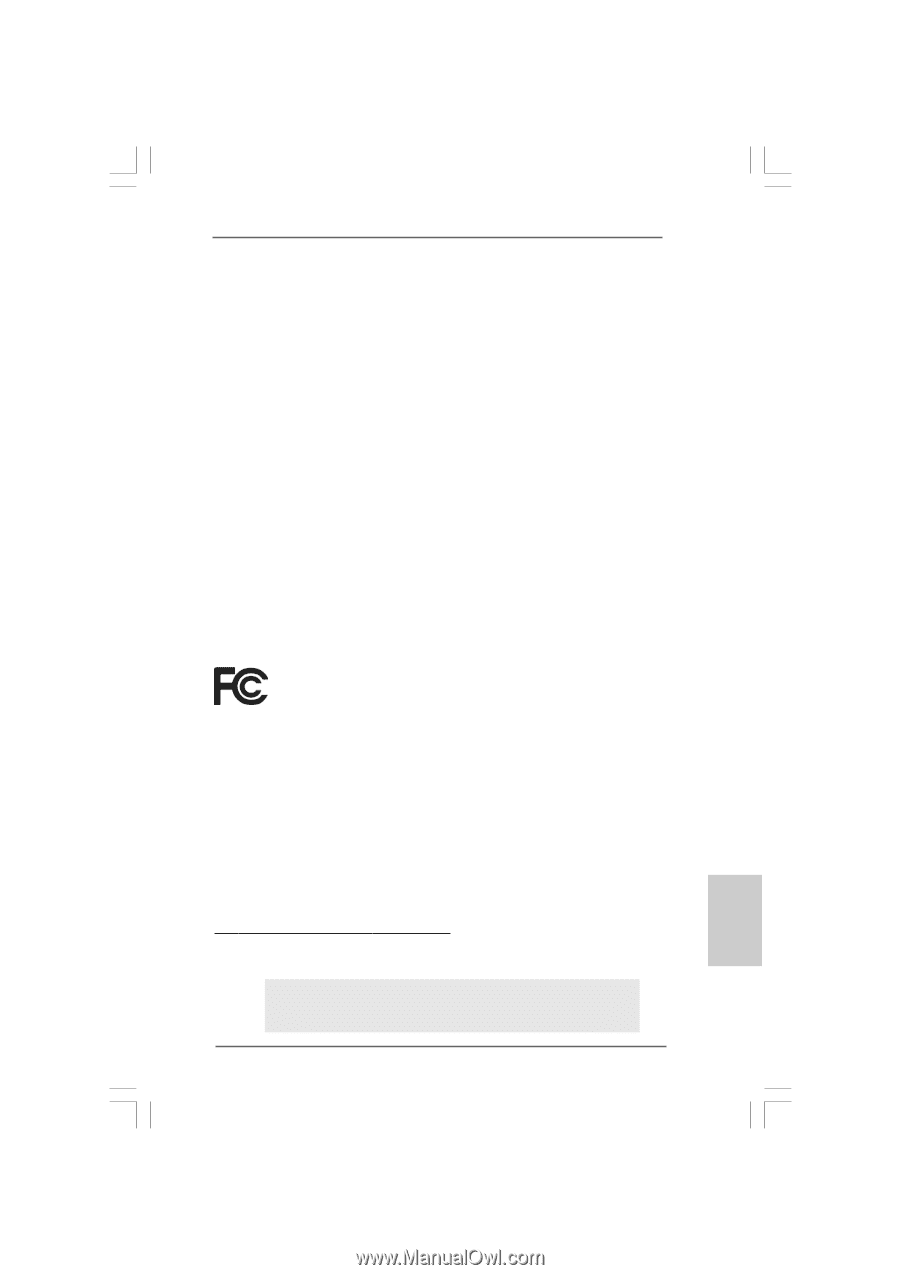
1
ASRock
ConRoe1333-eSATA2
Motherboard
English
English
English
English
English
Copyright Notice:
Copyright Notice:
Copyright Notice:
Copyright Notice:
Copyright Notice:
No part of this installation guide may be reproduced, transcribed, transmitted, or trans-
lated in any language, in any form or by any means, except duplication of documen-
tation by the purchaser for backup purpose, without written consent of ASRock Inc.
Products and corporate names appearing in this guide may or may not be registered
trademarks or copyrights of their respective companies, and are used only for identifica-
tion or explanation and to the owners’ benefit, without intent to infringe.
Disclaimer:
Disclaimer:
Disclaimer:
Disclaimer:
Disclaimer:
Specifications and information contained in this guide are furnished for informational
use only and subject to change without notice, and should not be constructed as a
commitment by ASRock. ASRock assumes no responsibility for any errors or omissions
that may appear in this guide.
With respect to the contents of this guide, ASRock does not provide warranty of any kind,
either expressed or implied, including but not limited to the implied warranties or
conditions of merchantability or fitness for a particular purpose. In no event shall
ASRock, its directors, officers, employees, or agents be liable for any indirect, special,
incidental, or consequential damages (including damages for loss of profits, loss of
business, loss of data, interruption of business and the like), even if ASRock has been
advised of the possibility of such damages arising from any defect or error in the guide
or product.
This device complies with Part 15 of the FCC Rules. Operation is subject to the
following two conditions:
(1)
this device may not cause harmful interference, and
(2)
this device must accept any interference received, including interference that
may cause undesired operation.
CALIFORNIA, USA ONLY
The Lithium battery adopted on this motherboard contains Perchlorate, a toxic
substance controlled in Perchlorate Best Management Practices (BMP) regulations
passed by the California Legislature. When you discard the Lithium battery in
California, USA, please follow the related regulations in advance.
“Perchlorate Material-special handling may apply, see
www
.dtsc.ca.gov/hazardouswa
ste/perchlorate”
ASRock Website: http://www.asrock.com
Published April 2007
Copyright
©
2007 ASRock INC. All rights reserved.