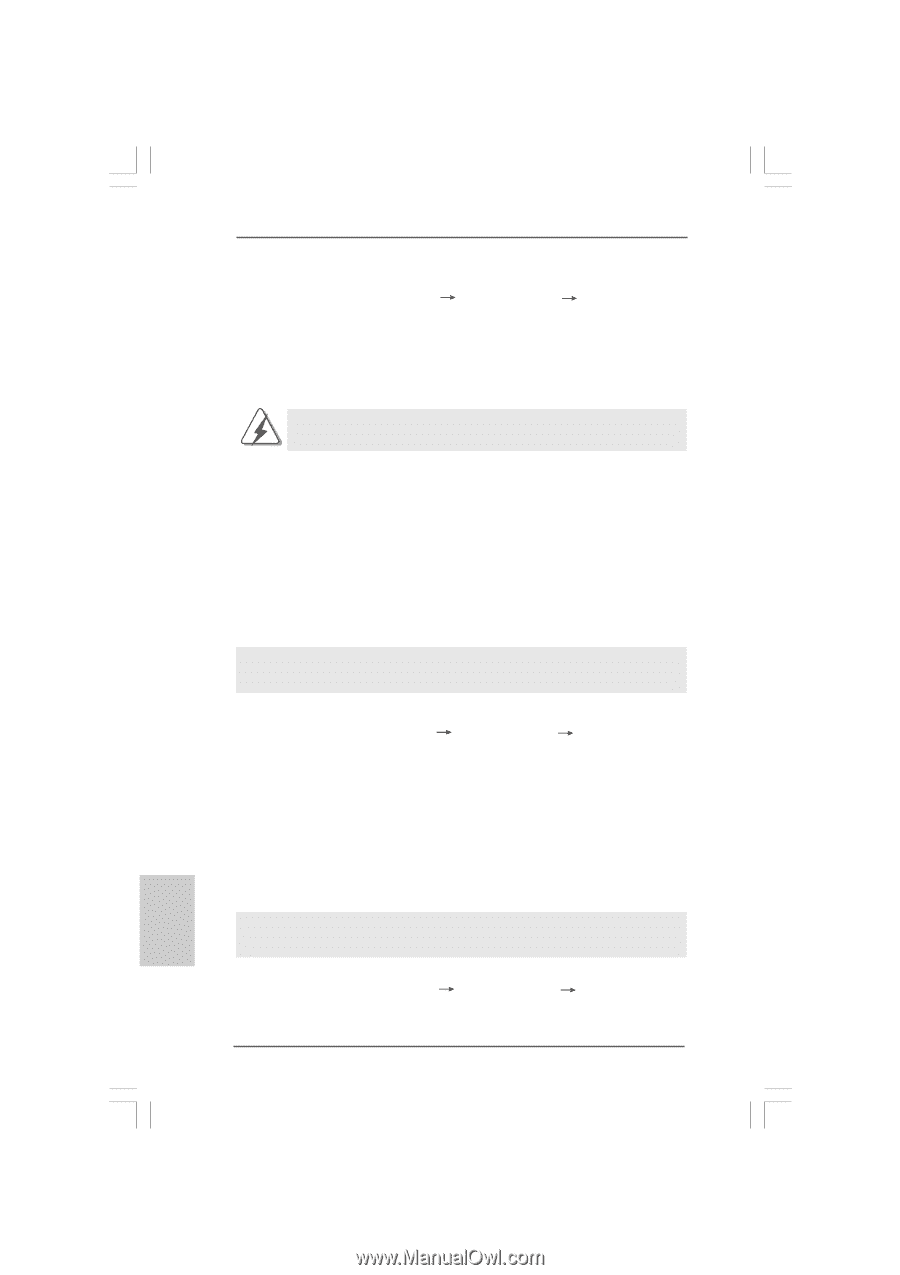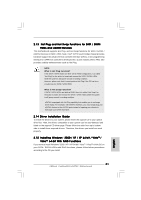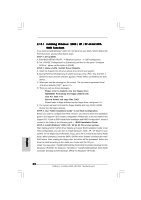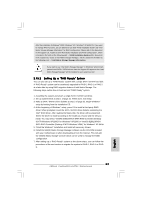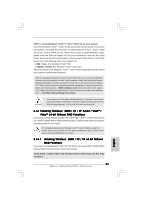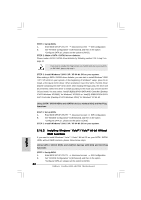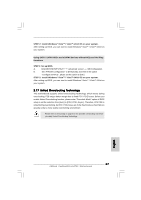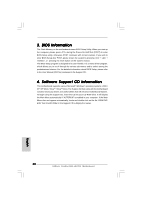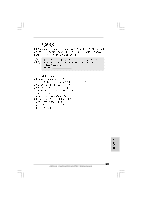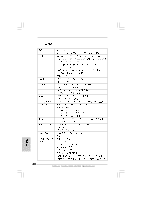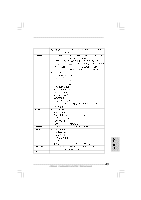ASRock ConRoe1333-eSATA2 Quick Installation Guide - Page 36
English, Installing Windows, Vista, Vista, bit Without, RAID Functions
 |
View all ASRock ConRoe1333-eSATA2 manuals
Add to My Manuals
Save this manual to your list of manuals |
Page 36 highlights
STEP 1: Set Up BIOS. A. Enter BIOS SETUP UTILITY Advanced screen IDE Configuration. B. Set "ATA/IDE Configuration" to [Enhanced], and then in the option "Configure SATA as", please set the option to [AHCI]. STEP 2: Make a SATA / SATAII driver diskette. Please make a SATA / SATAII driver diskette by following section 2.15.1 step 2 on page 32. If you want to enable Hot Plug function on eSATAII ports but you install OS on IDE HDD, please skip step 2. STEP 3: Install Windows® 2000 / XP / XP 64-bit OS on your system. After making a SATA / SATAII driver diskette, you can start to install Windows® 2000 / XP / XP 64-bit on your system. At the beginning of Windows® setup, press F6 to install a third-party AHCI driver. When prompted, insert the SATA / SATAII driver diskette containing the Intel® AHCI driver. After reading the floppy disk, the driver will be presented. Select the driver to install according to the mode you choose and the OS you install. You may select: "Intel(R) 82801GR/GH SATA AHCI Controller (Desktop ICH7R-Windows XP/2000)" for Windows® XP/2000 or "Intel(R) 82801GR/GH SATA AHCI Controller (Desktop ICH7R-Windows XP64)" for Windows® XP 64-bit. Using SATA / SATAII HDDs and eSATAII devices without NCQ and Hot Plug functions STEP 1: Set up BIOS. A. Enter BIOS SETUP UTILITY Advanced screen IDE Configuration. B. Set "ATA/IDE Configuration" to [Enhanced], and then in the option "Configure SATA as", please set the option to [IDE]. STEP 2: Install Windows® 2000 / XP / XP 64-bit OS on your system. English 2.16.2 Installing Windows® VistaTM / VistaTM 64-bit Without RAID Functions If you want to install Windows® VistaTM / VistaTM 64-bit OS on your SATA / SATAII HDDs without RAID functions, please follow below steps. Using SATA / SATAII HDDs and eSATAII devices with NCQ and Hot Plug functions STEP 1: Set Up BIOS. A. Enter BIOS SETUP UTILITY Advanced screen IDE Configuration. B. Set "ATA/IDE Configuration" to [Enhanced], and then in the option "Configure SATA as", please set the option to [AHCI]. 36 ASRock ConRoe1333-eSATA2 Motherboard