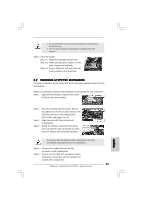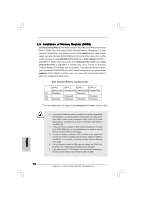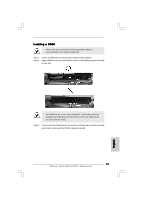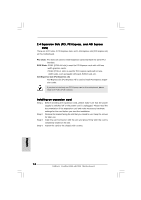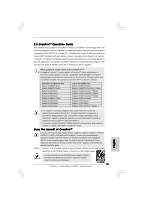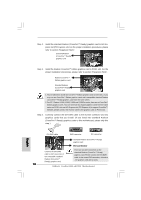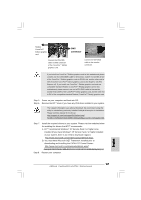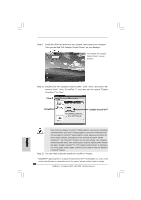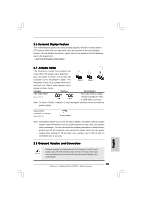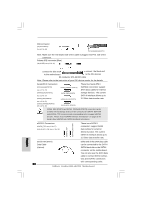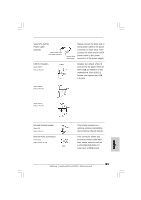ASRock ConRoe1333-eSATA2 Quick Installation Guide - Page 16
DVI connector
 |
View all ASRock ConRoe1333-eSATA2 manuals
Add to My Manuals
Save this manual to your list of manuals |
Page 16 highlights
Step 2. Install the standard Radeon (CrossFireTM Ready) graphics card to AGI Express slot (PCI Express x4). For the proper installation procedures, please refer to section "Expansion Slots". Standard Radeon (CrossFireTM Ready) graphics card Step 3. Install the Radeon CrossFireTM Edition graphics card to PCIE1 slot. For the proper installation procedures, please refer to section "Expansion Slots". Radeon CrossFireTM Edition graphics card Standard Radeon (CrossFireTM Ready) graphics card 1. You are allowed to install two CrossFireTM Edition graphics cards to both slots, or you may use one CrossFireTM Edition graphics cards and a compatible standard Radeon (CrossFireTM Ready) graphics card from the same series. 2. For ATITM Radeon X1300, X1600, X1650 and X1950Pro series, there are no CrossFireTM Edition graphics cards. You can still install two regular graphics cards from the same series on PCIE1 slot and AGI Express slot (PCI Express x4) to support CrossFireTM. Besides, please connect the monitor cable to the graphics card on PCIE1 slot. Step 4. Correctly connect the DVI-DMS cable to the monitor connector and two graphics cards that you install. (If you install two standard Radeon (CrossFireTM Ready) graphics cards to this motherboard, please skip this step.) English DVI-DMS cable DMS connector DVI connector Standard Radeon (CrossFireTM Ready) graphics card DVI connector Connect the DVI-DMS cable to DVI connector of the compatible standard Radeon (CrossFireTM Ready) graphics card. There are two DVI connectors on the standard Radeon (CrossFireTM Ready) graphics card. Please connect the DVI-DMS cable to the correct DVI connector; otherwise , the graphics card will not work. 16 ASRock ConRoe1333-eSATA2 Motherboard