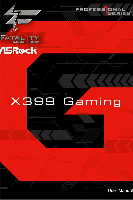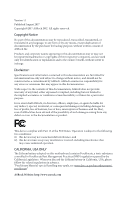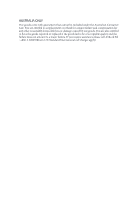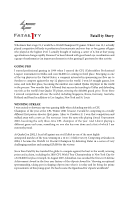ASRock Fatal1ty X399 Professional Gaming User Manual
ASRock Fatal1ty X399 Professional Gaming Manual
 |
View all ASRock Fatal1ty X399 Professional Gaming manuals
Add to My Manuals
Save this manual to your list of manuals |
ASRock Fatal1ty X399 Professional Gaming manual content summary:
- ASRock Fatal1ty X399 Professional Gaming | User Manual - Page 1
- ASRock Fatal1ty X399 Professional Gaming | User Manual - Page 2
change without notice, and should not be constructed as a commitment by ASRock. ASRock assumes no responsibility for any errors or omissions that may appear in CALIFORNIA, USA ONLY The Lithium battery adopted on this motherboard contains Perchlorate, a toxic substance controlled in Perchlorate Best - ASRock Fatal1ty X399 Professional Gaming | User Manual - Page 3
replaced if the goods fail to be of acceptable quality and the failure does not amount to a major failure. If you require assistance please call ASRock Tel : +886-2-28965588 ext.123 (Standard International call charges apply) - ASRock Fatal1ty X399 Professional Gaming | User Manual - Page 4
Fatal1ty Story Who knew that at age 19, I would be a World Champion PC gamer. When I was 13, I actually played competitive billiards in professional tournaments and won four or five games off guys who played at the highest level. I actually thought of making a career of it, but at that young age - ASRock Fatal1ty X399 Professional Gaming | User Manual - Page 5
opened the doors necessary to become a professional. A DREAM Now, another dream is being realized - building the ultimate gaming computer, made up of the best around the maps. My vision for Fatal1ty hardware is to allow gamers to focus on the game without worrying about their equipment, something - ASRock Fatal1ty X399 Professional Gaming | User Manual - Page 6
1 Introduction 1 1.1 Package Contents 1 1.2 Specifications 2 1.3 Motherboard Layout 7 1.4 I/O Panel 9 Chapter 2 Installation 13 2.1 SLITM , 3-Way SLITM , 4-Way SLITM and Quad SLITM Operation Guide 33 2.8.1 Installing Two SLITM-Ready Graphics Cards 33 2.8.2 Installing Three - ASRock Fatal1ty X399 Professional Gaming | User Manual - Page 7
and M2_2) 44 2.11 M.2_SSD (NGFF) Module Installation Guide (M2_3) 49 Chapter 3 Software and Utilities Operation 53 3.1 Installing Drivers 53 3.2 F-Stream 54 3.2.1 Installing F-Stream 54 3.2.2 Using F-Stream 54 3.3 ASRock Live Update & APP Shop 57 3.3.1 UI Overview 57 3.3.2 Apps - ASRock Fatal1ty X399 Professional Gaming | User Manual - Page 8
Configuration 74 4.4.3 South Bridge Configuration 75 4.4.4 Storage Configuration 76 4.4.5 Super IO Configuration 77 4.4.6 ACPI Configuration 78 4.4.7 AMD PBS 79 4.4.8 AMD CBS 80 4.5 Tools 89 4.6 Hardware Health Event Monitoring Screen 91 4.7 Security Screen 93 4.8 Boot Screen 94 - ASRock Fatal1ty X399 Professional Gaming | User Manual - Page 9
on ASRock's website as well. ASRock website http://www.asrock.com. 1.1 Package Contents • ASRock Fatal1ty X399 Professional Gaming Series Motherboard (ATX Form Factor) • ASRock Fatal1ty X399 Professional Gaming Series Quick Installation Guide • ASRock Fatal1ty X399 Professional Gaming Series Support - ASRock Fatal1ty X399 Professional Gaming | User Manual - Page 10
• ATX Form Factor • 8 Layer PCB • 2oz Copper PCB CPU • Supports AMD TR4 Socket Ryzen Threadripper Series CPUs • IR Digital PWM • 11 Power Phase design • Supports ASRock Hyper BCLK Engine III Chipset • AMD X399 Memory • Quad Channel DDR4 Memory Technology • 8 x DDR4 DIMM Slots • Supports - ASRock Fatal1ty X399 Professional Gaming | User Manual - Page 11
Fatal1ty X399 Professional Gaming Series • Premium Blu-ray Audio support • Supports Surge Protection • Nichicon Fine Gold Series Audio Caps • 120dB SNR DAC with Differential Amplifier • TI® NE5532 Premium Headset Amplifier for Front Panel Audio Connector (Supports up to 600 Ohm headsets) • Pure - ASRock Fatal1ty X399 Professional Gaming | User Manual - Page 12
USB3_6 port. * ACPI wake-up function is not supported on USB3_6 port. * 1 x Fatal1ty Mouse Port (USB 3.0) is included • 3 x module and M.2 PCI Express module up to Gen3 x4 (32 Gb/s)* * Supports NVMe SSD as boot disks * Supports ASRock U.2 Kit • 1 x U.2 Connector * If U.2 Connector is plugged, M2_1 - ASRock Fatal1ty X399 Professional Gaming | User Manual - Page 13
Fatal1ty X399 Professional Gaming Series * The Chassis Optional/Water Pump Fan supports the water cooler fan of maximum 1.5A (18W) fan power. * CPU_FAN1, CHA_FAN1, CHA_FAN2, CPU_OPT/W_PUMP and CHA_FAN3/W_PUMP can auto detect if 3-pin or 4-pin fan is in use. • 1 x 24 pin ATX Power Connector (Hi- - ASRock Fatal1ty X399 Professional Gaming | User Manual - Page 14
, VCORE_ NB, DRAM, PCH 1.05V, +1.8V, VDDP • Microsoft® Windows® 10 64-bit * Windows® 10 RS2 is supported. * For the updated Windows® 10 driver, please visit ASRock's website for details: http://www.asrock.com • FCC, CE • ErP/EuP ready (ErP/EuP ready power supply is required) * For detailed product - ASRock Fatal1ty X399 Professional Gaming | User Manual - Page 15
Fatal1ty X399 Professional Gaming Series 1.3 Motherboard USB 3.0 T: USB3 B: USB4 56 7 8 MOS_PROCHOT1 CPU_FAN1 9 ATX12V1 TR4 Socket (4094 pins) DDR4_D2 (64 bit, 288-pin module) DDR4_D1 (64 PCIE2 LAN X399 Gaming PCIE3 LAN 1 FATAL TY AUDIO CODEC PCIE4 M2_1 AMD X399 SATA3_3_4 SATA3_5_6 - ASRock Fatal1ty X399 Professional Gaming | User Manual - Page 16
Slots (DDR4_A1, DDR4_B1) 7 2 x 288-pin DDR4 DIMM Slots (DDR4_A2, DDR4_B2) 8 CPU Fan Connector (CPU_FAN1) 9 8 pin 12V Power Connector (ATX12V1) 10 ATX Power Connector (ATXPWR1) 11 USB 3.0 Header (USB3_11_12) 12 RGB LED Header (RGB_LED2) 13 U.2 Connector (U2_1) 14 SATA3 Connectors (SATA3_7_8) 15 SATA3 - ASRock Fatal1ty X399 Professional Gaming | User Manual - Page 17
1.4 I/O Panel 1 Fatal1ty X399 Professional Gaming Series 24 35 6 7 8 19 17 16 15 14 13 12 11 Microphone (Pink) 14 Optical SPDIF Out Port 15 USB 3.0 Ports (USB3_3_4) 16 Antenna Ports 17 Fatal1ty Mouse Port (USB3_1) 18 USB 3.0 Port (USB3_2) 19 BIOS Flashback Switch * There are two LEDs - ASRock Fatal1ty X399 Professional Gaming | User Manual - Page 18
Speaker, Central/Bass, and Front Speaker, or select "Realtek HDA Audio 2nd output" to use the front panel audio. **** ACPI wake-up function is not supported on USB3_6 port. English 10 USB3_6 - ASRock Fatal1ty X399 Professional Gaming | User Manual - Page 19
Fatal1ty X399 Professional Gaming Series 1.5 WiFi-802.11ac Module and ASRock WiFi 2.4/5 GHz Antenna WiFi-802.11ac + BT Module This motherboard comes with an exclusive WiFi 802.11 a/b/g/n/ac + BT v4.2 module (pre-installed on the rear I/O panel) that offers support for WiFi 802.11 a/b/ g/n/ac - ASRock Fatal1ty X399 Professional Gaming | User Manual - Page 20
WiFi Antennas Installation Guide Step 1 Prepare the WiFi 2.4/5 GHz Antennas that come with the package. Step 2 Connect the two WiFi 2.4/5 GHz Antennas to the antenna connectors. Turn the antenna - ASRock Fatal1ty X399 Professional Gaming | User Manual - Page 21
Fatal1ty X399 Professional Gaming Series Chapter 2 Installation This is an ATX form factor motherboard. Before you install the motherboard, study the configuration of your chassis to ensure that the motherboard fits into it. Pre-installation Precautions Take note of the following precautions before - ASRock Fatal1ty X399 Professional Gaming | User Manual - Page 22
2.1 Installing the CPU Tutorial Video Unplug all power cables before installing the CPU. 1 2 14 English - ASRock Fatal1ty X399 Professional Gaming | User Manual - Page 23
Fatal1ty X399 Professional Gaming Series 3 4 15 English - ASRock Fatal1ty X399 Professional Gaming | User Manual - Page 24
5 Carr ier Frame with CPU Rail Frame Please make sure that the carrier frame with CPU is closely attached to the rail frame while inserting it. Install the orange carrier frame with CPU. Don't separate them. 6 English 16 - ASRock Fatal1ty X399 Professional Gaming | User Manual - Page 25
Fatal1ty X399 Professional Gaming Series 7 8 17 English - ASRock Fatal1ty X399 Professional Gaming | User Manual - Page 26
2.2 Installing the CPU Liquid Cooler After you install the CPU into this motherboard, it is necessary to install a larger heatsink and cooling fan to dissipate heat. You also need to spray thermal grease between the CPU and the - ASRock Fatal1ty X399 Professional Gaming | User Manual - Page 27
Fatal1ty X399 Professional Gaming Series 3 4 19 English - ASRock Fatal1ty X399 Professional Gaming | User Manual - Page 28
2.3 Installation of Memory Modules (DIMM) This motherboard provides eight 288-pin DDR4 (Double Data Rate 4) DIMM slots, and supports Quad Channel Memory Technology. 1. For quad channel configuration, you always need to install identical (the same brand, speed, size and chip-type) DDR4 DIMM pairs. 2. - ASRock Fatal1ty X399 Professional Gaming | User Manual - Page 29
Fatal1ty X399 Professional Gaming Series • If only two memory modules are installed in the DDR4 DIMM slots, then Dual Channel Memory Technology is activated. If three memory modules are - ASRock Fatal1ty X399 Professional Gaming | User Manual - Page 30
PCI Express Slots) There are 5 PCI Express slots on the motherboard. Before installing an expansion card, please make sure that the better thermal environment, please connect a chassis fan to the motherboard's | chassis fan connector (CHA_FAN1, CHA_FAN2 or CHA_FAN3) when using multiple graphics cards. - ASRock Fatal1ty X399 Professional Gaming | User Manual - Page 31
Fatal1ty X399 Professional Gaming Series 2.5 Onboard Headers and Connectors Onboard headers and connectors are NOT jumpers. Do NOT place jumper caps over these headers and connectors. Placing jumper caps over the headers and connectors will cause permanent damage to the motherboard. System Panel - ASRock Fatal1ty X399 Professional Gaming | User Manual - Page 32
No. 24) (9-pin USB_3_4) (see p.7, No. 25) USB_PWR PP+ GND DUMMY 1 GND P+ PUSB_PWR There are two headers on this motherboard. Each USB 2.0 header can support two ports. USB 3.0 Headers (19-pin USB3_9_10) (see p.7, No. 21) ID IntA_P_D + IntA_P_D - GN D IntA_P_SSTX+ IntA_P_SSTX- GN D IntA_P_SSRX - ASRock Fatal1ty X399 Professional Gaming | User Manual - Page 33
Fatal1ty X399 Professional Gaming Series (19-pin USB3_11_12) (see p.7, No. 11) Vbus High Definition Audio supports Jack Sensing, but the panel wire on the chassis must support HDA to function correctly. Please follow the instructions in our manual and chassis manual to install your - ASRock Fatal1ty X399 Professional Gaming | User Manual - Page 34
fan connector. If you plan to connect a 3-Pin CPU water cooler fan, please connect it to Pin 1-3. ATX Power Connector (24-pin ATXPWR1) (see p.7, No. 10) 12 24 1 13 This motherboard provides a 24-pin ATX power connector. To use a 20-pin ATX power supply, please plug it along Pin 1 and Pin 13 - ASRock Fatal1ty X399 Professional Gaming | User Manual - Page 35
Fatal1ty X399 Professional Gaming Series ATX 12V Power Connector (4-pin ATX12V2) motherboard provides a 6-pin Graphics 12V power connector. * Install the PSU's power cable to this connector when 4 graphics cards are installed. This COM1 header supports instructions on these two headers. English 27 - ASRock Fatal1ty X399 Professional Gaming | User Manual - Page 36
U.2 Connector (36-pin U2_1) (see p.7, No. 13) This connector supports U.2 NVM Express storage devices up to Gen3 x4 (32 Gb/s). * If U.2 Connector is plugged, M2_1 will be disabled. English 28 - ASRock Fatal1ty X399 Professional Gaming | User Manual - Page 37
Fatal1ty X399 Professional Gaming Series 2.6 Smart Switches The motherboard has five smart switches: Power Switch, Reset Switch, Clear CMOS CPU Extreme OC mode) Warning: Overclocking may cause damage to your CPU and motherboard. It should be done at your own risk and expense. ON OFF English 29 - ASRock Fatal1ty X399 Professional Gaming | User Manual - Page 38
: http://www.asrock.com. 2. Copy the BIOS file to your USB flash drive. Please make sure the file system of your USB flash drive must be FAT32. 3. Extract BIOS file from the zip file. 4. Rename the file to "creative.rom". 5. Plug the 24 pin power connector to the motherboard. Then turn on - ASRock Fatal1ty X399 Professional Gaming | User Manual - Page 39
Fatal1ty X399 Professional Gaming Series 2.7 Dr. Debug Dr. Debug is used to provide code information, which makes troubleshooting even easier. could not be detected. Please re-install the memory and CPU. If the problem still exists, please install only one memory module or try using other memory - ASRock Fatal1ty X399 Professional Gaming | User Manual - Page 40
or try using other memory modules. d6 The VGA could not be recognized. Please clear CMOS and try re-installing the VGA card. If the problem still exists, please try installing the VGA card in other slots or use other VGA cards. d7 The Keyboard and mouse could not be recognized - ASRock Fatal1ty X399 Professional Gaming | User Manual - Page 41
Fatal1ty X399 Professional Gaming Series 2.8 SLITM , 3-Way SLITM , 4-Way SLITM and Quad SLITM Operation Guide This motherboard supports NVIDIA® SLITM , 3-way SLITM, 4-way SLITM and Quad SLITM (Scalable Link Interface) technology that allows you to install up to four identical PCI Express x16 - ASRock Fatal1ty X399 Professional Gaming | User Manual - Page 42
you install NVIDIA® high-bandwidth graphics cards) to the goldfingers on each graphics card. Make sure the ASRock SLI_HB_Bridge_3S Card is firmly in place. SLI_HB_Bridge_3S Card ASRock SLI_HB_Bridge_3S Card (For NVIDIA® high-bandwidth graphics cards) Step 4 Connect a VGA cable or a DVI cable to the - ASRock Fatal1ty X399 Professional Gaming | User Manual - Page 43
Fatal1ty X399 Professional Gaming Series 2.8.2 Installing Three SLITM-Ready Graphics Cards Step 1 Insert one graphics card into PCIE1 slot . Repeat this step on the three graphics cards. Step 3 Align and insert the ASRock 3-Way SLI Bridge Card to the goldfingers on each graphics card. Make sure the - ASRock Fatal1ty X399 Professional Gaming | User Manual - Page 44
Step 4 Connect a VGA cable or a DVI cable to the monitor connector or the DVI connector of the graphics card that is inserted to PCIE1 slot. *If possible, please plug the PSU's power cable to GFX_12V1. 36 English - ASRock Fatal1ty X399 Professional Gaming | User Manual - Page 45
Fatal1ty X399 Professional Gaming Series 2.8.3 Installing Four SLITM-Ready Graphics Cards Step 1 3 Align and insert the ASRock 4-Way SLI-S111 Bridge Card to the goldfingers on each graphics card. Make sure the ASRock 4-Way SLI-S111 Bridge Card is firmly in place. ASRock 4-Way SLI-S111 Bridge Card - ASRock Fatal1ty X399 Professional Gaming | User Manual - Page 46
Step 4 Connect a VGA cable or a DVI cable to the monitor connector or the DVI connector of the graphics card that is inserted to PCIE1 slot. *If possible, please plug the PSU's power cable to GFX_12V1. 38 English - ASRock Fatal1ty X399 Professional Gaming | User Manual - Page 47
Fatal1ty X399 Professional Gaming Series 2.8.4 Driver Installation and Setup Install the graphics card drivers to your system. After that, you can enable the Multi-Graphics Processing Unit (GPU) in - ASRock Fatal1ty X399 Professional Gaming | User Manual - Page 48
CrossFireXTM, 4-Way CrossFireXTM and Quad CrossFireXTM Operation Guide This motherboard supports CrossFireXTM, 3-way CrossFireXTM, 4-way CrossFireXTM and to enable CrossFireXTM. Please refer to AMD graphics card manuals for detailed installation guide. 2.9.1 Installing Two CrossFireXTM-Ready - ASRock Fatal1ty X399 Professional Gaming | User Manual - Page 49
Fatal1ty X399 Professional Gaming Series Step 3 Connect a VGA cable or a DVI cable to PCIE4 slots. (The CrossFire Bridge is provided with the graphics card you purchase, not bundled with this motherboard. Please refer to your graphics card vendor for details.) Step 3 Connect a VGA cable or a DVI - ASRock Fatal1ty X399 Professional Gaming | User Manual - Page 50
connect the Radeon graphics cards on PCIE4 and PCIE5 slots. (The CrossFire Bridge is provided with the graphics card you purchase, not bundled with this motherboard. Please refer to your graphics card vendor for details.) Step 3 Connect a VGA cable or a DVI cable to the monitor connector or the DVI - ASRock Fatal1ty X399 Professional Gaming | User Manual - Page 51
Fatal1ty X399 Professional Gaming Series 2.9.4 Driver Installation and Setup Step 1 Power on your computer and boot into OS. Step 2 Remove the AMD drivers if you have any VGA drivers installed in your system. The Catalyst Uninstaller is an optional download. We recommend using this utility to - ASRock Fatal1ty X399 Professional Gaming | User Manual - Page 52
2.10 M.2_SSD (NGFF) Module Installation Guide (M2_1 and M2_2) The M.2, also known as the Next Generation Form Factor (NGFF), is a small size and versatile card edge connector that aims to replace mPCIe and mSATA. The Ultra M.2 Socket (M2_1 and M2_2) support SATA3 6.0 Gb/s module and M.2 PCI Express - ASRock Fatal1ty X399 Professional Gaming | User Manual - Page 53
A C B A B A C B A Fatal1ty X399 Professional Gaming Series Step 3 Move the standoff based on the film on the nut to be used. Hand tighten the standoff into the desired nut location on the motherboard. Step 5 Align and gently insert the M.2 (NGFF) SSD module into the M.2 slot. Please - ASRock Fatal1ty X399 Professional Gaming | User Manual - Page 54
C NUT2 NUT1 Step 6 Tighten the screw with a screwdriver to secure the module into place. Please do not overtighten the screw as this might damage the module. English 46 - ASRock Fatal1ty X399 Professional Gaming | User Manual - Page 55
Fatal1ty X399 Professional Gaming Series M.2_SSD (NGFF) Module Support List Vendor ADATA ADATA ADATA ADATA ADATA ADATA ADATA ADATA ADATA Corsair Crucial Crucial Intel Intel Intel Kingston Kingston OCZ Plextor Plextor Plextor Plextor Plextor - ASRock Fatal1ty X399 Professional Gaming | User Manual - Page 56
Transcend Transcend Transcend V-Color V-Color V-Color V-Color WD WD WD WD SATA3 SATA3 SATA3 SATA3 SATA3 SATA3 SATA3 SATA3 SATA3 PCIe3 x4 PCIe3 x4 2242 2260 2280 2280 2280 2280 2280 2280 2280 2280 2280 TS256GMTS400 TS512GMTS600 TS512GMTS800 VLM100-120G-2280B-RD VLM100-240G-2280B-RD VLM100-240G- - ASRock Fatal1ty X399 Professional Gaming | User Manual - Page 57
Fatal1ty X399 Professional Gaming Series 2.11 M.2_SSD (NGFF) Module Installation Guide (M2_3) The M.2, also known as the Next Generation Form Factor (NGFF), is a small size and versatile card edge connector that aims to replace mPCIe and mSATA. The Ultra M.2 Socket (M2_3) support SATA3 6.0 Gb/s - ASRock Fatal1ty X399 Professional Gaming | User Manual - Page 58
hand. Step 4 Peel off the yellow protective film on the nut to be used. Hand tighten the standoff into the desired nut location on the motherboard. Step 5 Align and gently insert the M.2 (NGFF) SSD module into the M.2 slot. Please be aware that the M.2 (NGFF) SSD module only fits in one orientation - ASRock Fatal1ty X399 Professional Gaming | User Manual - Page 59
Fatal1ty X399 Professional Gaming Series M.2_SSD (NGFF) Module Support List Vendor ADATA ADATA ADATA ADATA ADATA ADATA ADATA ADATA ADATA ADATA Corsair Crucial Crucial Intel Intel Intel Kingston Kingston OCZ Plextor Plextor Plextor Plextor - ASRock Fatal1ty X399 Professional Gaming | User Manual - Page 60
Transcend Transcend Transcend V-Color V-Color V-Color V-Color WD WD WD WD SATA3 SATA3 SATA3 SATA3 SATA3 SATA3 SATA3 SATA3 SATA3 PCIe3 x4 PCIe3 x4 2242 2260 2280 2280 2280 2280 2280 2280 2280 2280 2280 TS256GMTS400 TS512GMTS600 TS512GMTS800 VLM100-120G-2280B-RD VLM100-240G-2280B-RD VLM100-240G- - ASRock Fatal1ty X399 Professional Gaming | User Manual - Page 61
Fatal1ty X399 Professional Gaming Series Chapter 3 Software and Utilities Operation 3.1 Installing Drivers The Support CD that comes with the motherboard contains necessary drivers and useful utilities that enhance the motherboard's features. Running The Support CD To begin using the support CD, - ASRock Fatal1ty X399 Professional Gaming | User Manual - Page 62
multi purpose software suite with a new interface, more new features and improved utilities. 3.2.1 Installing F-Stream F-Stream can be downloaded from ASRock Live Update & APP Shop. After the installation, you will find the icon "F-Stream" on your desktop. Double-click the "F-Stream" icon, F-Stream - ASRock Fatal1ty X399 Professional Gaming | User Manual - Page 63
Fatal1ty X399 Professional Gaming Series OC Tweaker Configurations for overclocking the system. System Info View information about the system. *The System Browser tab may not appear for certain models. 55 English - ASRock Fatal1ty X399 Professional Gaming | User Manual - Page 64
different fan speeds using the graph. The fans will automatically shift to the next speed level when the assigned temperature is met. Settings Configure ASRock F-Stream. Click to select "Auto run at Windows Startup" if you want F-Stream to be launched when you start up the Windows operating system - ASRock Fatal1ty X399 Professional Gaming | User Manual - Page 65
Fatal1ty X399 Professional Gaming Series 3.3 ASRock Live Update & APP Shop The ASRock Live Update & APP Shop is an online store for purchasing and downloading software applications for your ASRock computer. You can quickly and easily install various apps and support utilities. With ASRock APP Shop, - ASRock Fatal1ty X399 Professional Gaming | User Manual - Page 66
on the right. Please scroll up and down to see more apps listed. You can check the price of the app and whether you have already intalled it or not. - The red icon displays the price or "Free" if the app is free of charge. - The green "Installed" icon means the app - ASRock Fatal1ty X399 Professional Gaming | User Manual - Page 67
Fatal1ty X399 Professional Gaming Series Step 3 If you want to install the app, click on the red icon to start downloading. Step 4 When installation completes, you can find the - ASRock Fatal1ty X399 Professional Gaming | User Manual - Page 68
Upgrading an App You can only upgrade the apps you have already installed. When there is an available new version for your app, you will find the mark of "New Version" appears below the installed app icon. Step 1 Click on the app icon to see more details. Step 2 Click on the yellow icon to start - ASRock Fatal1ty X399 Professional Gaming | User Manual - Page 69
Fatal1ty X399 Professional Gaming Series 3.3.3 BIOS & Drivers Installing BIOS or Drivers When the "BIOS & Drivers" tab is selected, you will see a list of recommended or critical updates for the - ASRock Fatal1ty X399 Professional Gaming | User Manual - Page 70
3.3.4 Setting In the "Setting" page, you can change the language, select the server location, and determine if you want to automatically run the ASRock Live Update & APP Shop on Windows startup. 62 English - ASRock Fatal1ty X399 Professional Gaming | User Manual - Page 71
Fatal1ty X399 Professional Gaming Series 3.4 Creative SoundBlaster Cinema3 The SoundBlasterTM Cinema3, powered easily enhance your audio environment in five modes, including Headphones, Speakers, Music, Movie, Game, Voice and Custom. 1 2 34 5 There are five functions in SoundBlasterTM Cinema3: No - ASRock Fatal1ty X399 Professional Gaming | User Manual - Page 72
ASRock LED Headers (RGB_LED1, RGB_LED2) on the motherboard. RGB_LED1 ON OFF 1 12V G R B RGB_LED2 B R G 12V 1 X399 Gaming 1 FATAL TY 1 B 12V G damages to motherboard components. 1. Please note that the RGB LED strips do not come with the package. 2. The RGB LED header supports standard 5050 - ASRock Fatal1ty X399 Professional Gaming | User Manual - Page 73
Fatal1ty X399 Professional Gaming Series ASRock RGB LED Utility Now you can adjust the RGB LED color through the ASRock RGB LED utility. Download this utility from the ASRock Live Update & APP Shop and start coloring your PC style your way! Drag the tab to customize your preference. Toggle on/off - ASRock Fatal1ty X399 Professional Gaming | User Manual - Page 74
may run the UEFI SETUP UTILITY by pressing or right after you power on the computer, otherwise, the Power-On-Self-Test (POST) will continue with its test routines. If you wish to enter the UEFI SETUP UTILITY after POST, restart the system by pressing + + , or by - ASRock Fatal1ty X399 Professional Gaming | User Manual - Page 75
Fatal1ty X399 Professional Gaming Series 4.1.2 Navigation Keys Use < > key or < > key to choose among the selections on the menu bar, and use < > key or < > key to move the cursor - ASRock Fatal1ty X399 Professional Gaming | User Manual - Page 76
4.2 Main Screen When you enter the UEFI SETUP UTILITY, the Main screen will appear and display the system overview. 68 English - ASRock Fatal1ty X399 Professional Gaming | User Manual - Page 77
Fatal1ty X399 Professional Gaming Series 4.3 OC Tweaker the overclock mode. CPU Frequency and Voltage Change If this item is set to [Manual], the multiplier and voltage will be set based on user selection. Final result is ]. Warning: S3 is not supported on systems where SMT is disabled. 69 English - ASRock Fatal1ty X399 Professional Gaming | User Manual - Page 78
Configure the CPU OCP (Over Current Protection). MOS Over Temperature Protection When MOS Over Temperature Protection is enabled, the system automatically shuts down when the motherboard is overheated. DRAM Voltage Use this to select DRAM Voltage. The default value is [Auto]. 70 English - ASRock Fatal1ty X399 Professional Gaming | User Manual - Page 79
Fatal1ty X399 Professional Gaming Series DRAM_CD Voltage Use this to select DRAM_CD Voltage. The default value is [Auto]. VTT_DDR Configure the VTT DDR voltage. The default value is [Auto]. - ASRock Fatal1ty X399 Professional Gaming | User Manual - Page 80
and AMD CBS. Setting wrong values in this section may cause the system to malfunction. UEFI Configuration Active Page on Entry Select the default page when entering the UEFI setup utility. Full HD UEFI When [Auto] is selected, the resolution will be set to 1920 x 1080 if the monitor supports Full - ASRock Fatal1ty X399 Professional Gaming | User Manual - Page 81
Fatal1ty X399 Professional Gaming Series 4.4.1 CPU Configuration AMD fTPM Switch Use this to enable or disable AMD CPU fTPM. SVM Mode When this option is set to [Enabled], a VMM (Virtual Machine Architecture) can utilize the additional hardware capabilities provided by AMD-V. The default value is [ - ASRock Fatal1ty X399 Professional Gaming | User Manual - Page 82
4.4.2 North Bridge Configuration IOMMU Use this to configure IOMMU. The default value of this feature is [Auto]. SR-IOV Support Enable/disable the SR-IOV (Single Root IO Virtualization Support) if the system has SR-IOV capable PCIe devices. 74 English - ASRock Fatal1ty X399 Professional Gaming | User Manual - Page 83
Fatal1ty X399 Professional Gaming Series 4.4.3 South Bridge Configuration Deep Sleep Configure deep sleep mode for power saving when the computer is shut down. Restore on AC/Power Loss Select - ASRock Fatal1ty X399 Professional Gaming | User Manual - Page 84
4.4.4 Storage Configuration SATA Controller(s) Enable/disable the SATA controllers. SATA Mode AHCI: Supports new features that improve performance. RAID: Combine multiple disk drives into a logical unit. SATA Hot Plug Enable/disable the SATA Hot Plug function. 76 English - ASRock Fatal1ty X399 Professional Gaming | User Manual - Page 85
Fatal1ty X399 Professional Gaming Series 4.4.5 Super IO Configuration Serial Port Enable or disable the Serial port. Serial Port Address Select the address of the Serial port. PS2 Y-Cable Enable the PS2 Y-Cable or set this option to Auto. 77 English - ASRock Fatal1ty X399 Professional Gaming | User Manual - Page 86
recommended to select auto for ACPI S3 power saving. ACPI HPET Table Enable the High Precision Event Timer for better performance and to pass WHQL tests. PS/2 Keyboard Power On Allow the system to be waked up by a PS/2 Keyboard. PCIE Devices Power On Allow the system to be waked up - ASRock Fatal1ty X399 Professional Gaming | User Manual - Page 87
4.4.7 AMD PBS Fatal1ty X399 Professional Gaming Series PCIe x16 Switch Configure the PCIe x16 Switch. Promontory PCIe Switch Configure the Promontory PCIe Switch. English 79 - ASRock Fatal1ty X399 Professional Gaming | User Manual - Page 88
4.4.8 AMD CBS DRAM Timing Configuration Overclock Configure the memory overclock settings. Custom Pstates / Throttling Custom Pstates0 Custom P-State0 or leave this item to [Auto]. Custom Pstates1 - ASRock Fatal1ty X399 Professional Gaming | User Manual - Page 89
Fatal1ty X399 Professional Gaming Series Custom Pstates5 Custom P-State5 or leave this item to [Auto]. Select this option to reduce the amount of time the processor will throttle. [Auto] AMD's recommendation (Disabled). Zen Common Options RedirectForReturnDis From a workaround for GCC/C000005 issue - ASRock Fatal1ty X399 Professional Gaming | User Manual - Page 90
be used to disable symmetric multithreading. To re-enable SMT, a POWER CYCLE is needed after selecting the 'Auto' option. Warning: S3 is NOT SUPPORTED on systems where SMT is disabled. Streaming Stores Control Enables or disables the streaming stores functionality. DF Common Options DRAM scrub time - ASRock Fatal1ty X399 Professional Gaming | User Manual - Page 91
Fatal1ty X399 Professional Gaming Series GMI encryption control GMI encryption control and socket has requirements on memory populations and it will be ignored if the memory doesn't support the selected option. Memory interleaving size Controls the memory interleaving size. The valid values are AUTO - ASRock Fatal1ty X399 Professional Gaming | User Manual - Page 92
Mode. CAD Bus Configuration CAD Bus Timing User Controls Setup time on CAD bus signals to Auto or Manual CAD Bus Drive Strength User Controls Drive Strength on CAD bus signals to Auto or Manual Data Bus Configuration Data Bus Configuration User Controls Specify the mode for drive strength to Auto or - ASRock Fatal1ty X399 Professional Gaming | User Manual - Page 93
Fatal1ty X399 Professional Gaming Series Data Scramble Data scrambling: DataScrambleEn DRAM Memory Mapping . MBIST SubType Test Select MBIST Subtest - Single Chipselect, Multi Chipselect, Address Line Test or execute All test MBIST Aggressors Enable or disable MBIST Aggressor test. MBIST Per Bit - ASRock Fatal1ty X399 Professional Gaming | User Manual - Page 94
] User can set customized fan controller settings. PSI Disable PSI. ACS Enable Enable ACS. PCIe ARI Support Enables Alternative Routing-ID Interpretation CLDO_VDDP Control [Manual] If this option is selected, user can set customized CLDO_VDDP voltage. HD Audio Enable Enable HD Audio. 86 English - ASRock Fatal1ty X399 Professional Gaming | User Manual - Page 95
Fatal1ty X399 Professional Gaming Series FCH Common Options SATA Configuration Options SATA Controller Disable or enable OnChip SATA controller Sata RAS Support Disable or enable Sata RAS Support Sata Disabled AHCI Prefetch Function Configure the Sata Disabled AHCI Prefetch function. Aggresive SATA - ASRock Fatal1ty X399 Professional Gaming | User Manual - Page 96
. NVDIMM Memory MBIST MBIST Enable Configure the Memory MBIST. MBIST SubType Test Select MBIST Subtest - Single Chipselect, Multi Chipselect, Address Line Test or execute all test. MBIST Aggressors Configure the MBIST Aggressor test. MBIST Per Bit Slave Die Reporting Configure the MBIST per bit - ASRock Fatal1ty X399 Professional Gaming | User Manual - Page 97
4.5 Tools Fatal1ty X399 Professional Gaming Series RGB LED ASRock RGB LED allows you to adjust the RGB LED color to your liking. Easy RAID Installer Easy RAID Installer helps you to copy the RAID driver from the support CD to your USB storage device. After copying the drivers please change the - ASRock Fatal1ty X399 Professional Gaming | User Manual - Page 98
Flash Save UEFI files in your USB storage device and run Instant Flash to update your UEFI. Internet Flash - DHCP (Auto IP), Auto ASRock Internet Flash downloads and updates the latest UEFI firmware version from our servers for you. Please setup network configuration before using Internet Flash - ASRock Fatal1ty X399 Professional Gaming | User Manual - Page 99
Fatal1ty X399 Professional Gaming Series 4.6 Hardware Health Event Monitoring Screen This section allows you to monitor the status of the hardware on your system, including the parameters of the CPU temperature, motherboard temperature, fan speed and voltage. Fan-Tastic Tuning Select a fan mode for - ASRock Fatal1ty X399 Professional Gaming | User Manual - Page 100
CPU Optional Fan Temp Source Select a fan temperature source for CPU Optional fan. Chassis Fan 1 Setting Select a fan mode for Chassis Fan 1, or choose Customize to set 5 CPU temperatures and assign a respective fan speed for each temperature. Chassis Fan 1 Temp Source Select a fan temperature - ASRock Fatal1ty X399 Professional Gaming | User Manual - Page 101
Fatal1ty X399 Professional Gaming Series 4.7 Security Screen In this section you may set or change the supervisor/user password for the system. You may settings in the UEFI Setup Utility. Leave it blank and press enter to remove the password. Secure Boot Enable to support Secure Boot. 93 English - ASRock Fatal1ty X399 Professional Gaming | User Manual - Page 102
4.8 Boot Screen This section displays the available devices on your system for you to configure the boot settings and the boot priority. Fast Boot Fast Boot minimizes your computer's boot time. In fast mode you may not boot from an USB storage device. Boot From Onboard LAN Allow the system to be - ASRock Fatal1ty X399 Professional Gaming | User Manual - Page 103
Fatal1ty X399 Professional Gaming Series AddOn ROM Display Enable AddOn ROM Display to see the AddOn ROM messages or configure the AddOn ROM if you've enabled Full Screen Logo. Disable for faster boot speed. CSM (Compatibility Support Module) CSM Enable to launch the Compatibility Support Module. - ASRock Fatal1ty X399 Professional Gaming | User Manual - Page 104
4.9 Exit Screen Save Changes and Exit When you select this option the following message, "Save configuration changes and exit setup?" will pop out. Select [OK] to save changes and exit the UEFI SETUP UTILITY. Discard Changes and Exit When you select this option the following message, "Discard - ASRock Fatal1ty X399 Professional Gaming | User Manual - Page 105
Fatal1ty X399 Professional Gaming Series Contact Information If you need to contact ASRock or want to know more about ASRock, you're welcome to visit ASRock's website at http://www.asrock.com; or you may contact your dealer for further information. For technical questions, please submit a support