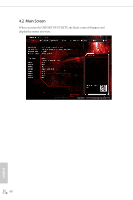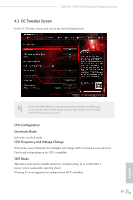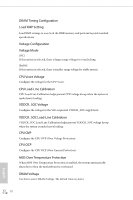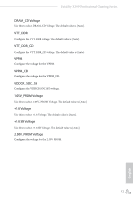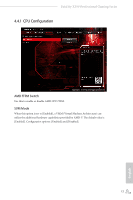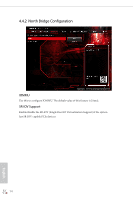ASRock Fatal1ty X399 Professional Gaming User Manual - Page 80
Advanced Screen, UEFI Configuration, Active on Entry, Full HD UEFI
 |
View all ASRock Fatal1ty X399 Professional Gaming manuals
Add to My Manuals
Save this manual to your list of manuals |
Page 80 highlights
4.4 Advanced Screen In this section, you may set the configurations for the following items: CPU Configuration, North Bridge Configuration, South Bridge Configuration, StorageConfiguration, Super IO Configuration, ACPI Configuration, AMD PBS and AMD CBS. Setting wrong values in this section may cause the system to malfunction. UEFI Configuration Active Page on Entry Select the default page when entering the UEFI setup utility. Full HD UEFI When [Auto] is selected, the resolution will be set to 1920 x 1080 if the monitor supports Full HD resolution. If the monitor does not support Full HD resolution, then the resolution will be set to 1024 x 768. When [Disable] is selected, the resolution will be set to 1024 x 768 directly. 72 English

English
72
4.4
Advanced Screen
In this section, you may set the configurations for the following items: CPU
Configuration, North Bridge Configuration, South Bridge Configuration, Storage-
Configuration, Super IO Configuration, ACPI Configuration, AMD PBS and AMD
CBS.
UEFI Configuration
Active Page on Entry
Select the default page when entering the UEFI setup utility.
Full HD UEFI
When [Auto] is selected, the resolution will be set to 1920 x 1080 if the monitor
supports Full HD resolution. If the monitor does not support Full HD resolution,
then the resolution will be set to 1024 x 768. When [Disable] is selected, the
resolution will be set to 1024 x 768 directly.
Setting wrong values in this section may cause the system to malfunction.