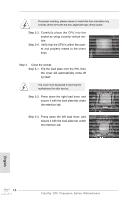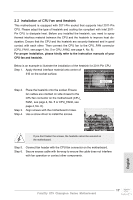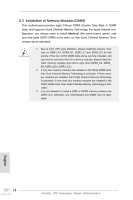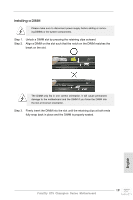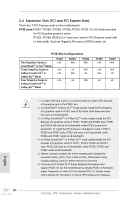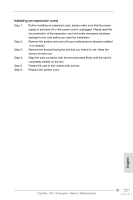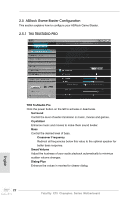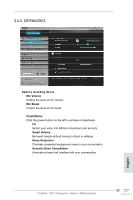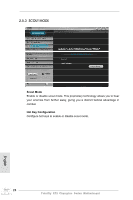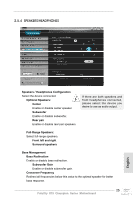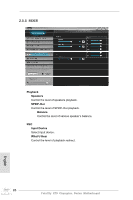ASRock Fatal1ty X79 Champion Quick Installation Guide - Page 21
English, Installing an expansion card
 |
View all ASRock Fatal1ty X79 Champion manuals
Add to My Manuals
Save this manual to your list of manuals |
Page 21 highlights
Installing an expansion card Step 1. Step 2. Step 3. Step 4. Step 5. Step 6. Before installing an expansion card, please make sure that the power supply is switched off or the power cord is unplugged. Please read the documentation of the expansion card and make necessary hardware settings for the card before you start the installation. Remove the system unit cover (if your motherboard is already installed in a chassis). Remove the bracket facing the slot that you intend to use. Keep the screws for later use. Align the card connector with the slot and press firmly until the card is completely seated on the slot. Fasten the card to the chassis with screws. Replace the system cover. English 21 Fatal1ty X79 Champion Series Motherboard
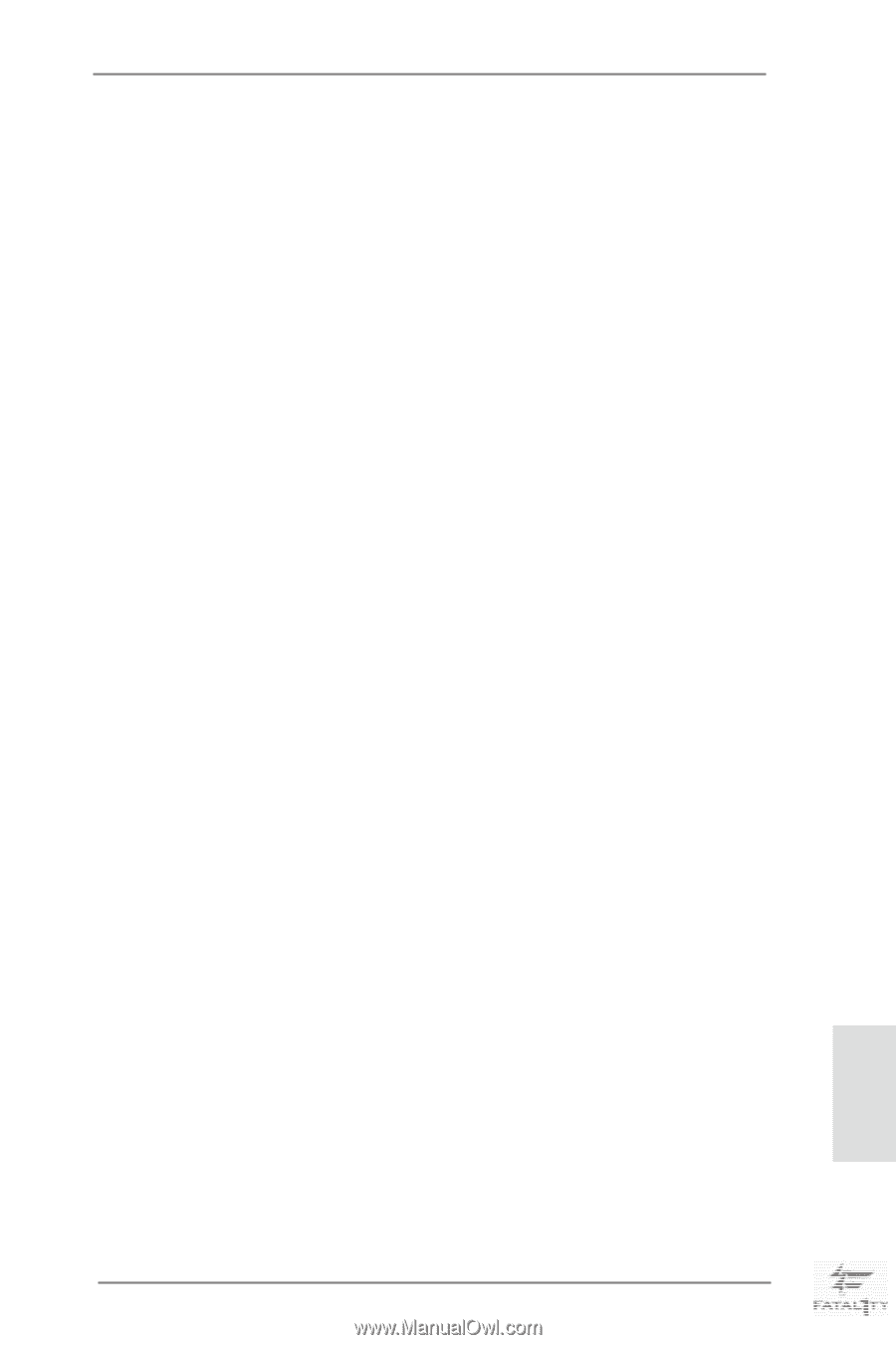
21
Fatal1ty
X79
Champion
Series
Motherboard
English
Installing an expansion card
Step 1.
Before installing an expansion card, please make sure that the power
supply is switched off or the power cord is unplugged. Please read the
documentation of the expansion card and make necessary hardware
settings for the card before you start the installation.
Step 2.
Remove the system unit cover (if your motherboard is already installed
in a chassis).
Step 3.
Remove the bracket facing the slot that you intend to use. Keep the
screws for later use.
Step 4.
Align the card connector with the slot and press firmly until the card is
completely seated on the slot.
Step 5.
Fasten the card to the chassis with screws.
Step 6.
Replace the system cover.