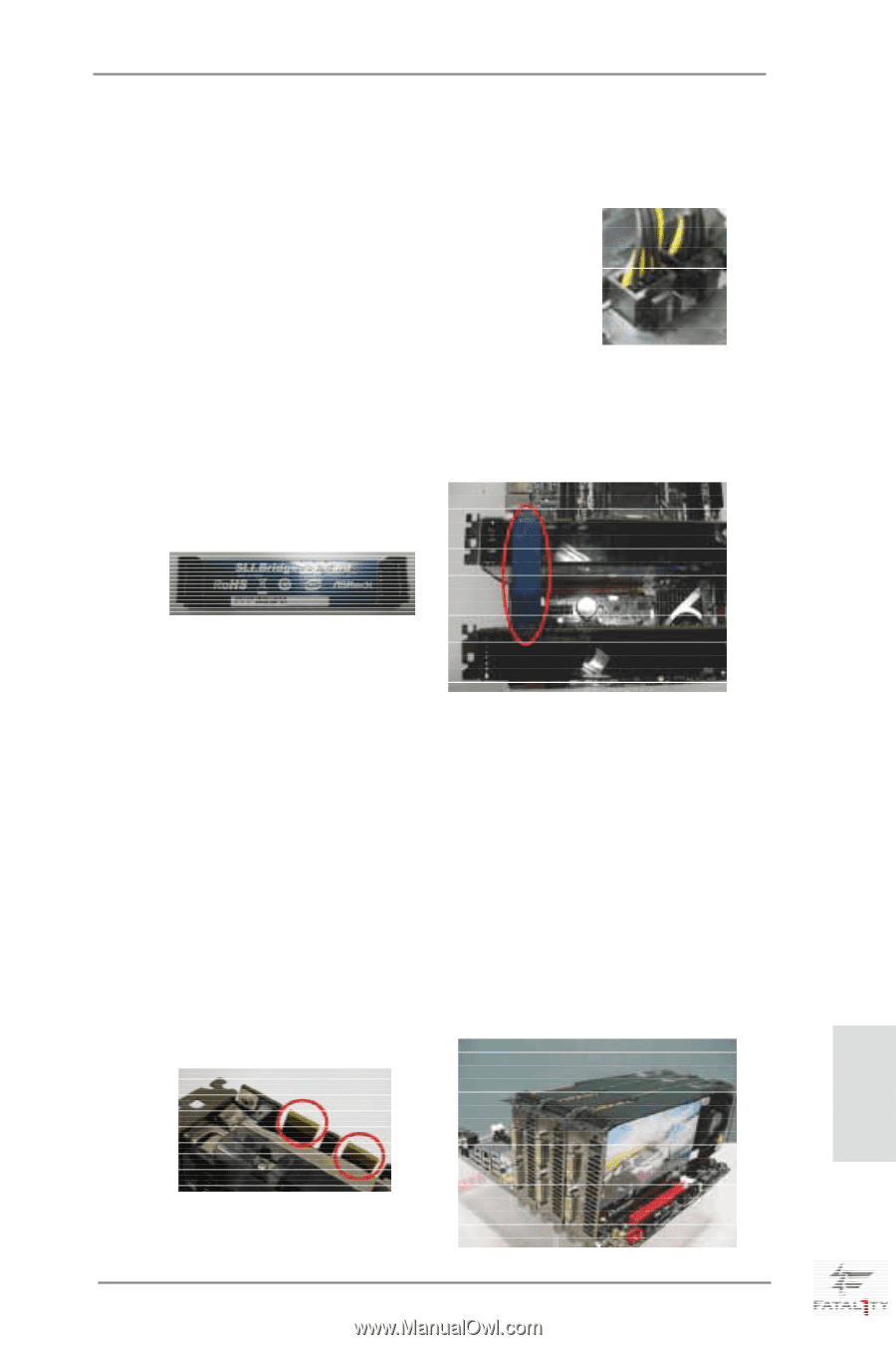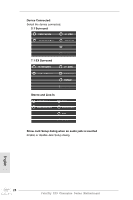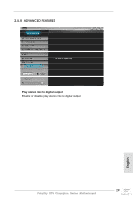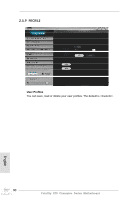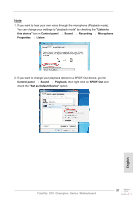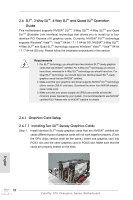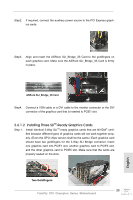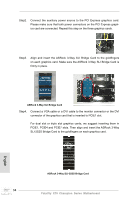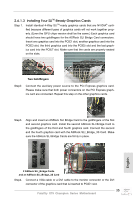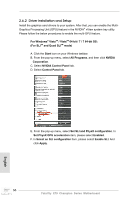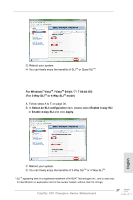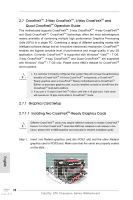ASRock Fatal1ty X79 Champion Quick Installation Guide - Page 33
English, 6.1.2, Installing Three SLI, Ready Graphics Cards
 |
View all ASRock Fatal1ty X79 Champion manuals
Add to My Manuals
Save this manual to your list of manuals |
Page 33 highlights
Step2. If required, connect the auxiliary power source to the PCI Express graphics cards. Step3. Align and insert the ASRock SLI_Bridge_3S Card to the goldfingers on each graphics card. Make sure the ASRock SLI_Bridge_3S Card is firmly in place. ASRock SLI_Bridge_3S Card Step4. Connect a VGA cable or a DVI cable to the monitor connector or the DVI connector of the graphics card that is inserted to PCIE1 slot. 2.6.1.2 Installing Three SLITM-Ready Graphics Cards Step 1. Install identical 3-Way SLITM-ready graphics cards that are NVIDIA® certified because different types of graphics cards will not work together properly. (Even the GPU chips version shall be the same.) Each graphics card should have two goldfingers for the 3-Way SLI Bridge connector. Insert one graphics card into PCIE1 slot, another graphics card to PCIE3 slot, and the other graphics card to PCIE5 slot. Make sure that the cards are properly seated on the slots. Two Goldfingers 33 Fatal1ty X79 Champion Series Motherboard English